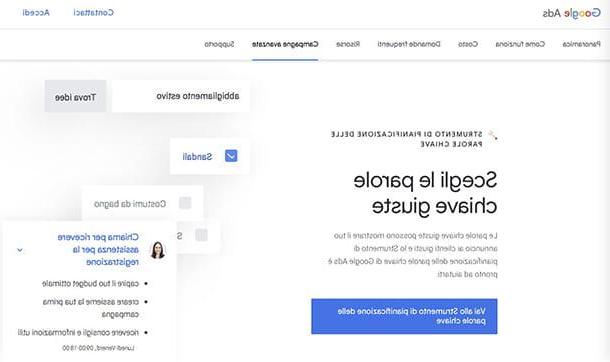Create a group on Gmail using Labels

The easiest way to create a group on Gmail is to use the Labels. The e-mail service offered by Google, in fact, integrates this convenient function thanks to which it is possible to create mailing lists in a few clicks. All you have to do is connect to your Gmail account, create a custom label, include the e-mail addresses of the members of the group and then compose the message to send to them.
If you want to create a group on Gmail, then connect to the service access page and log in by entering the access data of your Google account in the appropriate fields. After logging in, click the button Contacts (the icon of the white man on a light blue background, located on the sidebar located on the right) and then click on freccia rivolta verse destra (top right of the sidebar opened on the right), so as to open the Google contacts section in a new browser tab. By doing so, you will go to the Google Contacts page, which can also be accessed by clicking on the link I just provided.

At this point, locate the users you want to include in a group (or better, in a label), hover the mouse cursor over the their profilo's photo (or the initial of their name, if they do not use a profile picture) and put the check mark (✓) on the box that appears when you move the mouse over the photo of each of them. If there is no user in the contact list that you want to add to the group, all you have to do is save the contact on your Google account and then select it following the procedure I just explained to you.
After selecting the users you want to add to the mailing list, click the Manage labels button (the icon of thelabel located at the top) and, in the menu that opens, click on the item (+) Create label. Now, in the box that appears in the center of the page, type the name with which you want to mark the label in the text field located under the heading (+) Create label and then click on the entry Save. The name you just assigned to the label will be what you need to type in the field A when you go to type the message.

Now you are finally ready to send the message to the group you created earlier. Then log in to Gmail by clicking on the button in the shape of pitted square located at the top right and, in the menu that opens, click on the icon gmail (The M colored with Google's “social” colors).
Then click the button (+) Write located at the top left and compose your message in the box New message that appears at the bottom: type the name you assigned to the label in the text field where the wording is present A or after the wording Ccn (if you don't want to show recipients the addresses of other distribution list members) and click the label name from the box that appears on the screen. As if by "magic", all the addresses you previously included in the label will be entered in the "To" or "Bcc" field, without you having to manually type them. Convenient, right?
Now you can proceed with composing and sending the message: enter theobject of the email in the appropriate field, write the body of the message, possibly attach files or links to the email and, when you have finished writing, click on the blue button Send located in the lower left. If you have difficulty composing or sending the email, read the in-depth discussion in which I explain how to send an email.

Note: at the time of writing, it is possible to compose a new message using a distribution list only through the web version of Gmail and not its official app for Android and iOS. In fact, trying to type the name of a label in the Gmail mobile app does not provide suggestions for completion and therefore it is not possible to recall the groups created by PC.
Create a group on Gmail via bulk emails
As I told you in the previous chapter, the easiest way to send group emails on Gmail is to use labels. However, there is also an alternative and, in some ways, more "rudimentary" method to achieve the same goal. Are you wondering what it is? The one to send bulk emails, by manually typing the addresses of all interested users. As you can well understand, this solution can only be good if you have to send a message to a few people, certainly not if you have to send it to tens or even hundreds of addresses. Let's see how to do it together.
PC

To send a collective email from PC, connected to the Gmail login page and log in by entering the login data of your Google account in the appropriate fields. Then click the red button Write (located at the top left) and compose the message in the box New message present at the bottom right.
Then type the addresses of the users you want to send the message to after the entry A o Ccn (if you do not want to show the addresses of the other members of the distribution list to the recipients) and, when you have finished writing the message, click on the blue button Send to proceed with its forwarding. Remember to separate the email addresses of the various recipients with a comma.
If on your computer, instead of using the web version of Gmail, you use an email client (eg. Apple Mail, Mozilla Thunderbird, etc.), you can send a group message by following the same steps indicated in the previous lines: just type the addresses of the recipients to send a group message to (separating them with commas) and then forward the message using the appropriate button.
Smartphones and tablets

If you wish to send a bulk email from your smartphone or give you tablet, avvia l 'Gmail application for Android or iOS / iPadOS, log in with your Google account (if required), press the button Write (l'icona della pencil located at the bottom right) and, in the screen that opens, type the email addresses of the users to whom you want to send the message (remembering to separate them with a comma) after the entry A o Ccn (if you don't want to show email addresses to recipients). Finally, enter theobject of the message in the appropriate field, type the body of the email in the field Write email and proceed to its forwarding by tapping on theairplane.
If you use an email client on your device (eg. Apple Mail) instead of the official Gmail app, you can send a group email by following the same steps indicated in the previous lines: you must then type the addresses of the recipients to whom to send the group message (separating them with commas) and then write and forward the message. Easy, right?
How to create a group on Gmail