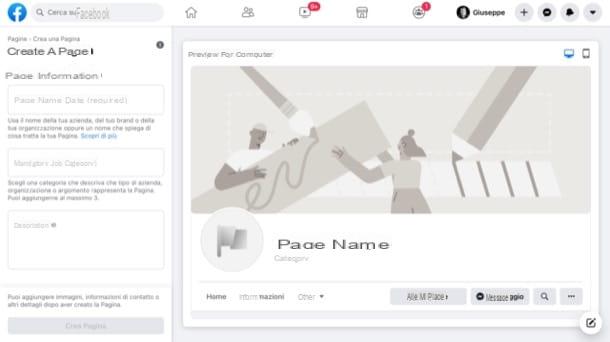How to create a custom emoji
If your intent is to create an emoji First of all I want to give you some tips on how to create a custom one, through the use of free apps for Android and iOS. Also, I want to explain how to do it at no cost, using computer software or online tools, the latter valid in case you do not want to install any program or app.
Bitmoji (Android / iOS)
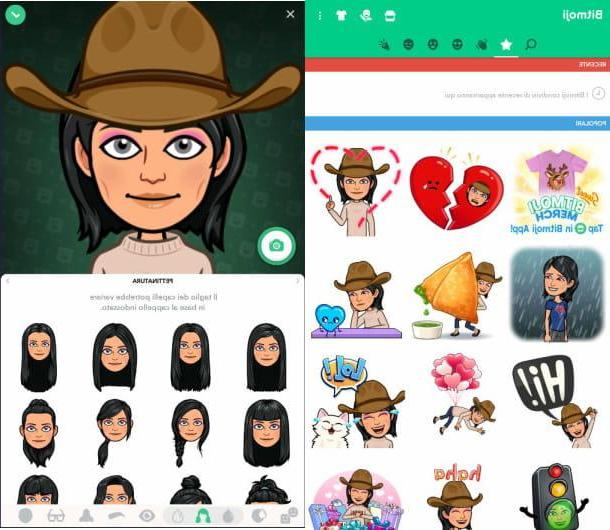
The first resource I want to tell you about is the free app for Android and iOS Bitmoji: it is a tool that is used to create emojis based on virtual avatars, made in your own image and likeness. To use this app you need to create an account or link your profile Snapchat to the same.
After downloading Bitmoji from Play Store Android orApp Store of iOS, start the app using its icon on the home screen of your device and / or the drawer (the screen with the list of all the apps installed on Android devices) and press the button Register with email o Log in with Snapchat, depending on what your preferences are.
To register via email address, some personal information is required, such as date of birth, name, last name, an email address it's a Password. In this case, after entering what is required in the text fields that are shown to you, click on the button Subscribe, but I will complete the registration.
Now, to create the personalized emoji, first press on thegirl avatar or the ragazzo, depending on your gender or, in any case, on the appearance you want the emoji to take on. Then press on Continue, if you want to take a selfie and thus create a Bitmoji similar to you, otherwise tap the button Salta, to skip this step and manually customize the virtual avatar. You can also take a selfie at a later time by pressing the icon of camera that you find in the next avatar personalization screen.
To change the avatar, use the buttons located in the bar at the bottom, in order to customize the main aesthetic aspects of the same, such as the hair colour complexion body size and eye shape. When you are done click on the icon () located in the upper right corner.
You can now see the final result and choose, in the various sections accessible via the menu bar at the top (on Android) or at the bottom (on iOS), the emoji that best represents your mood. To select it, tap on it and then press the button Save your android or Save immagine on iOS, to save the emoji image to your device's default media gallery.
Animoji and Memoji (iOS)

If you have a new generation iPhone, such as a iPhone X or a later model or you have a iPad Pro 12,9-inch (3rd generation) you can use the native iOS tool Animoji which allows you to select emojis and have them animate based on your voice or facial expressions. Additionally, you can create a completely custom emoji by taking advantage of the feature Memoji.
To do this, first tap on the app iMessages of iOS (it is the symbol of a white speech bubble on green background) and then press onsheet icon with pencil at the top right, to start a new conversation or tap on an existing one.
Now, click on the icon with the symbol of Stylized "A" that you find in the text field for sending messages and tap onicon della monkey in the menu that is shown to you, to open the tool Animoji.
With that done, choose a Animoji among those that are shown to you, by scrolling left or right. At your choice, look towards your device, so as to frame your face within the virtual frame. When you're ready to have the Animoji come to life, tap on the del symbol round red circle and record a phrase or facial expression (the maximum duration is 30 seconds). When finished, click on the icon arrow, to send the Animoji in the selected conversation.
Alternatively, to create your own Memoji customized, press the button capacitor positive (+) lead and manually select all the aesthetic elements (the hairstyle, the skin, the shape of the head, the eyes and the eyebrows and much more), so that it represents your face and thus give life to an emoji as much as you are . When finished, tap the button end.
After creating the Memoji you can animate it by pressing on record button and proceeding as I have just explained to you.
Moji Maker (Windows 10)

A computer is available Windows 10 and you are interested in making a custom emoji, I recommend that you consider using the free app Moji maker, which allows you to easily create an emoji from scratch.
Then download this app via the Microsoft Store, starting the same using Cortana's search bar. Once you have located the app in the Microsoft virtual store, click on the button Install and when done, click starts to start it.
Now, in the screen that is shown to you, click on Create New, to create a completely customized emoji and then use all the icons present in the menu bar at the bottom, to bring the emoji to life, inserting elements such as eyes, nose and mouth. Once you've finished customizing, click the button Save located at the top.
At this point, select the voice Original, to keep the resolution of the image unchanged (or choose a different one, by clicking on one of those proposed, such as 300 × 300) and finally click on OK, to save the image on your computer (in PNG format, therefore with a transparent background).
Emoji Maker (Online)

If you need to create a custom emoji but you do not want (or cannot) install applications on your smartphone or programs on your computer, you can take advantage of the online tool offered by Emoji Maker, thanks to which it is possible to create simple and free emojis to download and then share with friends.
To use the tool in question, connect to its official website via the link provided and press the button Start design located in the center. Then use the sections in the left sidebar to customize the emoji to be created in an advanced way, for example by adding facial expressions to it, choosing the hairstyle and other accessory elements, such as headgear.
Also, through the right sidebar, you can make some changes to the emoji you are creating: the button with the symbol of the X is used to remove a selected object (Delete Object), then there are the icons with the symbol of up arrow, below, above and below which are used to adjust the position of the selected elements up, down, front or back (Move to top, Move to bot, Move to Foward, Move to behind).
Alternatively, click the symbol of gods sheets of paper or on notebook symbol: these icons are used, respectively, to copy (Copy Object) and paste (Paste Object) a selected object. Furthermore, if, for example, you want to cancel or restore some changes made, press the buttons respectively undo e Redo which are located in the menu bar at the top left.
Once the customization is complete, click on the button Save that you find at the top right and, in the menu that is shown to you, select item Save Now. Once this is done, to save the emoji on your computer, first right-click on the image that is shown to you and choose the wording Save image as from the drop-down menu proposed.
How to create an emoji with your own face

Some of the tools and apps I told you about in the previous chapters are not for you, because you would like to know how to create an emoji with your face, perhaps using a photo taken previously? If so, don't worry - I know some solutions that may be useful to you.
For example, his Android, you can use the free app Emoji Maker Online, which is nothing more than the mobile version of the homonymous site that I told you about in the previous chapter. This app has all the features of the Web version and also allows you to create emojis based on a photo previously taken with the camera of your mobile device.
Su iPhone or iPad, on the other hand, a similar solution is the one offered by Emoji My Face. The latter, however, despite being downloadable for free, requires the purchase of the full version at a price of € 5,49, if you want to unlock all the emojis available.
Also, if your intent is to send custom emojis in the app iMessages of iOS, I recommend you take a look at the semi free app Emoji Me. The latter also requires the payment of a sum (€ 4,49) in order to use all the integrated emojis.
As for, however, the possibilities of creating an emoji with your own face from computer, my suggestion is to employ free software for windows Emoticon maker, by downloading it via its official website. The latter, in fact, is equipped with a spartan user interface that makes it very easy to use and allows you to upload a photo to make sure that it is used as an emoji.
However, if you do not want to download any software or apps, then please contact Emotiyou, a free online tool that can be used from any browser, without having to install additional plugins. It also performs the purpose of this tutorial very well, as it allows you to import your own photograph, in order to create a custom emoji.
If the apps and tools mentioned above are of interest to you, I suggest you deepen the subject by reading my guide on how to create emoticons with photos, in which I have explained to you in detail how they work.
How to create an emoji