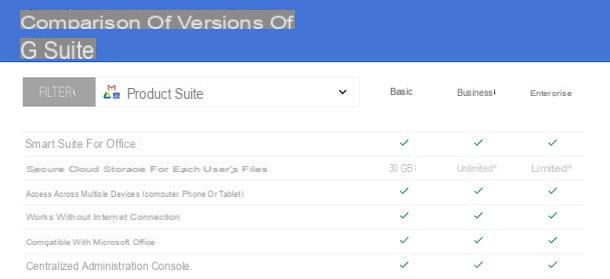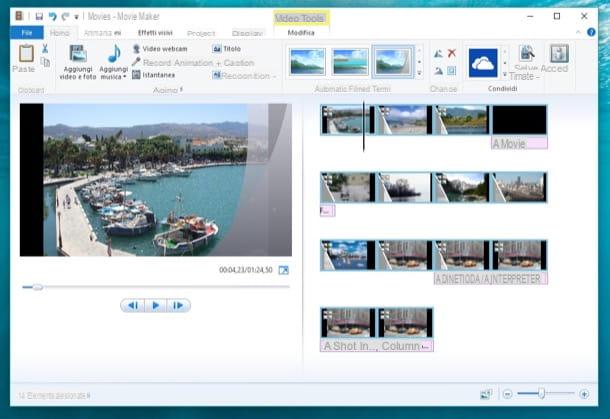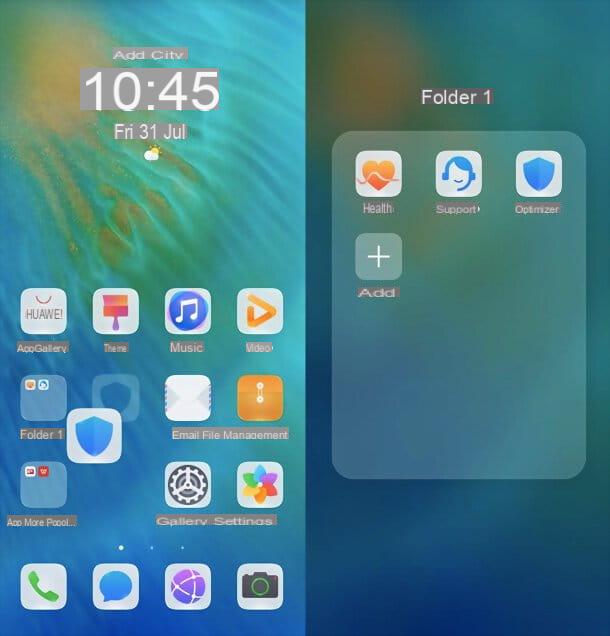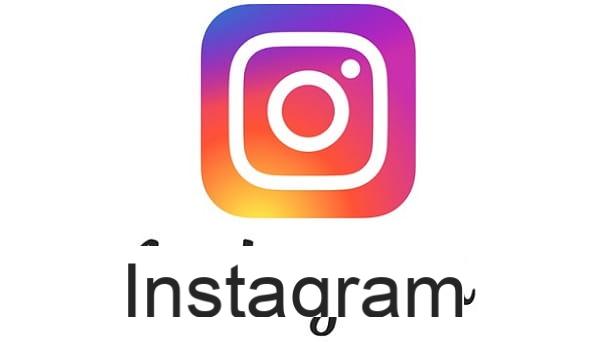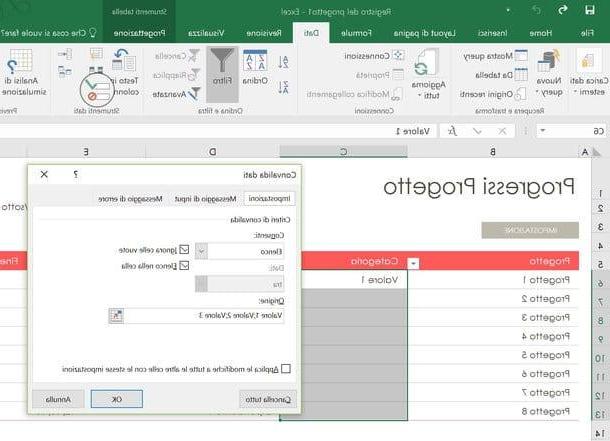How do you create a group on Instagram
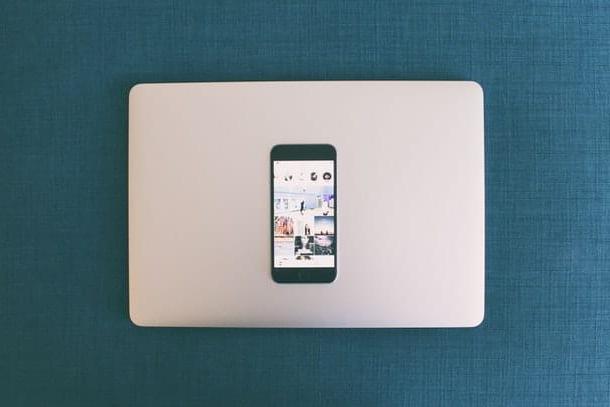
If you wonder how to create a group on instagram and wish to do so from smartphone or tablet, you will be happy to know that you can act through the app of this social network available for Android (also available on alternative stores, for devices without Google services) e iPhone.
As for the possibility of create a group on Instagram from PCInstead, you can proceed using the Web version of the social network or its own application for Windows 10 and later, downloadable from the Microsoft Store. Here are all the details
Give smartphone and tablet

If you wonder how to create a group on instagram android and iphone, the first thing you need to do is start the photo social network app, in order to log into your account.
Once logged in, tap on airplane symbol which is located in the upper right corner of the screen: in this way you can see the section dedicated to direct messages, through which you can create a group in which to send messages to other Instagram users.
At this point, to create a group and add the people you want to invite, press the button with the icon in the shape of sheet of paper and pencil which is located in the upper right corner. After that, on the screen suggested, identify the names of the people to invite, choosing, for example, among those you have recently come into contact with.
Alternatively, via the text field Search, type the name of the person you are interested in: once you have identified the names of the people you want to add to the group, select them and press the button Chat to finish creating the group.
Once this is done, you can exchange messages with users who will accept the invitation to the group using the text field write a message. You can send a text message or share a previously taken photo using the picture symbol or you can still take a photo or record a video on the spot (the icon in the shape of camera), as well as sending voice messages (the icon in the shape of microphone). Easier than that ?!
From PC

To create a group on Instagram you can also act as PC, by connecting to the official website of the social network or, in the exact same way, using thesocial network application for Windows 10 and later.
To proceed, then connect to Instagram Web or start the Instagram application on your computer and log in with your account data (if necessary).
Then press the button with the symbol of an airplane which you can find located at the top right and you will access the screen related to direct messages. At this point, acting in the same way as it is possible to do on a smartphone and tablet, click on the button with the sheet of paper and pencil symbol, located in the upper right corner.
Then put the check mark next to the names of the people you want to invite to the group, choosing from those that are shown to you, or searching for them using the text field A: located at the top, and confirm the creation of the group by pressing the button NEXT.
After you have created the group and the guests have accepted your invitation, you can use the text field at the bottom to write a text message or to share photos and videos from your computer, using the icon in the shape of picture.
How to manage a group on Instagram
After creating the group, you can manage it, activating or deactivating its notifications and adjusting other settings, such as those relating to the members present.
The operations in question can be carried out from smartphone e tablet and PC: in the next chapters I'll explain in detail how to proceed.
Give smartphone and tablet

If you want to manage a previously created Instagram group, tap on it from the private messages screen and then press on names of the people added to it.
You will be shown the screen Details, which allows you to disable notifications and possibly abandon the conversation. To adjust the group's notifications, for example by turning them off, move to OFF the levers Turn off messages, Turn off mention notifications e Turn off call notifications.
To add new members, click on the button Add people, while to remove a person from the group tap on the icon (...) placed next to a name and then press the button Remove user. To leave the conversation, press on the item Leave the chat.
Finally, as the administrator of the group, you can cancel the chat for all members of the group by pressing the button End chat.
From PC

The features you can avail from PC, as regards the management of an Instagram group, its members and notifications, they are very similar to those I told you about in the previous lines, which referred to the mobile version of the social network.
Therefore, once the group has been created, you can find it at any time in the section dedicated to private messages Instagram (the icon ofairplane).
Then locate the previously created group in this section and click on it. Once this is done, press on names of people, at the top, to see the section on the screen Details, which allows you to manage some group settings.
For example, by placing a check mark on the item Turn off message notifications, you can turn off notifications while pressing on the button Add people you can add new members to the group. If, on the other hand, you want to remove unwanted people, click on the icon (...) mail under a username and then click the button Remove from group.
Finally, to leave the chat, press the button Leave chat, while to delete the group permanently you can click on the button Delete chat.
How to create a group on Instagram