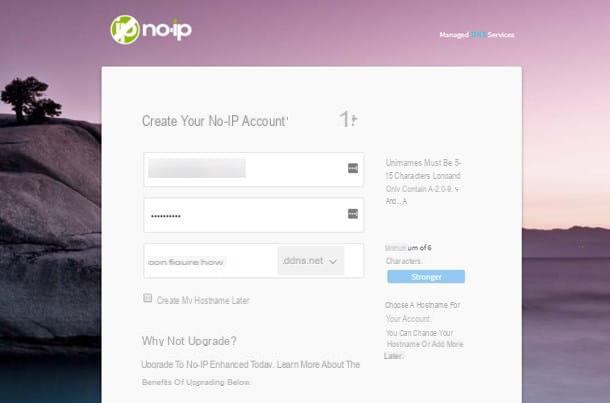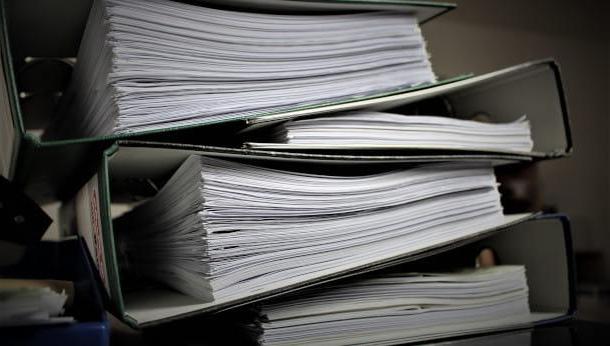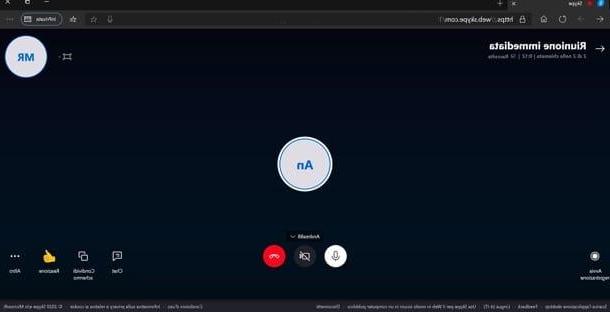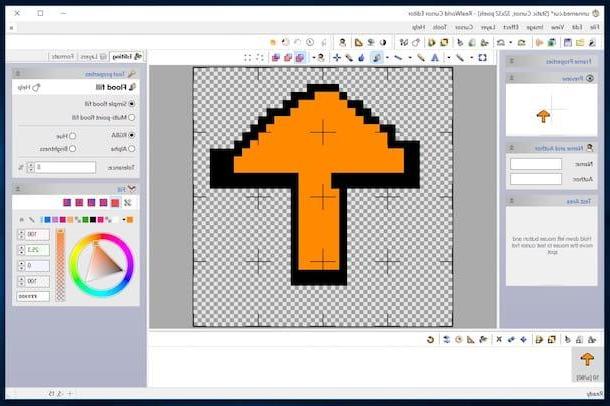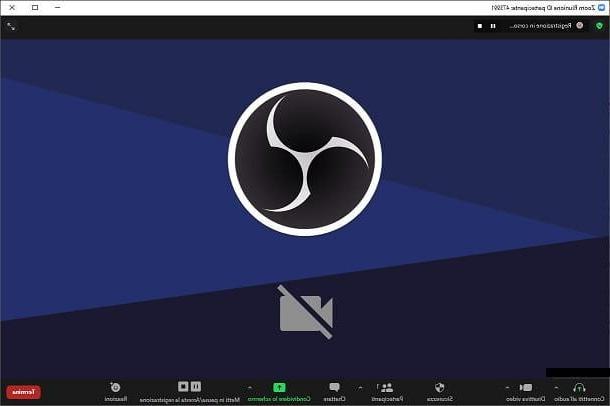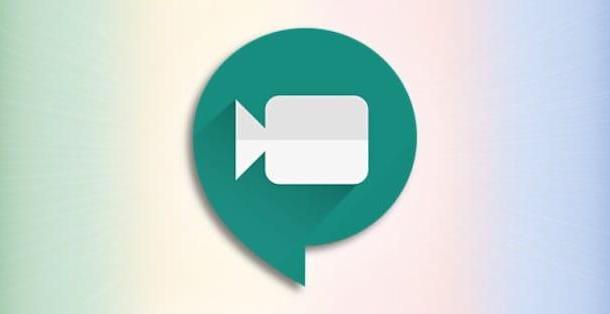Preliminary information

Before using Google Meet, the service dedicated to the meetings of Google, there are a couple of things you need to know. To use Meet's web platform or mobile app and then be able to start meetings on this platform, you need to meet a few minimum access requirements.
Going into more detail, to take advantage of the basic functions of the service in a free and how private user, you must have a Google account to register with. In addition, guests must also have the aforementioned account to participate in meetings.
If, on the other hand, your purpose is to use Meet for purposes school and / or working, you must use an account G Suite. To know how to create this type of account (available for individuals in a free or paid version for companies and organizations), I suggest you consult my guide dedicated to the subject, where you can find the procedure to follow and some more information on the types and subscription prices.
Finally, the last requirement, if you want to take advantage of the web version of the service, is the use of a compatible browser. At the time of this writing, you can choose between Chrome, Firefox, Microsoft Edge e Safari.
How to create a link on Meet

Now, after learning about the requirements to use Google Meet, it's time to take action. In the next paragraphs, in fact, you will find explained how to create a link on Meet means PC (using the web version of the service) e app for smartphone and tablet.
As you can see with your own eyes, it is a very simple operation: the link, indeed yes automatically generates for both immediate and scheduled meetings. What you basically need to do is just start or schedule a meeting and share that link with attendees. Anyway, find all explained below.
From PC

I have decided to use it Meet da PC to start a meeting and create the invitation link to send to other attendees? Well, in that case, the first thing you need to do is connect to the official website of the service, press on the item Log in (top right) and, in the new page that has opened, select the your account among those available. After that, you need to type in yours Password in the appropriate text field and click on the button NEXT, to access.
Once this is done, if you use a personal Google account, click on the green button New meeting and, from the menu that opened, select the item Get a meeting link to share. With this option you can start an instant meeting or use the link to join it later.
Now, in the new box that appeared in the center of the screen, you can see the link generated automatically and copy it (by clicking on the icon next to it), and then send it by e-mail, social network or messaging applications to those you want to join the meeting.
Alternatively, after pressing the key New meeting, to start an immediate videoconference, click on the option Start an instant meeting, press the button Participate and, in the new page that opened, click on the item Copy of participation info, to copy the link and send it to the participants. Also note that you can also manually copy the link under the item Meeting ready and then enter the meeting by clicking on the button Participate.
Finally, to schedule a meeting with Google Calendar, you can press the button New meeting and choose the relevant option. Once this is done, on the new page on which you have been redirected, enter the details of the meeting, press the icon Copy meeting link o invite participants using the appropriate text field and finally click on the button Save.
If you are logged in with a G Suite accountinstead, on the main screen of the service, press the button Join a meeting or start it, then decide whether to enter a nickname to use for the meeting, then press the button Continue and, in the new page opened, click on the button Participate.
When the meeting starts, you will see a box appear in the center of the screen, containing the participation information, including the link, which you can paste and send using the channel of your choice. Alternatively, tap on Add people, then select a name or email address to send your login details to.
To schedule a meeting with Google CalendarInstead, go to the website of the service, log in using your G Suite account (if necessary) and create a new event: to do so, press in the box corresponding to the day and time to start the meeting, enter the information related to the same in the appropriate fields, add i participants using the option of the same name and press the button Save.
In the new page that opened then click on the button Send to ensure that attendees receive the link created automatically by the service. Alternatively, to generate the link without adding participants, click on the button Add conference. It was simple, wasn't it?
Give smartphone and tablet

You have decided to use theGoogle Meet app available for Android (on Play Store and alternative stores, for Android smartphones that do not have Google services) or iOS / iPadOS? No problem.
Launch the application in question and, if you are using a device Android, after logging into your account, press the button New meeting. Once this is done, on the screen that has opened, tap on the item Share to send the newly generated link to other participants.
At this point, all you have to do is press the icon relating to the communication service you want to use (such as email, WhatsApp, etc.) or select the item Copy negli appunti, then paste the link wherever you want. If you're using a G Suite account, you also have the option to type a nickname for the meeting before sharing the link.
Su iPhone e iPad, to start a meeting and create the related link, open the Meet app, press the button New meeting and press on the options Get a meeting link to share (o Get participation info to share, if you're using a G Suite account), Start a meeting now o Schedule in Google Calendar. Facile, see?
How to create a link on Meet