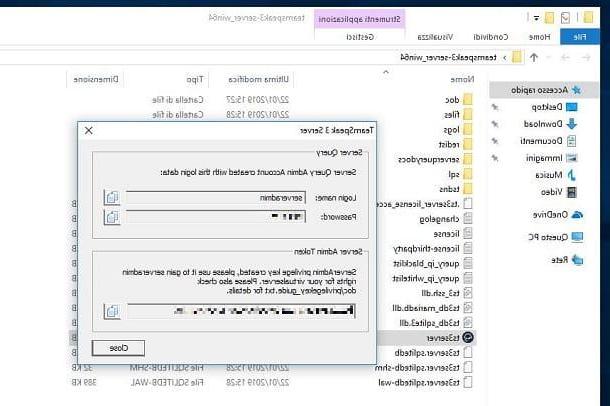Preliminary information

Before explaining to you how to create a pattern on Facebook, I must provide you with some preliminary information relating to the completion of this operation. You must, in fact, know that the reasons are custom frames that can be added to your own profile picture or used in the camera social network, to show support for causes, events, holidays and more.
To create a pattern on Facebook, it is necessary to use the tool Frame Studio, default and free tool of Mark Zuckerberg's social network, usable easily but accessible only via the Web. At the time of writing this tutorial, in fact, there is no app for Android and iOS.
Before starting, however, I would like to point out that the motif, once published, can be seen by all your friends and by the people who follow you; moreover, if you wish, it can also be geolocated. Also, know that you can create a pattern both with your Facebook account and with a page you manage.
Finally, keep in mind that the motif must be an original work and must comply with the guidelines and conditions of the service; otherwise, the social network team reserves the right not to publish it: for more information on this, refer to the official Facebook support page dedicated to the topic.
How to create a pattern on Facebook
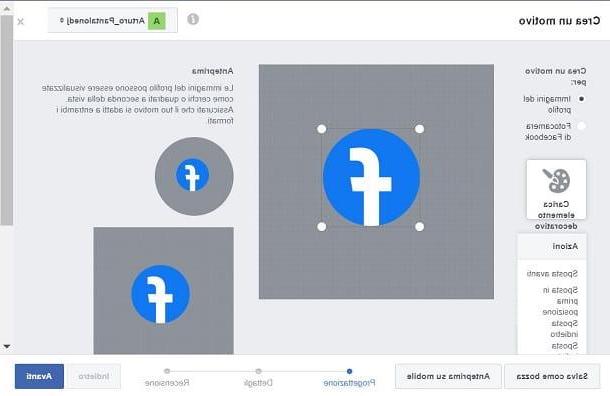
Now that I have given you all the necessary preliminary information, let's see in detail how to create a pattern on Facebook means Frame Studio: a dedicated tool that allows you to upload files PNG, which can be modified and adapted to the profile picture or Facebook camera.
To use it, you must have already created a custom image using PC programs or mobile apps, such as Photoshop or GIMP for Windows and macOS or Canva for Android and iOS / iPadOS. Alternatively, you can import an image in PNG you found on the Internet.
To start, then, connect to the official Frame Studio website, using the browser you usually use to surf the Internet; then press the button Create pattern and select il Profile or the Facebook page . with which you want to create the pattern, referring to the drop-down menu located in the upper right corner.
Once this is done, choose whether to create a reason for theprofile picture o per la Facebook camera, by clicking on the relevant item of your interest. At this point, press the button Upload decorative element and select, from your computer, the image to use.
Now, click on the imported image and customize it using the tools visible in the left sidebar: you can move in forward, back o replace decorative element or even change it to width and height.
Once you've finished editing, click on the button NEXT, then refer to the text fields on the card Details, to type in the mandatory information (reason name) and the optional ones (the place where the reason you want it to be available, for example) related to the created reason.
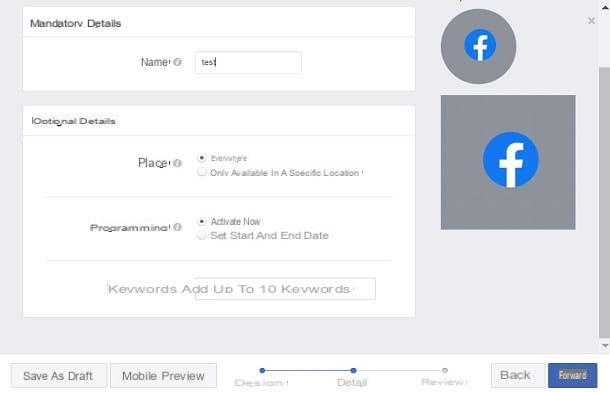
Fatto ciò, first prize NEXT and then click Public. Finally, confirm the operation by pressing the button OK. The reason you created will be analyzed by Facebook and, if it complies with the terms of use of the platform, it will be published. If successful, you will be shown the wording Your motive has been published.
How to use the motif created on Facebook
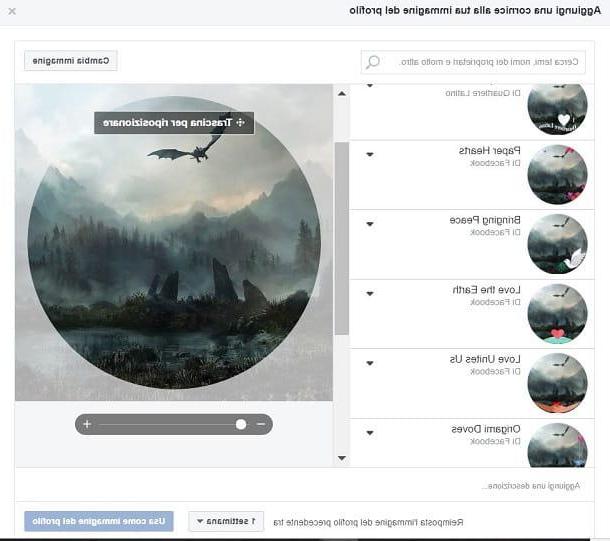
You have created a pattern on Facebook and now would you like to know how to use it? Don't worry, it's super easy.
If you've created a Facebook reason forprofile picture, log in to the social network and go to your section Profile. Now, press on yours profile picture and, in the menu that is shown to you, select the wording Add reason.
At this point, search for the reason, typing its name in the search engine and, to apply it, select it. Then confirm by pressing the button Use as a profile picture (Save in the app Facebook, for Android and iOS / iPadOS), and that's it.
If, on the other hand, you have created a reason for the Facebook camera you must necessarily use the social network app for Android or iOS / iPadOS.
Having said that, to get started, log into your Facebook profile through it and press the button Add a story, to open the Facebook camera (the camera icon).
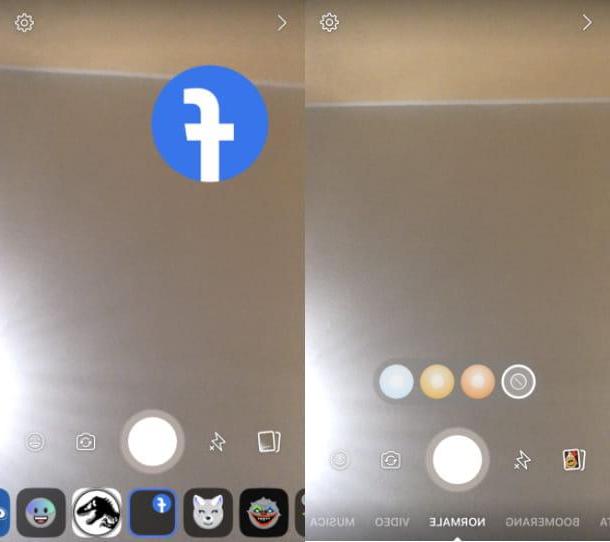
Now, to use the created motif, tap on theemoticon icon, in order to open the menu of filters Facebook: if approved, the created motif will be available in this list and you will be able to select it and use it to create a story on Facebook, using the available tools.
If you have any doubts or problems, please refer to my tutorial dedicated to Facebook personalization.
How to create a pattern on Facebook