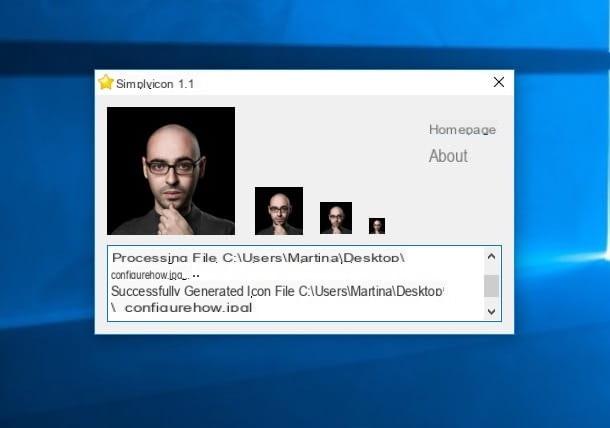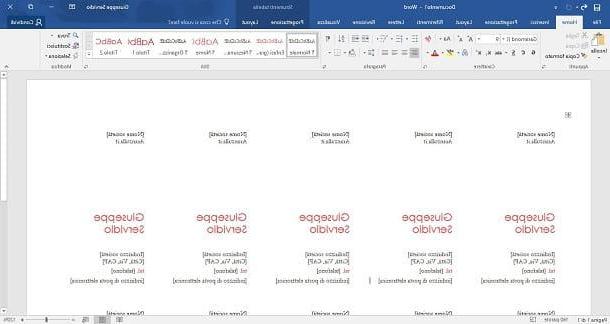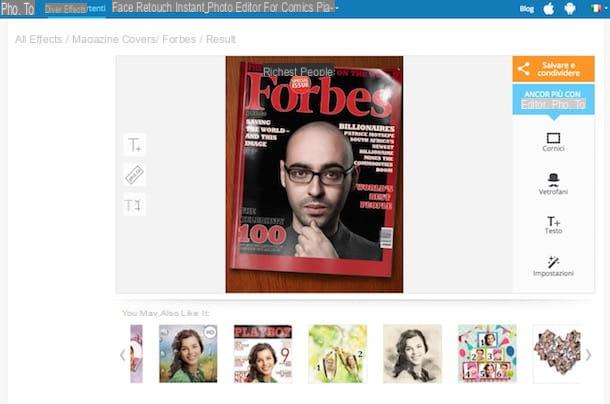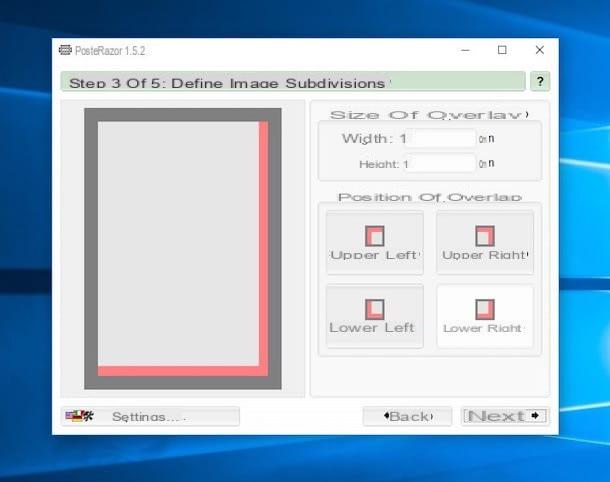How to create brochures with Word on your computer
If you want to learn a create brochures with Word, start the program on your computer, went to the menu File> New located at the top left and use the search bar located at the top of the screen to search for models related to brochure (just type in the term "brochure", give Submit and wait for the search results to appear). For this to work, you must have an active internet connection.
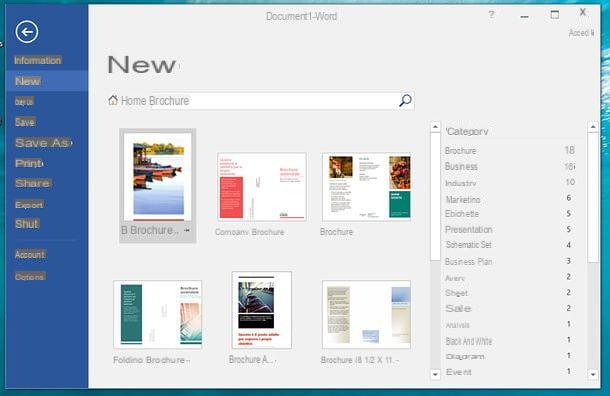
At this point, find the brochure template that seems best suited to your needs and double-click on it to import it into Word. Once the template has been downloaded, the brochure will automatically open in the program. To modify it and thus adapt it to your needs, all you have to do is select the testi contained in it and replace them with personalized writings.

The same goes for the images, which you can delete, move, resize and modify as you like using the mouse, and for all other elements of the document, which you can modify freely (eg. forms, text boxes etc.) as in any Word file. If you are not a great Word expert and want some more information on how to use the famous software from Microsoft, read my tutorial on how to use Word.

Once you've finished editing, you can save your new one personalized brochure by clicking on the button Fillet (located at the top left), by selecting the item Save with name from the menu that opens and choosing the destination folder that suits you best.

The brochure will be saved in Word file format and can be opened, edited or printed at any time like any other document created with the famous word processing software included in the Office package. Happy?
Creating a brochure template in Word
Did none of the brochure templates available in Word meet your expectations? No problem. You can create your own template and fill it with the images, shapes and texts that suit you best.
create a brochure template in Word, open the program, go to the menu File> New located at the top left and double-click on the thumbnail to create a blank document.

In the window that opens, select the tab layout Word and use buttons Edges, Orientation, Sizes e Columns (which are located in the upper left) to create a horizontal sheet with narrow margins and three separate columns. To get this kind of paper, do this.
- From the menu Edges, select the option Stretto.
- From the menu Orientation, select the option Horizontal.
- From the menu Sizes, select the option A4 (assuming you want to work on standard size sheets).
- From the menu Columns, select the option Three.

Now you need to create column breaks, to separate the columns of the sheet in which you are going to insert the contents of the brochure (texts, images and shapes) and apage break, to create a new sheet, which will be the outside of the brochure.
To insert column breaks (you need to insert two), go to the tab layout Word and select the items Breaks> Column from the menu that opens. To insert a page break, stay on the tab instead layout Word and select the items Breaks> Page give the menu check if you press.
At this point, if you want, go to the card Planning to set a color of background or a filigree (if you don't know how to do this, read my tutorial on how to insert a background in Word) and save the file as a Word template to reuse in the future to create brochures. To save your file as a Word template, go to the menu File> Save with nome and click on the button Shop by Department present in the screen that opens. Then select the item Word template (* .dotx) give menu to tendin Save eat, type il name you want to assign to the model and click on Save e OK to complete the operation.

If you use a Mac, the same operation can be done by going to the menu Fillet located at the top left and selecting the item Save as template give the menu check if you press.
Once saved, the brochure template you created should appear on the screen New Word, on the tab personal. If you're using Windows and don't see the "Personal" tab in Word's "New" screen, do so.
- Awards Win + R on the PC keyboard to call up the panel Esegui ... (if you don't know, the Win is the one with the Windows flag) and give the command% appdata% MicrosoftTemplates;
- In the window that opens, click on address bar which is at the top and copies the address that appears in the latter;

- At this point, open Word and go to the menu File> Options. In the window that opens, select the item Rescue from the left sidebar, enter the address you copied earlier in the field Default path for personal templates e pulsing sul pulsating OK;

Mission accomplished! The brochure template should now appear on the tab New> Personal of Microsoft Word.

How to create brochures with Word on smartphones and tablets

Microsoft Word is also available as an application for smartphones and tablets. Going into more detail, you can download for free on Android, iOS and Windows 10 devices with dimensions equal to or less than 10.1 ", while it is paid (requires a subscription to the service Office 365, starting at € 7,99 / month) on devices that have larger displays.
To create a brochure in Word for smartphone or tablet, start the app, log in with your Microsoft account (if you don't have one yet, create it following my dedicated guide) and press the button New, which on Android is at the top left while on iOS it is at the bottom left. At this point, browse the available templates and find those related to brochure: once you have found the template you like, select it to download it and start editing it.
To customize the brochure, all you have to do is select the various elements that compose it: texts, photos, shapes, etc. and use the Word toolbar to apply the desired changes. On smartphones, the Word toolbar is located at the bottom and can be used by browsing through all the sections in the appropriate drop-down menu (bottom left), while on tablets there is a tabbed toolbar positioned at the top, such as in the desktop version of the application.
When you are satisfied with the result, simply go back: all changes made to the brochure will be automatically saved to your account OneDrive (the Microsoft cloud storage service, which I told you about in depth in my specific tutorial).
How to create brochures with Word online

You may not have known about it yet, but there is one online version of Microsoft Word which can be used for free without installing any program on the PC (it works from any browser) and allows you to create brochures in a simple way as happens in the classic version of the program. All you need to use is a Microsoft account.
create a brochure in Word Online, connected to the home page of the service, log in to your Microsoft account and select a brochure template among the models proposed to you. If among the proposed models you do not find any of your interest, scroll the page to the bottom and click on the item View other models to access the Microsoft template gallery.
On the page that opens, expand the menu Category located in the left sidebar, select the item Brochure that appears below and choose one of the models that bears the wording below Word. Click Quindi Sul Pulsating Edit in browser, Then Continue and the selected template will open in the online version of Word, ready to be edited. If you want, you can also click on the button Download and open the template in the classic version of Word, but it is almost certainly a template that can already be found in the menu New of the software, so I refer you to the previous chapter of this tutorial to find out how to use it.

Once you have imported the brochure template into Word Online, you just have to customize it by selecting the elements present in it and modifying them with the tools provided by the service (which are practically identical to those present in the desktop version of the program, with some obvious lack).
When you are satisfied with the result, you can download the brochure on your computer by clicking on the button Fillet located at the top left and selecting the item first Save with name and then that Download a copy from the menu that opens. OneDrive will then keep a copy of the file that can be edited at any time. More comfortable than that ?!
Word alternatives to create brochures

If you do not intend to buy Word and / or the Microsoft word processing program has not fully satisfied you, you can turn to alternative solutions. Among the first that come to mind are LibreOffice and OpenOffice: two free and open source productivity suites (which I've told you about numerous times) compatible with Windows, macOS and Linux. Although they don't offer the same range of templates as Word, wandering around the net you can find numerous templates to create brochures, for example this one (which you can download by clicking on the button Download template and use by simply double clicking on it).
If not even LibreOffice and OpenOffice should satisfy you, you can find other interesting solutions in my tutorial on how to make a brochure: consult it and I assure you that you will find a lot of interesting ideas!
How to create brochures with Word