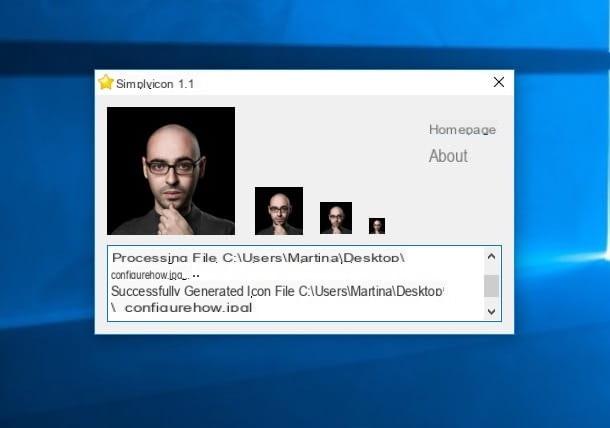Create WhatsApp iPhone stickers

create WhatsApp stickers, as I told you in the introduction of the article, you can take advantage of some useful apps for this purpose. Their operation is quite simple: you use the editor available in the latter to create your own sticker packs, add them to WhatsApp and that's it.
The packages created are saved locally, but if your contacts install the same app with which they were created, there is the possibility to share the sticker package created. Is not it fantastic?
If you want to make stickers and also allow the general public - therefore even those who are not your contact and / or do not use the app you will use to generate the stickers - to use them on their devices, you will have to develop an app instead. for iPhone (which complies with the guidelines of the Apple App Store) and then publish it on the App Store.
In order to do this, in addition to having a Apple developer account (at the cost of 99 dollars / year), you need to be able to build an app (or be willing to pay a developer to build it for a fee). Furthermore, you must follow the instructions on this page on the WhatsApp site regarding the creation of the stickers themselves.
As you can understand, this path is not practicable by everyone and that is why in this guide I decided to tell you about a ready-to-use app, which allows you to create sticker packs to be installed locally. One of the best apps suitable for this purpose is Top Stickers Meme Sticker, which offers the possibility of inserting stickers on WhatsApp already included “as standard” in its database, as well as creating your own packages starting from images and photos saved on your device or to be found on the Internet. Its use is free, but I would like to point out that to remove advertising and take advantage of all its functions, it is necessary to purchase the paid version, which costs 2,99 euros.
Once you have installed and started Top Stickers Sticker Meme on your device, press the button (+) Create located at the bottom left, type the name you want to assign to your new sticker pack in the text field Your name at the top, and tap the button (+) Add sticker.
In the menu that appears at the bottom, then tap on the item Take a picture, to take a photo at the moment and use it to make a sticker; on the item Add from Photos, if you want to upload a photo from the roll, or on the voice Close your internet, to search the Internet for ready-to-use images.
Once you have chosen the image of your interest, press the button Magic wand, which is located at the bottom left: the application algorithm will thus try to identify the main subject of the image and will try to automatically remove the background.
To "file" the result, you can use the button Clear: after pressing it, remove "manually" the part of the photo you want to delete and then press the button (✓) to save the changes made.
If you want to add a frame on the edges of the sticker, tap the button Border, tap on one of the colored dots to choose the color, adjust the edge of the sticker using the appropriate adjustment bar e poi premi sul pulsating (✓) to save the changes made.
By tapping the button Text, on the other hand, you can insert some writing inside the sticker: to use it, just type a writing in the testo field appropriate, adjust the size of the text using the adjustment bar on the left and then press on the item end. Next, choose the font, color and other characteristics of the writing and, when you are ready to do so, press the button (✓) to save everything.
Finally, to save the sticker created, tap on the item end (top right), possibly cut out the excess part, press once again on the item end placed at the top right and that's it.
Now you just have to press the button again (+) Add sticker and repeat the steps described above, so as to insert other stickers in the package (at least 3 must be added per package). Finally, tap on the item Save, located at the top right, to save the entire sticker set, and that's it.
Add stickers on WhatsApp iPhone

After making your sticker pack, you need to add it to WhatsApp. Are you wondering how to do it? It's simple: if you acted from the app mentioned in the previous chapter, press the green button Send stickers, touches the voice Send to WhatsApp and confirm the operation by pressing the button apri (so as to consent to the opening of WhatsApp). Finally, save the sticker pack in WhatsApp, by tapping on the blue button Save located at the bottom of the screen.
Obviously, if you used a different app than the one I suggested, the procedure for importing custom packages on WhatsApp may be slightly different. In principle, however, the steps to follow are more or less always the same: you need to create the sticker pack in the app, press the button that allows you to import them into WhatsApp and save them in the messaging app.
If for one reason or another you want to remove a sticker package imported into WhatsApp, to do this you have to act in the following way: after starting the well-known messaging app, open a chat, press the symbol of thesquare sticker which is located on the right of the typing bar, press the button capacitor positive (+) lead located in the upper right corner of the opened menu and select the tab My stickers, so you can see the list of all the packages added in the app.
Per conclusdere, fai tap sulla voce Modification located at the top right, press the red button (-) located on the left and then press the red button Delete, located at the bottom of the screen. Easy, right?
Send WhatsApp iPhone stickers

In conclusion, let me explain how to send stickers on WhatsApp that you made on iPhone and that you added in the famous messaging app. To do this, you must first open WhatsApp, press the button Chat located at the bottom right and then open a conversation (or start a new one, by tapping on the icon pencil located in the upper right corner of the screen and then pressing on the name of your interest).
At this point, tap on the icon ofsquare sticker which is located on the right of the typing bar (at the bottom of the screen) and press on sticker pack added earlier (should have a small blue dot, indicating that you have not used it yet). Once the stickers included in the package are displayed, you can send them in the selected chat by simply pressing on them. Easier than that ?!
For more information on how to send WhatsApp stickers, I refer you to the reading that I dedicated entirely to the topic. I am sure this reading will also be useful to you.
How to create iPhone WhatsApp stickers