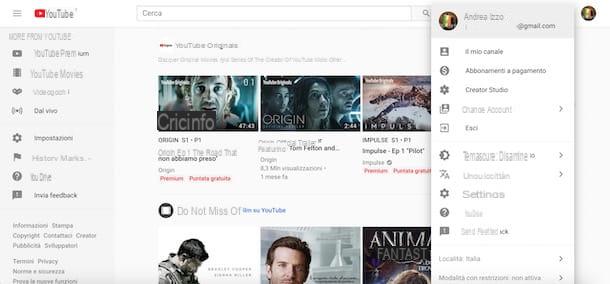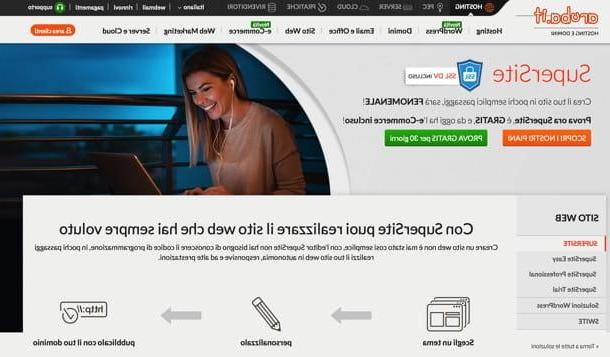Tips for creating secure passwords

If you want create secure passwords, you cannot leave things to chance: you must know exactly what are the characteristics that the access keys to your accounts must absolutely have in order to be considered reasonably safe (absolute security, in the IT world as well as in life, does not exist) . Below I will give you a sort of "identikit", if you allow me to define it like this, of the "ideal" password. These are simple, but quite practical and useful tips: make good use of them!
- Long - if a password is long enough, it will be unlikely that any attacker will be able to intercept it easily. Many online services consider a password to be long when it consists of at least 8 characters, but I advise you to use a bit longer passwords in order to further increase their security level. The advice I give you is, therefore, to use passwords that are composed of 15-20 characters.
- Made up of invented words — if you use your dog's name, your girlfriend's name or a word taken from a movie quote as your password (as in the example above), you run the risk of your password being easily guessed. Therefore, avoid using access keys that contain personal information (your date of birth, the names of your family members, etc.) as they could be easily found by cybercriminals (or by meddling friends who know you). Instead, use made-up words containing USEFULL, uppercase and lowercase letters e symbols (!, ?, £, $, %, &, #, +, _, §, etc.), so as to avoid dictionary-based attacks. Do not even use easily identifiable sequences of numbers and letters (eg "12345678", "qwertyuiop" or "asdfghjkl").
- Constantly updated - since there is no "perfect" password in an absolute sense, it is best to update it often, perhaps every 30-40 days.
- New and different for each site / service - do not use passwords already used in the past, create new ones using the criteria I have just given you. Above all, do not use passwords that are already used for other accounts: if someone unfortunately manages to capture one of your passwords, all your accounts would be at risk!
Methods for creating secure passwords
After giving you some general notions on how to choose bomb-proof (or rather, cracker) passwords, it's time to reveal some of the main ones methods for creating secure passwords, in such a way as to make you understand even better the various points that I have listed in the previous lines (but please do not use the example passwords indicated below).
A first method consists in the replace the letters of a meaningful word with special characters. This is a well-known and effective method, as it not only allows you to create secure passwords, but also easy to remember. I'll give you a practical example, so that you can better understand what it consists of.
Let's say you want to use the word "delmondo96" as a password. You can replace some letters with symbols in such a way as to make the password safe and at the same time easy to remember (eg. The "S" replace it with "$"; the "a" replace it with "@", etc.) . The end result could be this: $ @ lvator € delmondo96.
Another method, in some ways similar to the one I have just described to you, consists in carrying out phonetic and graphic substitutions. Also in this case you have the advantage of having a password that is easy to remember and, above all, secure. I'll give you once again a practical example so that you understand the point.
Let's say you want to use the word “seipiùbellodigiuseppe“ as a password. You can replace some sounds in this sentence with letters and symbols (eg "six" becomes "6" and "plus" becomes "+"). The end result might look like this: 6 + b € llodig! Us € pp €.
If you're a bit "lazy" type and don't have a lot of imagination, you might want to use a password generator to create access keys that are sufficiently secure. Below I show you how a couple of these services work. I hope they will be of help to you.
Symantec password generator

Symantec, the well-known software house that creates antivirus and computer security systems of various kinds (many of which marketed under the Norton brand), allows you to use the password generator on its website for free (from which you can also install the extension Norton Identity Safe which allows you to create and manage passwords).
To use the Symantec password generator, connected to its official website, type the number of characters it must be composed of in the text field placed in correspondence with the wording Password length, check all the boxes located at the bottom (in reality they should already have the check mark) and then select from the appropriate drop-down menu the amount password you need. Finally, click on the orange button Create password and, on the next page, you will be shown the passwords created based on the criteria you set just now.
PasswordG (Windows)

If you want to create passwords when you are offline, you can use some ad hoc programs to generate passwords, such as PassworG, a free program for Windows that allows you to create secure passwords in just a few clicks.
To generate passwords with PasswordG, first connect to its website, select the tab Download, which is at the top of the page and then click on the button Download to download the program to your PC.
Next, double click on the zip archive you just downloaded (passworg.zip) and extract its contents to any folder. Then start the program PassworG.exe and, in the window that opens, type in the fields Lenght e Number the number of characters that must compose the generated password and the quantity of keywords that the program must create. Put the check mark next to the item Readable (if you want to get relatively easy to remember passwords) and then click on the button Generate to generate your passwords.
To test the security of passwords generated by PassworG, double click on them and wait for the program to analyze them (it just takes a few minutes). When the operation is completed, PassworG will show you tips to make the analyzed keyword even more secure (the warnings next to the yellow symbol, which are located at the bottom of the window). Follow them to the letter (usually it involves adding a character or two to the keyword) and you will get a nearly impenetrable password, ideal for keeping any attacker at bay.
Keep your passwords in a safe place

After creating sufficiently secure passwords, you will almost certainly have to deal with another "problem": where to keep them? This is a question that is far from obvious, given that the number of accounts we have is constantly growing (every day we use many of them among social networks, home-banking services, e-commerce sites, etc.).
Since remembering them all by heart is almost impossible and putting them on display on the PC screen with a post-it is anything but prudent, I suggest you use a good password manager, that is a program that allows you to close the access keys to your accounts in a sort of "virtual safe" and to which you can access using a master password, called master password. It is a convenient and, above all, safe solution.
Below I list the characteristics of two very famous password managers. You can learn more about how they work by reading the tutorials listed below.
- 1Password (Windows / macOS / Android / iOS) - this is more than one of the most popular and popular password managers. 1Password has a well-maintained user interface that makes it easy to use and allows you to store passwords for accessing various Web services, as well as social networks, emails and so on and even integrates a password generator that allows you to create safe quickly and easily. 1Password can be used for free for only 30 days, then you have to subscribe to one of the available subscription plans (starting at $ 3,99 per month) to use it. For more details on 1Password, read the tutorials where I talk about how to manage passwords and how to use apps to keep passwords.
- Bitwarden (Windows / macOS / Linux / Android / iOS / iPadOS) - this password manager is also quite appreciated for its ease of use and for the fact that it allows you to manage all the access data to online services, social networks, sites Web and so on. Bitwarden is a freemium solution: you can use the basic password creation and management functions for free, but to access some extra features, you need to subscribe to the Premium subscription, which starts at $ 3 per month. For more details on how Bitwarden works, read the tutorials in which I explain how to manage passwords and how to use apps to store passwords.