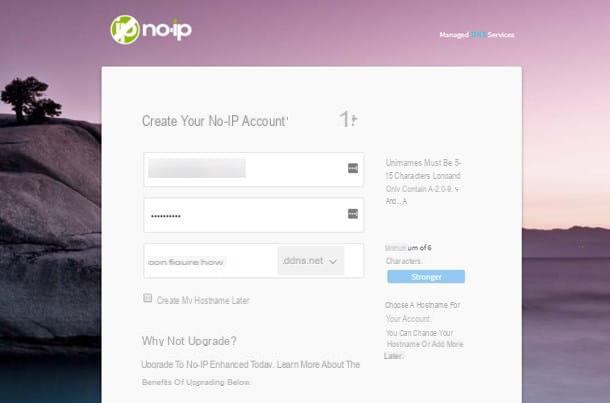Preliminary information

Before getting to the heart of this guide and explaining, in practice, how to create websites with mac, let me give you some more information about the basic knowledge you should acquire.
Although, as you will discover shortly, there are programs capable of creating entire Web pages (but also entire sites!) Without touching a single line of code, I recommend that you learn, if you have not already done so, what are the notions of basis of languages HTML e CSS which are used, respectively, to create the structure of a Web page and to define its graphic appearance.
In reality, the languages involved in the creation of a Web page are far greater in number, however, to be able to extricate yourself quickly even in case of problems, having a basic knowledge of HTML and CSS is more than enough.
Therefore, if you do not have such knowledge, I recommend a thorough reading of my guide on how to create an HTML page, in which I have given you an exhaustive overview on the subject.
Programs to create Web sites with Mac
Having made the necessary initial clarifications, the time has come to get to the heart of this guide and to introduce you to what, in my opinion, are the best programs for create websites with Mac currently available.
BlueGriffon

The first program I want to invite you to consider is BlueGriffon: in this case, it is a free and open source software that allows you to create Web pages in WYSIWYG (what you see is what you get), therefore thanks to a graphical interface of the point-and-click type, but also with the possibility of directly writing the HTML code.
The program is multi-platform (compatible, as well as with macOS, also with Windows and Linux), free (although to unlock all the features you need to purchase the paid version) and compatible with all the latest Web standards. Furthermore, it is possible to expand its functionality by installing some extensions available on the official website.
To download it to your Mac, connected to its official website, click on the item download for free at the top and click on the link below the macOS logo (OS X).
Once the download is complete, start the package .dmg obtained previously and, using the window that opens on the screen, drag theicon program in the folder Applications on the Mac. Then, go to the latter, right click on the icon BlueGriffon and click on apri twice in a row, in order to bypass the restrictions imposed by Apple on software from non-certified developers.
The software user interface is extremely intuitive: the toolbar at the top allows access to the main functions of the program; using the buttons located in the toolbar located just below, you can add elements to the page you are developing. There function bar placed on the left, however, contains the elements useful for formatting the text.
Finally, using the buttons located at the bottom, it is possible to choose whether to display the editor in WYSIWYG mode, in Source mode or with both views simultaneously (Dual View). BlueGriffon also supports the installation of add-ons - both free and paid - that allow you to extend its functionality. Some are already installed "as standard" and you can find them by going to the menu Tools> Add-ons.
SeaMonkey

SeaMonkey, more than a program for creating websites, it is a "handyman" software dedicated to the world of the Internet: it includes a browser based on the Gecko engine, an e-mail client, a chat client for the IRC network, an RSS reader and clearly, an HTML editor thanks to which it is possible to create and edit web pages, even in WYSIWYG (Composer) mode.
It is an open source software, fully translated into your language and compatible with Windows, macOS and Linux operating systems.
To download it to your Mac, linked to this page, select the item macOS x64 from the drop-down menu for the operating system, the item cittàn - cittàno from the drop-down menu for language selection and click on the link Download Now, in order to download the program installation file to your computer.
When the download is complete, open the package .dmg you have obtained and, using the Finder window that appears on the screen, drag theicon of SeaMonkey in the folder Applications on the Mac. Go to the aforementioned folder, right-click on the icon you just copied and press on apri for two consecutive times, in order to bypass the limitations imposed by macOS on software from non-certified developers. If necessary, choose whether or not to allow the app to access contacts (useful function if you intend to use it for email management).
Once you have reached the SeaMonkey home screen, you can start the Composer editor by going to the menu File> New> Page Composition. This tool does not need special presentations: using the top bar of the program it is possible to add elements to the page, the bar located immediately below allows you to apply formatting to texts and similar elements, while the result is displayed in the central part of the page. Happy?
Adobe Dreamweaver

I do not think Adobe Dreamweaver needs no introduction: without a shadow of a doubt, it is one of the most popular and powerful professional solutions through which to create websites of various types. In spite of what one might believe, this software can also be used by newbies, as it integrates a visual editor through which it is possible to add elements of various types to Web pages.
Among other things, Dreamveawer is compatible with a large number of web languages, including CSS, PHP, JavaScript and ASP, so it can be used for building complete, well-rounded Internet sites. As you can imagine, this software is available for a fee, however it is possible to test all its features for free for a period of 30 days.
You ask me how to get it that way? Let me explain it to you right away. To start, connected to the program's website, click on the button Free trial version and wait for the client to be completely downloaded to your computer.
When the download is complete, open the .dmg package downloaded previously, double-click the program installation file icon and follow the instructions that are proposed to you to finalize it: click on the button Log in to log in to your Adobe ID (if you don't have it, press Subscribe and enter the required data), indicate yours level of competence Dreamweaver, yours current occupation and specify for whom you are going to install the program.
Enter all the required information, click on the buttons Continue e Start installing, in order to start the actual setup of the program, which could take several minutes.
The Dreamweaver interface may seem difficult but, once "assimilated", it can be managed without problems: at the top of the screen you can see the changes made to the page in graphic format, while in the area below you can type the code of the page.
If needed, the program can also be used "in reverse", ie by modifying the graphic part and studying the modifications in HTML. Through the various menu bars and tools, you can access the various functions of the software.
XAMPP

If you intend to try your hand at creating a website that is on average complex or that can also be visible from the outside, without buying any domain or hosting space, the software can help you XAMPP: if you had never heard of it, this is a program that allows you to create a web server in a nutshell, also installing additional components such as the engine PHP and the database manager MySQL. The software is open source, free, and multi-platform, therefore also compatible with Windows and Linux, as well as with macOS.
To get it, connected to the XAMPP website, click on the button Download at the top, locate the box XAMPP for OS X and press pulsating Download (64 bit) corresponding to the PHP version you intend to use to develop your website. If in doubt, refer to the latest edition of the program.
Once you get the package .dmg, start it and, using the Finder window that appears on the screen, drag theicon program in the folder Applications of the Mac. Then, go to the latter, right-click on the program you just copied and, to overcome the restrictions imposed by macOS on software from non-certified developers, press on apri per due turn consecutive.
At the first opening of the program, you will be asked to allow the initialization of its components: to proceed, click on the button OK and, when prompted, enter the Password on the Mac and press again OK.
If everything went well, you should now find yourself in front of the main program screen: to start the Web server, go to the tab Manage serversclick sulla voce Apache Web Server and then on the button Home. Once started, the corresponding “dot” should turn green. Also, if your site uses the MySQL database (e.g. if you intend to install the WordPress CMS), repeat the same operation with the server MySQL Database.
Once the necessary servers have started, go back to the tab Welcome and click on the button Open Application Folder to open, in the Finder, the HTDOCS folder, in which you will then have to copy the fillet of the website you are building. To see your work, start a browser of your choice (eg Safari) and connect to the site http://localhost:80, or click on the button Open Application attached to the XAMPP home screen.
Other ways to build websites on Mac

If you have come this far, it means that you have understood well how to create websites with mac Benefit from support programs in order charge. If, however, you have not succeeded in your intent because you are unfamiliar with HTML and, in general, with Web development, know that the so-called CMSthe Content Management System: to simplify, these are complete Web platforms accessible through the browser, which allow you to create and customize a website without having any knowledge of the necessary programming languages.
On the Net, there are dozens and dozens of CMS, each created with a specific purpose: WordPress, for example, is a system primarily meant for blogging, while Joomla it can be used to create websites of various kinds, including e-commerce. Before it can be used, a CMS must be installed on a web server, which can be local (created, for example, with XAMPP) or remote. To learn more about this topic, please also consult the specific guide I created on the subject.
How do you say? After having taken the first steps in creating websites, do you intend to take flight and publish everything on the Internet? In that case, my guide to the best hosting can help, in which I have listed some of the most well-known portals that offer everything you need to host a website.
Finally, don't forget to get an FTP program that can easily upload your site files to the dedicated web space. Personally, I recommend that you consider using fileZilla, one of the best software of this type, which I told you about in my guide on how to use FileZilla.
How to create websites on Mac