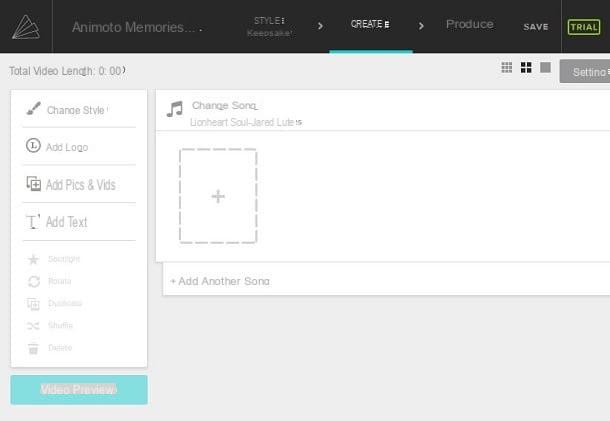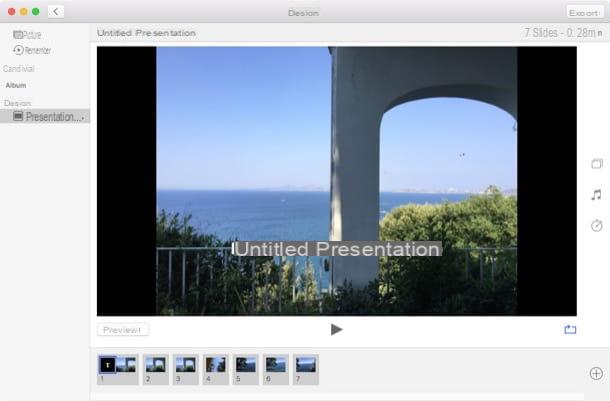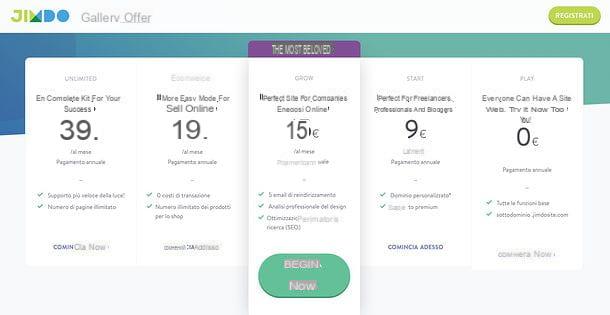To create a photo slideshow with music you can use video editors or dedicated slideshow tools. The idea is simple: choose a sequence of images, decide how long each one should appear and add an audio track as background.
On many devices you can do this directly from the gallery or photos app, or by importing the pictures into a basic video editor, placing them on the timeline and adding a soundtrack. When you export the project, you obtain a video file that can be shared on social networks or played on TVs and computers.
Remember to use music you have the rights to, or royalty‑free tracks, especially if you plan to upload the slideshow to public platforms.