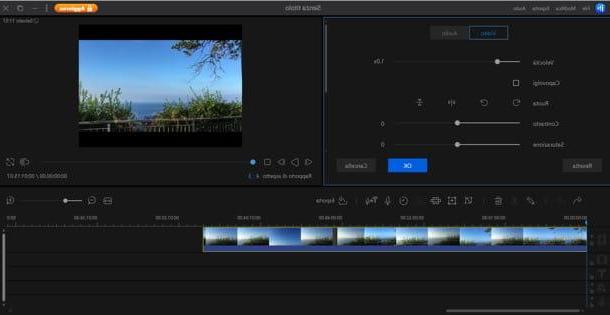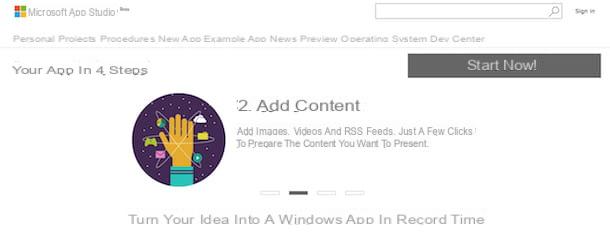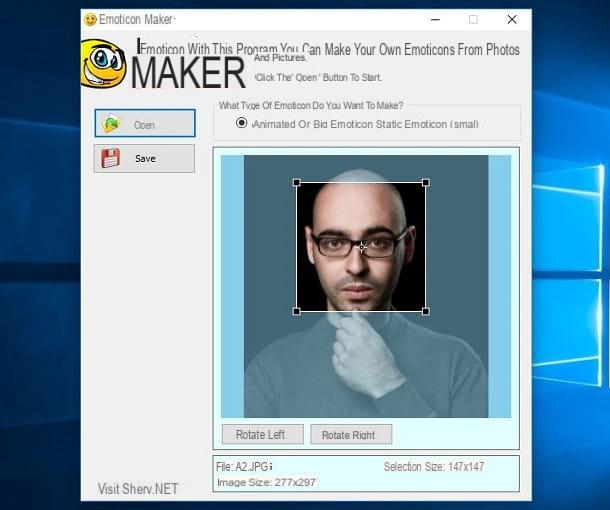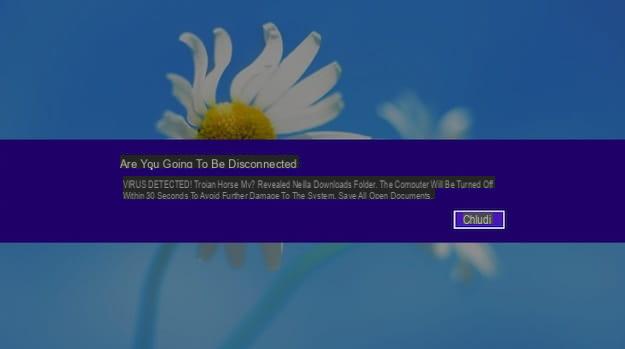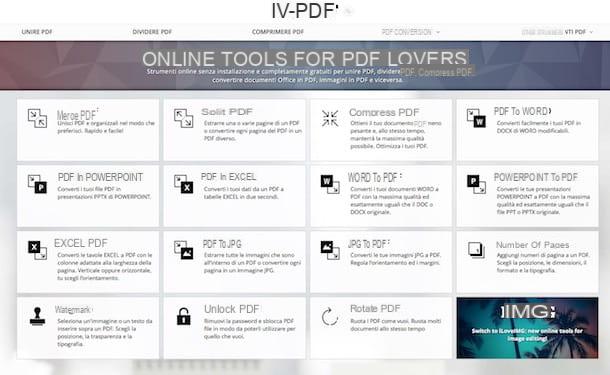PosteRazor (Windows / Mac / Linux)
The first resource I want to suggest you try to create posters from photos is PostRazor. It is a free program for Windows, Mac and Linux operating systems and of an open source nature. It is very easy to use and allows you to make simple posters with photos and images in just 5 steps. It supports the vast majority of image formats, offers numerous options related to customizing borders, positioning, etc. and allows you to print on multiple pages so you can also create large posters using a "common" printer.
You ask me how is it used? I'll explain it to you right away. First of all, connected to the program download page, click on the link for the operating system in use on your computer and wait for the download procedure of the relative installation file to be started and completed.
Now, if you are using Windows open the executable obtained, click on Yes / Run, Then OK and NEXT. Therefore, accept the terms of use of the program by ticking the appropriate box and clicking again on NEXT twice in a row then press on end. If you are using a Mac, open the .dmg package you just obtained and drag the PosteRazor icon into the folder Applications macOS then right click on it, select apri and confirm your willingness to start the program.
Once the on-screen software window appears, click on the icon gialla poster on the side and select the image you want to use for your poster. Alternatively, drag it directly into the PsterRazor window. Then click on the button Following bottom right.
Therefore indicate the paper format you want to use via the drop-down menu at the top or set custom values by clicking on the tab custom and adjusting the available parameters according to your needs. Then click on the button Following which is always at the bottom right. Now define the size of the overlap and click on Following and that of the image and its alignment, then click once again on the button Following to go to the final step.
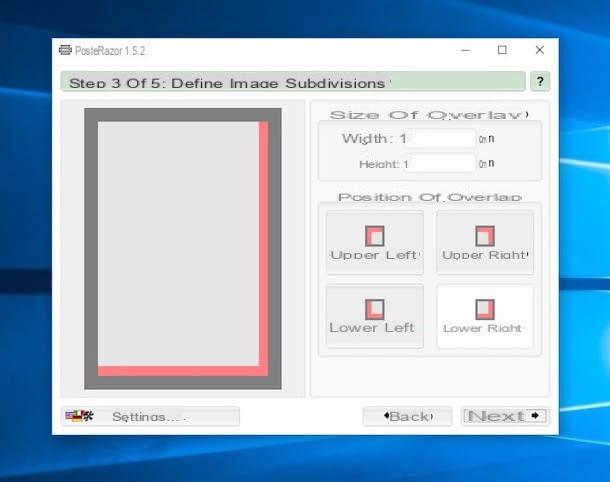
Finally, click the button with the floppy disk which is at the top in such a way as to save your newly created poster in PDF format and to open it immediately in the appropriate reader set as default from which you can also print it. It was easy, wasn't it?
Poster Forge (Windows)
Another great program you can turn to to create posters from photos is Poster forge. It is a free and specific software for Windows operating systems through which you can create funny posters of various types inspired by popular posters, movies, Wanted etc., all in an extremely simple and fast way. Note that the program affixes a watermark to the posters created, to remove it you need to purchase a license key.
To use it, go to the program's website and click on the button FREE DOWNLOAD to immediately download the software to your computer. Once the download is complete, extract the archive obtained in any position on your PC and start the executable inside it.
Then click the button OK to select the use of the your language, then on the button NEXTon that one Accept to accept the program license agreement and click again on NEXT. So press on the button Install and at the end of the installation process click on end to start Poster Forge.
Once the main program window is displayed on the desktop, select the category of the poster you want to generate using the column on the left, then choose the template you prefer (you can see a preview on the right) and click on OK to confirm everything.

Now, insert your photo in the poster by clicking first on the example one, then on the button Charge on the right and then selecting the file you want to use. Then adjust the photo by cropping it using the appropriate window that you see appear and click on OK. Make (if you want) any further customizations to the poster by selecting the elements of the same you want to edit and using the tools you find in the right bar and add (if you want) writings, decorations and images using the tools on the left toolbar.
Finally, click on the button with the photo and the floppy disk at the top left to save your poster as an image file or as a PDF or on the symbol of the print it to immediately print your creation on paper. If, on the other hand, you prefer to save the poster design and finish everything later, you need to click the button with the floppy disk.
Canva (Online)
You don't want or can't download special programs like the ones above on your computer but would still like to create posters from photos? Then I can not advise you to contact canva. Haven't you ever heard of it? No problem, let's fix it right away. It is a popular online service that allows you to create brochures, flyers and other printable content, including posters, quickly and easily, all directly from your web browser window. It is free, both for personal and commercial purposes, but some graphic content. you have to pay for.
To serve your purpose, first connect to the home page of the service and indicate the reason why you want to use Canva (eg. Private use) then click the button Sign up with your email address and fill in the fields displayed by providing your e-mail address and a password to immediately create an account on the site. If you want, you can also log into Canva using your Facebook or Google account by clicking on the relevant buttons.
Then answer the simple questions you are asked indicating what work you do and what you intend to create with Canva and select the template Poster che trovi in corrispondenza della sezione Marketing resources.

Once this is done, you will find yourself in front of the editor of the service. Then apply all the customizations of the case using the buttons on the left: using the button layout you can choose and modify the layout to use, using the button Elements you can add stickers, lines and other elements, using the button Background you can set a background, while using the button Text you can add any text you like.
All the elements you choose to add to your poster can also be modified by clicking on them and using the commands and / or the tooolbar that is shown to you.
To add a photo of yourself to the poster, click on the button Uploads which is on the left, press the button Upload your images and select the photo on your computer that you intend to use. If you want, you can also download the image to add to the poster from Facebook by clicking on the relevant button. Then click on the place on the poster where you intend to place the image or select the default one you want to replace and drag your photo over it.
When you have obtained a final result that satisfies you, download the poster on your computer by pressing the button Download at the top right and choose the file format you prefer from those available.
Lucid Press (Online)
Are you looking for a valid alternative to the above service? Then try taking a look at LucidPress. This is another online service very similar to Canva useful for creating projects to print on paper of various kinds, including posters with photos, directly through the web browser window and without having to download anything to your computer. It is free but the advanced functions are intended for those who choose to subscribe to a paid plan that can still be tried at zero cost for a few days.
To use it, connected to the main page of LucidPress and click on the button Sign up free top right. So choose whether to activate the free plan of the service by clicking on the button Sign up, or whether to start the trial period of one of the paid plans by clicking on the relevant button Start free trial.
Then fill out the on-screen form with your name, your email address and the password you want to associate with the account you are about to create and click on the button Sign Up. If you want, you can also register with your Google or Microsoft account, just click on the relevant buttons at the bottom. Then indicate the reason why you intend to use LucidPress by selecting one of the options available on the screen and then choose the category Posters on the right and click on the template of your choice from the left side of the displayed box.

Once the service editor appears, use the buttons on the right sidebar to change the design of your poster. Those that may come in handy for your entire purpose are the following: the button with the sheet allows you to add a new page, the button with the alter "T" allows you to insert customized text, the button with the square and the circle allows you to insert geometric shapes, while the one with the grid allows you to add a table.
To modify each element, whether it is already present in the chosen model or added later, just click on it and modify the parameters listed in the sidebar that appears on the right. Further editing options are attached to the menu that is shown to you by right clicking on the reference element.
To add a photo of yourself you have to click on the button with the photo, then on the button Upload and subsequently on Pictures. Then select the photo you want to use and once the upload is complete click on the button with i three dots that you find next to its preview and choose the item Insertion give the menu that appears.
When you are satisfied with the final result, save the poster on your computer by clicking on the button Download at the top right, indicating the format in which to download the document and clicking once again on Download.
Other useful resources
Don't have enough ink in your printer to print your newly created poster? In this case, you can entrust the task to one of many and special online services used for the purpose, such as those I told you about in my tutorial on how to print a poster.

All you need to do is access the website of the reference service, upload the photo you intend to use in the database of the latter, apply any customizations relating to the print format, the type of paper, etc. and confirm your order. In a round of drinks, you will receive your poster directly at home, ready to be affixed to the wall. Great, don't you think?
If, on the other hand, the resources I mentioned in the previous lines have not been able to attract you in a particular way because you do not usually act as a computer but prefer to use a smartphone or tablet, I am happy to inform you that in my tutorial dedicated to apps to create posters you can perhaps find applications useful for your purpose.

Of course, these are resources designed more specifically for the creation of posters, as can be easily understood from the title itself, but they can prove to be very valid also for posters. I advise you to take a look at it and try some, then it will be up to you to evaluate its actual usefulness.
How to make posters from photos