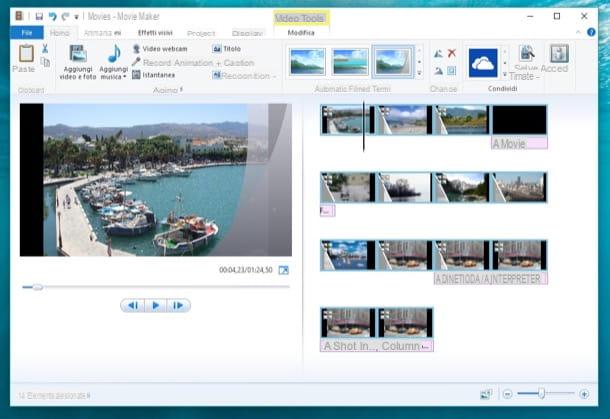Before thinking about tools or apps, the most important part of recording a phone call is respecting the law and the other person’s privacy. Rules differ depending on your country or region, and can change over time.
1. Check the legal framework first
- Some countries require the consent of all participants in the call.
- In other places, it may be enough that at least one person on the call (for example, you) is aware of the recording.
- There may be extra restrictions for recording customer‑service lines, calls with minors or conversations containing sensitive data.
2. Ask for consent
- Explain why you would like to record the call (for example, to keep a record of instructions).
- Ask clearly if the other person agrees and respect their decision.
- Store any recording in a safe place and delete it when no longer needed.
3. About apps and services
There are apps and services that claim to offer free call recording, pero su funcionamiento y disponibilidad dependen del sistema operativo, del operador y de cambios en las políticas de las plataformas. Siempre conviene:
- Comprobar que la app proviene de una fuente fiable.
- Revisar los permisos que solicita.
- Leer la política de privacidad y las opiniones de otros usuarios.
Usa esta información como guía general y confirma siempre los detalles legales y técnicos actualizados antes de grabar cualquier llamada.