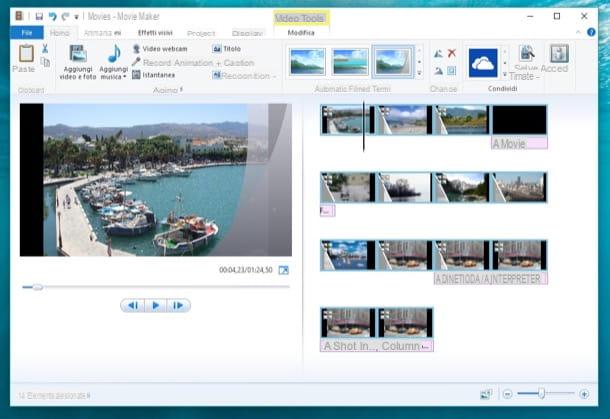Preliminary information

Before starting to guide you through the various procedures on how to record a phone call without app, it will be better to make some brief clarifications regarding thelegal aspect of the matter.
You must know, first of all, that the law does not prohibit recording a call, even if the registration takes place at theunbeknownst of your interlocutor. However, spread, in any way, the material recorded without the consent of the call participants represents a serious breach of privacy and therefore constitutes a crime.
In short, I think the message is clear: if you record a call without the knowledge of your interlocutor, unless the latter has explicitly authorized you, you must not let any other person listen to the recording. In this regard, know that I do not take any responsibility for the use you will make of the information contained in this tutorial.
Is everything clear so far? Perfect, then let me make one last premise before taking action: as far as it goes Android, to create the tutorial I used a smartphone as a reference Xiaomi us Android e MIUI updated, respectively, to the versions 10 e 12.0.3.
Since the operation itself is really very simple, I am sure that, even if the manufacturer and the Android version (ROM) of your smartphone are different, you will have no problem understanding and putting my instructions into practice. I cannot guarantee, however, that a similar function to the one I am going to illustrate is available on your device, since only some of the recent Android ROMs (starting from version 9) have the aforementioned function as standard.
Also, some telecom operators do not support call recording and call recording is not available in some countries or regions either. If following my instructions you should not be able to record calls, try a Google search and inform yourself well about the availability of the recording function on your device and on your SIM.
How to record a phone call with Android without an app

As I told you before, record a phone call on android it's really straightforward: almost like making the call itself. I'll show you how to do it immediately.
First, open the app Telephone from the home screen or from the app menu (it is the same one you normally use to make phone calls with your smartphone) and make sure it is updated to the latest version available.
Once this is done, click on thelittle manat the top to open the address book and choose one of the contacts in the list. Alternatively, tap the button keyboard located at the bottom to dial the number you want to call and then tap on the button telephone cornet.
Once the call has started, tap on the icon cassette with tape (usually indicated by the heading Register), located at the bottom right, to start recording (you will notice that the aforementioned icon from white will turn blue).
As you may have already noticed, the recording will not start until your interlocutor answers (although it is possible to press the icon Record right away). Also, you will not be able to record even if the call is muted, the call is on hold, or if you are in a conference call.
When you want to stop recording, just press the icon once again box, or the icon of red handset, to stop call and recording directly. That's all! It was really easy, wasn't it?
Are you wondering how to retrieve the recording you just made, right? I'll answer you right away. Open the apps menu or check the home screen by looking for an app called File manager (it should have an icon gialla poster; alternatively, here you will find other similar apps).
Once you've found the app I'm talking about, tap its icon to open it: the recording should be shown to you right on the main screen, among recent files, in MP3 (you can also find it in the folder Music or in the folder Audio).
Alternatively, if you notice the icon of the audio cassette at the top left, next to the clock of your smartphone, slide your finger downwards starting from the upper edge of the display and press on the notifies with the icon red circle and the voice Touch to listen.
I also point out that to record calls from numbers that are not part of the address book, on some Android smartphones, it is necessary to open the app Telephone and go on ⁝> Settings> Call recording and, from here, it must be checked on box next to the item Numbers not included in your contacts; finally, the button must be pressed Always record.
How do you say? Is the audio of the call you recorded low and barely heard? No problem, transfer the recording file to your computer and try to edit it with an audio editing program: I personally recommend it Audacity, which is free, open source, and is compatible with all major computer operating systems. I told you about it in my special tutorial. You may also find my guide on how to improve your recorded voice useful.
How to record an iPhone phone call without an app

Would you record a phone call with iPhone without app? Unfortunately I have to inform you that this is not possible. The Cupertino giant, in fact, has not included in iOS a function that can help you in this regard. This implies that to record a phone call you will need to install applications from the Apple store.
In this sense, I can mention REKK and TapACall to you. The first is usable for free (for all the features it is necessary to subscribe to a subscription costing € 3,99 per month) while the cost of the second is € 4,99 per month. Both work quite well and allow you to record via the conference service offered by your telephone operator (which must be activated by requesting it from the operator itself).
Additionally, you might also consider recording a call using a external resource like, for example, another smartphone: I told you in depth about these solutions (including the aforementioned apps) in my tutorial on how to record phone calls on iPhone.
How to record a phone call without an app