Initial configuration
If your intention is to carry out the initial configuration of a new one We Band, you need to know that the procedure is quick and easy. All you need to do is download the Mi Fit application for Android or iOS on your smartphone and connect the latter to the Xiaomi smartband. To explain how configure Mi Band, I will take as a reference a Mi Band 4 which, at the time of writing this guide, is the latest model available on the market.
How to connect Mi Band to the phone

After downloading the app We Fit on your smartphone, start the latter and, if you already have a Mi Fit account, enter the data in the fields Enter your email address e Enter your password and press pulsating Log in, to login.
If, on the other hand, you don't have an account yet, choose the option Create an account, tap on the item Select country / region, to indicate your country of residence (eg. city), specify yours email address in the appropriate field and create a password (at least 8 characters) to be used to access Mi Fit, by entering it in the field Enter your password.
Finally, type the characters shown on the screen in the field insert the code, put the check mark to accept the privacy policy and tap the button Subscribe, to create your account. Please note that you can also access Mi Fit using a Google account, your Facebook account, a Mi account (the Xiaomi account) or, if you are using an iPhone, your Apple ID.
Regardless of the mode chosen to access Mi Fit, on the screen Profile enter the required data in the fields Nickname, Gender, Birthday, Height, Weight e Activity goal and press pulsating Done.
Now, for connect Mi Band to Android, tap on the option Bracelet visible on the screen Select the devices to pair, tap on the item Accept, to allow the device to collect information about your activity, heart rate and sleep, and when the screen appears Research in progress, bring the Mi Band close to your smartphone, making sure that Bluetooth is active on the latter.
Also, if the smartband screen is not active, tap the touch button present at the bottom of the screen itself, to turn it on. The procedure is also the same for connect Mi Band to iPhone.
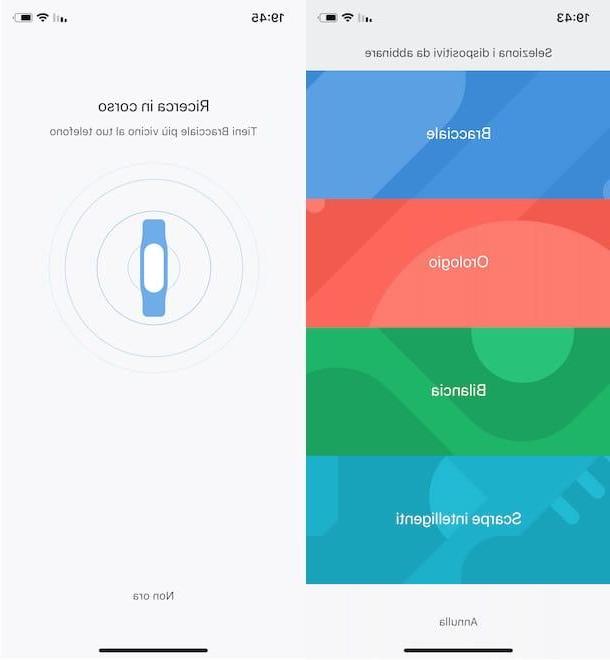
If, on the other hand, you had already made the first configuration of the Mi Fit app and you do not see the screen in question, all you have to do is access the section Training, press the button +, top right, and choose the item Bracelet. Alternatively, tap on the option Profile visible in the menu located at the bottom and select the items Add device e Bracelet.
As soon as your phone detects the Mi Band, you will see the writings on the screen of the two devices Confirmation on the bracelet e Pair the phone?. Premium, quindi, sul pulsating ✓, to complete the connection, and that's it.

If everything went well, you should see the message Paired successfully on the screen of the Mi Band, indicating that the latter is connected to the phone and ready to use.
How to configure Mi Band in your language
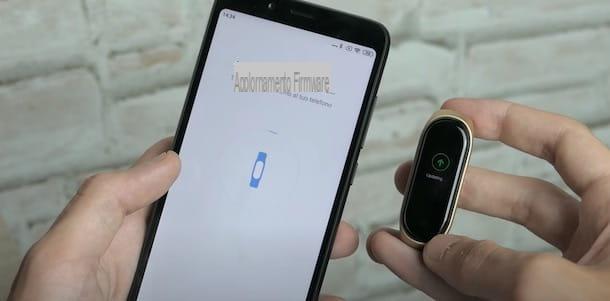
If you are wondering how to configure the Mi Band in your language, you must know that all you have to do is update the firmware of the device and that the procedure is completely automatic. In fact, once the first configuration of your smartband has been completed, the software update will start, which also includes the complete translation of its menus into your language.
If not, you can check for new updates using the Mi Fit app on your smartphone. To do this, start the app in question, select the item Profile, fai tap sull'opzione I Smart Band (or on the name that you have associated with the Mi Band) and, in the new screen displayed, press on the item Check the updates.
How to configure Mi Band screen

After completing the first configuration of your Mi Band, you are ready to customize it as you see fit. First, I suggest you access the section relating to screen of the smartband, in order to configure its brightness, set the display lock, choose the watchface (the screen visible in the dial) you prefer and much more.
To access the settings related to the screen of your Mi Band, take the smartphone to which the latter is associated, start the Mi Fit app, select the option Profile and, in the new screen displayed, tap on the item We Band (or the name you have associated with the device).
Now, if your intention is to activate the function that allows the automatic activation of the Mi Band screen when you lift your wrist, press on the item Lift your wrist to view information (twice in a row) and choose the option All day.
Alternatively, you can select the item Scheduled, which allows you to activate this function in a predefined time slot (to be set using the options Start time e End time). From the same screen you can also set the response speed on the display, choosing one of the available items from Normal e Sensitive.
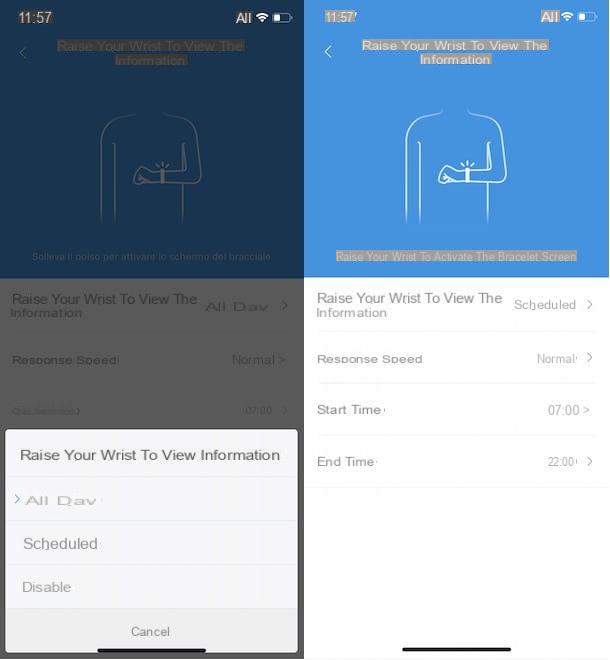
By accessing, instead, the section Display settings of the Mi Fit app you can change the order of the elements visible in the main menu of the Mi Band. For example, if you swipe down on the smartband display you want to view the item first Training, press and hold your finger on the icon three dashes relative all'opzione Training, drag it to the first position (immediately after the entry Bracelet display) and tap the button Save, top right.
How do you say? Do you want to change the screen brightness or set the display lock? In that case, you need to access the section Display directly from the Mi Band. To do this, activate the screen of the Xiaomi Smart bracelet, swipe from the top to the bottom of the display and press on the item Other. Now, scroll down the menu, select the item Settings and tap on the option you are interested in.
- Brightness: by pressing the buttons + e - allows you to increase and decrease the brightness of the display.
- Screen lock: by moving the lever from Off ad Active e premendo sul pulsating ✓, allows you to activate the display lock. By doing so, after activating the Mi Band screen, it is necessary to swipe from bottom to top to unlock it and access the various features.
- Automatic switch off: is the option that allows you to choose after how long (6, 7, 8, 9 o 10 seconds) you have to turn off the Mi Band screen after being activated. Alternatively, you can choose the option default which turns off the display automatically after 4 seconds.
Speaking of screen brightness, I would like to point out that by accessing the section Night mode of the Mi Fit app installed on your smartphone, you can activate the mode in question, which allows you to automatically reduce the brightness of the Mi Band screen in certain time slots.
Finally, if your intention is to change the virtual dial of your smartband, you can act both from the Mi Band settings and from the Mi Fit app. In the first case, access the section Other, scegli l'opzione Display, swipe from bottom to top and choose the Watchface What do you prefer.
To view the complete list of available watchfaces, start the Mi Fit app, select the option Profile, tap on the item I Smart Band e fai tap sull'opzione Bracelet display settings. In the new screen that appears, tap on Watchface of your interest and tap the button Synchronize the watch face, to automatically add it to the Mi Band.
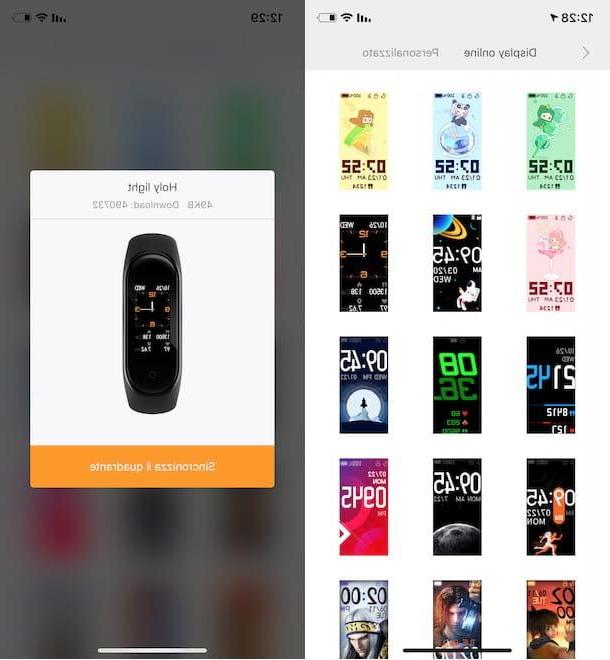
Alternatively, you can create a watchface yourself by accessing the section again Bracelet display settings of the Mi Fit app and selecting the tab custom. Then choose the template you prefer, click on the button Change background e scegli una delle opzioni available Select, to use a photo available on your smartphone, or Take a picture, to take one on the spot.
Then select the colour of your interest (it is used for the messages on the display, such as time, date and number of steps) and press the button Synchronize the watch face, to update your Mi Band with the new watchface.
How to set up Mi Band notifications
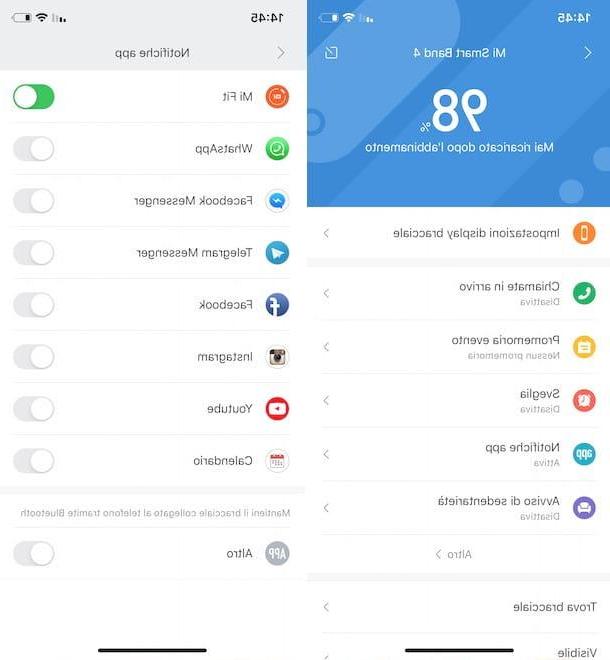
As you well know, the Mi Band is able to show notifications relating to some applications installed on your smartphone. To read the latest messages from WhatsApp and Telegram, receive notifications related to Facebook and Instagram or find out who is calling (with the possibility of rejecting the call) without picking up the phone, it is necessary configure notifications and activate those of your interest.
To do this, start the Mi Fit app, access the section Profile, tap on the item I Smart Band, select the option App notifications and, in the new screen displayed, move the lever next to the app of your interest (eg. We Fit, WhatsApp, Messenger, Facebook, Telegram, Instagram, YouTube etc.) from OFF a ON, to activate notifications.
If, on the other hand, you want to activate notifications relating to incoming calls, tap on the item Incoming calls, move the toggle next to the option Incoming call alerts da OFF a ON and, if you also want to see the phone number (or the name of the person who is calling you if it is present in your contacts), make sure that the function is activated View contact information. Also, by moving the lever next to the item Delay alerts da OFF a ON, you can also set a notification delay (eg. Vibrate 3 seconds after the first ring).
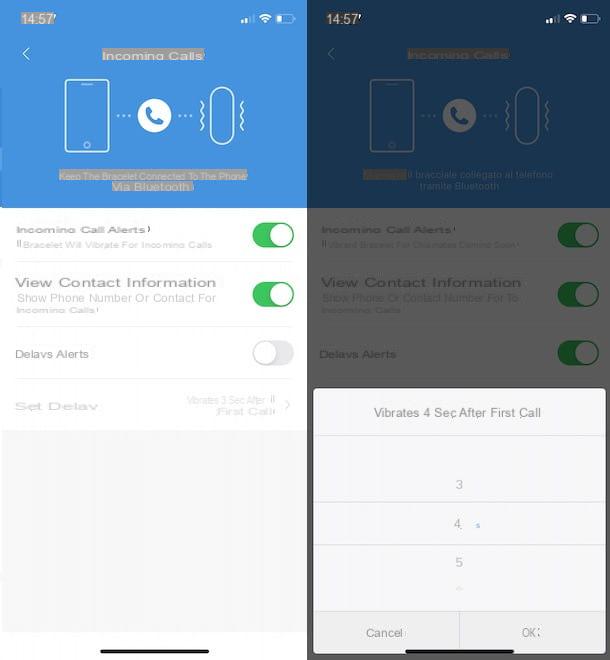
Finally, I point out that you can also activate notifications for SMS, emails received and for achieving the goals set in the Mi Fit app. To do this, click on the item Other and, in the new screen displayed, move the lever relative to the options SMS, Email e Objectives achieved da OFF a ON.
How do you say? Would you like to have more customization for notifications, such as the ability to ignore some of them? If so, you can consider the app Notify & Fitness for Mi Band, available only for Android devices, which offers numerous features, including customization of notifications and support for emojis (which are not natively visible on Mi Band). To learn more about the subject, I leave you to my guide dedicated to apps for Mi Band.
How to configure Mi Band Tools
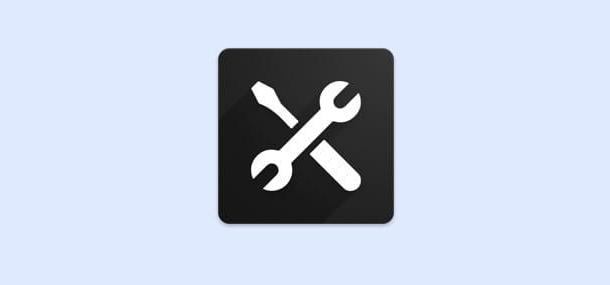
Are you looking for a way to set up Mi Band Tools? Then I advise you Mi Band Tools: is a paid application (3,69 euros) for Android devices that allows you to customize the notification system and the heart rate monitor of Mi Band. In addition to the ability to adjust notifications relating to incoming calls and supported applications, it offers an intelligent wake-up function, useful for a "softer" awakening, and a call mode Nap which tracks sleep during short rests, with the Mi Band starting to vibrate when it deems the rest has lasted long enough.
All you need to do to configure Mi Band Tools, is to start the app in question on your smartphone and, holding the Mi Band near the phone, follow the instructions shown on the screen to pair the two devices.
Once this is done, press the ☰ button, at the top left, and locate the section of your interest: Notifications to manage notifications related to applications (Applications), to contacts (Contacts) and to activate and manage alarms (Alarm clocks); Actions to activate nap mode (Take a nap) is Test to set daily goals, manage inactivity alerts and activate / deactivate the vibration of the Mi Band for specific notifications.
How to set up Mi Band














