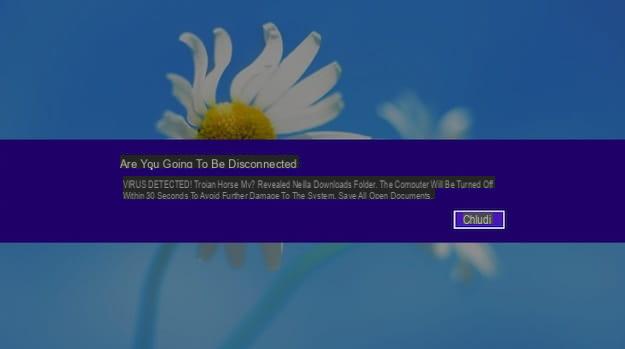Programs to create logos
want create logos using dei programs easy to use and possibly free? Well: in the next lines I will list some solutions available for Windows, macOS and Linux that I'm sure will be very useful for creating logos worthy of being defined as such.
Inkscape (Windows / macOS / Linux)

If you are looking for a program to create logos for free, I recommend you try Inkscape: This is free and open source software that is available for both Windows and macOS and Linux. Considered by many to be the best free alternative to expensive Illustrator (which I'll tell you about later), this vector graphics program allows you to create logos quite easily. It supports all major graphic file formats and complies with all major web standards. In short, hard to ask for more!
To download Inkscape, first connect to its main page and click on logo on Windows or on Apple logo (depending on the operating system you are using). After that, if you use Windows, click on the link installer (msi) located under the words Downloads for 32-bit Windows versions o Downloads for 64-bit Windows versions, depending on the version of Windows you are using.
Once the download is complete, start the installation package Inkscape-x.xx.x-x32 / x64.msi you have obtained and, in the window that opens, presses the button Next, put the check mark on the item I accept the terms in the License Agreement to accept the conditions of use of the software and then presses on the buttons Next, Typical, install, Yes e Finish to complete the setup.
If you use a Mac, after clicking on Apple logo, click the link .dmg which is present in the section Inkscape xx to start the Inkscape download. To “run” the program on macOS, the installation of the component is required XQuartz: then go to this page and click on the link XQuartz-xxxx.dmg.
Once the download is complete, open the package .dmg which contains the XQuartz component, right click on the executable xQuartz.pkg present inside and select the item apri from the context menu. In the window that opens, click on the button Continue three consecutive times, then on Accept e Install, type the Password of administration of the Mac and presses the button first Install software and then OK e Close to conclude the setup.
After installing XQuartz, you can finally install Inkscape as well: open the package .dmg you downloaded earlier and drag the program icon to the folder Applications. Now, restart your Mac, start again XQuartz (maybe look for it with Spotlight to find it immediately), select the item Preference ... from the menu XQuartz located at the top left and adjust the settings as follows: in the tab Entrance check that the items are checked Enable keyboard equivalents with X11 e Option keys send Alt_L and Alt_R and in the card Clipboard make sure the options are checked Enable synchronization e Update CLIPBOARD when notes change.
Now, start Inkscape: up Windows, double-click the shortcut that was added to the desktop; while on MacOS, open the folder Applications, right click on the program icon and select the item apri from the menu that opens to “bypass” the restrictions applied by Apple to programs coming from non-certified developers (this is only necessary when starting Inkscape for the first time).
Now you can use the tools included in Inkscape to create your logos: using the brushes and other tools found in the toolbar located on the left, you can draw the “sketch” of your logo on the sheet in the center of the window and you can color it using the color palette located at the bottom through which you can select the color variants you intend to use.
Through i drop down menu located in the upper part of the window, however, you can change the settings of the chosen tools, such as the width of the brush, the thinning of the contour and so on. As soon as you are satisfied with your work, select the item Save as ... from the menu Fillet and select the position and format (ex. SVG, PNG, PDF, etc.) in which to save the logo. For more information on how to use Inkscape to create logos, take a look at the tutorial I just linked to and which I have devoted almost entirely to the program.
GIMP (Windows / macOS / Linux)

Another free logo maker program that I recommend you try is GIMP: it is an open source solution (available for Windows, macOS and Linux) designed above all for photo editing, therefore not designed for vector graphics, but which, if necessary, can also be used to create designs and logos.
To download GIMP, linked to this page, press the red button Download xxxx and then on the orange button Download GIMP xxxx directly. At the end of the download, open the file you just obtained from the GIMP site and follow the wizard to complete the setup: if you use Windows, pigia sul pulsating Yes and then OK, Install e end. If you use a Macinstead, drag the GIMP icon into the folder Applications macOS, right-click on the software icon and select the item apri from the menu that appears, in order to "override" the restrictions applied by macOS to non-certified developers (this is only necessary when starting GIMP for the first time).
After installing and starting the program, select the item New ... from the menu Fillet and create a new image (ex. 900 × 700 pixels) with a transparent background. To do this, expand the entry ▸ Advanced options present in the window Create a new image and set the item Transparency give menu to tendin Fill with. Now all you have to do is create your logo using the shapes, brushes and all the other tools placed in the Instrument panel located on the left and that's it.
As soon as you have completed your work, save the logo you created by selecting the item Esporta eats… from the menu Fillet and choose the folder in which to save the image and the output format you intend to use (to keep the background transparent you must necessarily use the PNG o GIF). I remind you that if you save the logo in a non-vector format, it will lose quality if it is enlarged. For more information on how to use GIMP and how to create a logo with GIMP, take a look at the guides I just linked to.
Adobe Illustrator (Windows / macOS)

When it comes to creating logos, one cannot fail to mention the most used vector graphics program in the world: Adobe Illustrator. As you may already know, this software has been designed mainly to be used by professionals, especially those who need to create logos and graphics for the Web. It allows you to design with a wide range of advanced tools, transform "standard" images into vector and much more.
Being a professional software, it is paid, even if it comes in one free trial version usable for 7 days. To continue using Illustrator at the end of the trial, you need to subscribe to a monthly subscription to the service Adobe Creative Cloud, which starts at 24,39 euros / month.
After downloading Illustrator from the Adobe website and installing it, you will surely notice a certain similarity between the interface of this program and Photoshop (the famous Adobe photo editing program, which can also be used if necessary to create logos, as I have already shown you in another guide): on the left there is the toolbar containing the various drawing tools to be used to create the various parts of the logo, while on the right there is the section dedicated to the management of levels and to the properties of the elements present in the project.
For more information on how to create logos with Illustrator, I refer you to the in-depth study that I have already published on my blog. Furthermore, to learn more about the program, I suggest you consult the user guide and the video tutorials that you find on the Adobe website: surely these "extra" resources will be very useful.
Programs to create logos online
Did the solutions I mentioned in the previous lines not satisfy you? Well, then take a look at the online services listed below: these are web applications that can be used directly in the browser and therefore do not require tedious installation procedures to be used. Great news, isn't it?
canva

One of the best solutions for creating logos online is canva, the famous Web application that allows you to create graphic works of various kinds, including brands and logos, starting from multiple templates, almost all of which can be used for free.
To make logos with Canva, linked to its home page, click on one of the options located in the box First time on Canva? Subscribe! to indicate why you intend to use the service and then sign up for it via your address email or, if you prefer, your account Facebook o Google, pressing the corresponding buttons.
After registration, presses the button Other (+) located at the top, in the section Create a project and, on the page that opens, click on the item Logo located in the section Marketing resources (At bottom). Now, choose the template you prefer the most from those listed under the heading Canva layout and replace the sample text with the text you want to appear in the logo.
To customize the logo, then, press the button Elements located on the left to add shapes, lines and other graphics to the project; presses on the buttons Text e Background to add custom text and change the background of the logo and press the button Uploads to upload images to add to the project. When finished, click on the button Download located at the top of the page and select the download format you prefer the most from JPG, PNG e PDF.
Other services to create logos online

There are other services to create logos online that you can consider: below you will list some that might be right for you.
- Launchaco Logo Maker - it is a web application that allows you to create logos in an easy, fast and, above all, free way by offering a wide range of fonts, icons and color sets. The download of the created logos is completely free, however for their use it is necessary to comply with the conditions dictated by the authors of the selected icons and fonts.
- Toolset - is a free online service that provides many tools through which to create the graphics of your website, including the logo you want to use.
- Logotypemaker - it is a free online service that allows you to automatically generate customizable logos before downloading them locally. Not all logos are free: to unlock them all, in fact, you need to subscribe to a Premium subscription, which starts at 18,99 euros / month.
If you want to learn more about these and other services to create online logos, I suggest you take a look at the guide I just linked to you.
App to create logos

You want to create logos from smartphone or from tablet? And what's the problem ?! You can use one of many app to create logos present on the square, many of which are free and quite simple to use.
- Adobe Cool (iOS / iPadOS) - is an Adobe app that integrates a large set of vector brushes that allow you to draw logos quickly and easily. Basically it's free, but access to all its features requires in-app purchases of € 10,99.
- Foundry logo (Android / iOS) - if you're not very good at designing logos, this is the app for you. In addition to being characterized by a very intuitive interface that greatly facilitates its use, Logo Foundry allows you to create logos starting from highly customizable “standard” templates.
- Logo Maker Plus (Android) - it is one of the most popular apps for creating logos on Android devices, which allows you to create them quite simply by adding ready-to-use icons and graphics.
If you want to learn more about these and other apps to create logos, please read the guide I published on the subject. I am sure that this further reading will also be very useful to you.
Programs to create logos