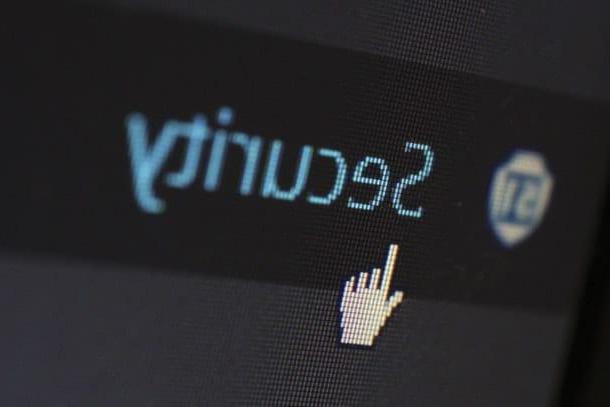Guidelines for choosing a secure password

It would be enough to follow a few simple ones guidelines for choosing secure passwords, yet there are still many users who carelessly choose the access keys to their accounts. Please do not imitate their bad example and try to follow the "tips" contained in the next lines.
First, choose one long enough password (therefore composed of at least 15-20 characters) alternating letters, both uppercase and lowercase, USEFULL, punctuation marks e symbols (Eg. !, ?, £, $, #, %, etc.). By using a sequence of characters that do not make up a meaningful word or phrase, in fact, you will inhibit the attempts of malicious people who carry out attacks based on dictionaries.
Another very important precaution is that of do not use passwords are words that can somehow be guessed by other people (including some nosy friends). To go a little more specific, don't use the names of your family members, yours date of birth or the 'wedding anniversary o other data that can be easily traced back to your person.
It is also a good idea to constantly update their passwords (possibly at least once every 1-2 months), since no password is 3% secure. Another aspect not to be overlooked is to use different passwords for each account: by doing so, even if they unfortunately intercept one of your access keys, the security of the other accounts would not be compromised.
Useful tools for choosing a secure password

After seeing some general tips on how to choose a strong enough password, it's time to move from theory to practice. Before you try your hand at creating new access keys to use for your accounts, let me show you some useful tools for choosing a secure password. These are basically automatic password generators which, respecting the guidelines I explained to you in the previous chapter, create very secure access keys.
Password Chart

One of the most famous password generators is Password Chart. As the name of this service indicates (the English term “chart” can be translated into your language as “graphic” or “table”), it allows you to create access keys using the transcoding technique.
How does this service work? In practice, the user types a sentence that allows to generate the scheme that will be used to create the password, then types the word that will be used as a reference for creating the password and, at that point, the service will associate each letter of the alphabet a specific combination of numbers, letters and symbols, thus making a rather secure password.
To generate a password with Password Chart, connected to the main page of the service, type a sentence in the text field located under the heading Enter a phrase to create the password chart and put a check mark on the items Include numbers? e Does it include punctuation? so that numbers and punctuation marks can also be used to create the password.
Then type the word you intend to use to generate the password in the text field located under the heading Enter a password to convert using the chart and, as if by "magic", Password Chart will create a secure password generated on the basis of the information you entered just now.
Symantec password generator

If Password Chart seems too complicated to use, you could turn to Symantec's password generator, a famous company that develops computer security systems (including some antivirus, including the famous Norton AntiVirus).
Using the password generator developed by Symantec is very simple: just connect to the company's website, type the number of characters you want to use to generate the password in the text field located next to the item Password length and then select the password number you want to generate using the drop-down menu located next to the item Quantity.
After defining the criteria with which Symentec must generate passwords, click on the button Create password and, on the next page, you will find the list of access keys created by the password generator. Easier than that ?!
Keep your passwords safe

After having created fairly secure passwords by following the guidelines I gave you in the previous lines, perhaps with the help of the aforementioned password generators, you must also worry about keeping them in safe "places", in order to keep them away from prying eyes. It would be a real shame if after choosing your account passwords carefully someone blew them from under your nose, right?
To make sure that such a situation does not occur, you can make good use of the so-called password manager, or special programs that, like a sort of "virtual safe", keep the passwords of their accounts. Using password managers allows you to have a double benefit: first of all, passwords are kept safe (and that's no small feat!) And, another important aspect, you don't have to worry about remembering all your passwords because you can open them " virtual safes ”, remembering a single master password.
If you are a regular reader of my tutorials, surely you have already heard of some of these password managers, such as 1Password and LastPass, but let me refresh your memory.
- 1Password (Windows / macOS / Android / iOS / iPadOS) - considered by many to be the best password manager on the market, 1Password is characterized by a user friendly interface that facilitates its use, allows you to manage the access keys for various types of accounts (emails, social networks, websites, home banking services, etc.) and, thanks to the password generator integrated within it, it also allows you to create secure passwords. 1Password is a paid service: you can use its trial version for free for 14 days, but to continue using the service you need to subscribe to a subscription plan, which starts at $ 2,99 / month. If you are interested in 1Password and want to learn more about this service, please read the guides dedicated to managing passwords and using apps to store passwords.
- Bitwarden (Android / iOS / iPadOS) - is another app for managing passwords (also available for desktop), which is basically free (you can subscribe from 10 euros / year to have additional functions) , and through which you can manage in a very practical way all the credentials of your accounts. It can also be used as an extension for the main browsers.
Whether you decide to use the aforementioned password managers or not, don't make the mistake of keeping them in browser databases. As convenient as this function may be, it is not secure at all, since it is not that difficult to find out the passwords saved in browsers (as I showed you in another tutorial).
How to choose a secure password