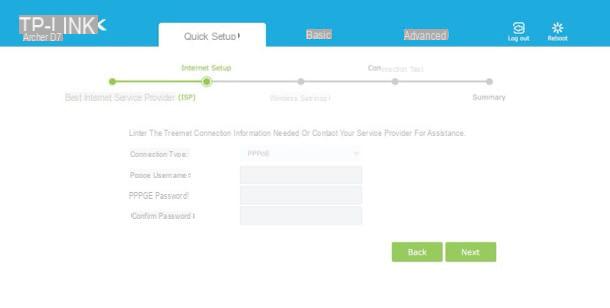Connect the modem

The first steps you need to perform in order to configure a Telecom modem are: check that the modem is turned on and that it is connected to the computer. To do this, make sure that the appropriate light (usually colored green) in correspondence with the icon indicating the power supply and that the ethernet cable has been inserted into one of the numbered ports of the device and into the LAN port of the PC.
If the router is wireless, you just need to check that your computer is connected to the Wi-Fi network generated by the device simply by making sure that the Wi-Fi connection icon is present next to the clock in the dedicated area of the system tray of the PC or Mac.
Log in to the modem

Perform these operations turn on the computer, start your favorite Web browser and connect to the modem's IP address by typing it in the address bar and then pressing the Enter button on the keyboard.
To find out the IP address of the modem try to take a look on the back of the device, there should be a label with the address written on it. Otherwise the IP address could be written on the modem user manual included in the sales package. Keep in mind that in the case of TIM, it is usually possible to access the modem management panel by typing http://alicegate or http://modemtelecom in the address bar. Alternatively you can try with 192.168.1.1 or 192.168.0.1.
Is the IP address to access the modem management panel not indicated either on a label stuck on the device or in the user manual? Are the ones I reported to you just not valid? Don't worry, you can still locate it by acting directly from your computer.
If you are using Windows, you can know the IP address to access the modem management panel by typing cmd in the search field accessible by clicking on the button Home on the taskbar or in the appropriate field accessible from the top right of the Start Screen.
Afterward, press Submit to start the program that has been selected automatically. In the window that will open at this point, type the command ipconfig and then press the Enter key on your PC keyboard to get the complete list of addresses related to your connection. You will find the IP address of the modem next to the entry Default gateway.
If you are using OS X, you can know the IP address through which to access the modem management panel by clicking on the icon System preference (you can find the icon on the Dock, in the folder Applications or you can access it using the Launchpad) and then pressing on the item Network.
In the window that will be shown to you at this point, select the name of the connection in use and click on the button Go ahead ... which is located at the bottom right. Then clicking on the tab TCP / IP you will find the address you need to connect to indicated next to the wording Router.
Also note that to access the modem panel you will be asked to enter a username and password. In most cases the combination to use is admin / admin o admin / password but sometimes you have to use other settings. If so, you can take a further look at the modem user manual to find out the right combination to use. In the unfortunate event that you have difficulty in identifying your modem username and password, you can consult my tutorial on how to find the modem and router password.
If you have changed the access password to the modem but do not remember what it is, try to reset the device by holding down the button black which is on the back (you have to use a pen or toothpick as this is a very small button) and repeat the access as explained above. For more information, check out my guide on how to reset Alice's modem.
Set up the modem
Internet connection

After logging in to the modem control panel, the initial device configuration procedure should start automatically. If this does not happen, try to locate the button to start it, for example the one with it written on Configure, Setup o Wizard, and click on it.
Usually the procedure for configuring the modem is able to automatically identify the necessary parameters to be able to surf the Internet with Telecom. If this does not happen, proceed making sure that the item is selected PPPoe / LLC as connection type e 8 e 35 eat value CPI e VCI. If prompted, type aliceadsl in the field Username e aliceadsl in the field Password. Also keep in mind that with Telecom the DHCP item must be set to enabled while for DNS it is preferable to set theautomatic assignment by the provider. For further details you can consult the specific page on the Telecom website and accessible by clicking here.
At this point I can not help but tell you: congratulations, you have just managed to complete the procedure by which to configure the Telecom modem! Hurray! Now you can finally try to surf the net using TIM's Internet connection.
To verify that everything went well, make sure that the modem configuration panel indicates that an Internet connection has been established and that the lights on the modem are on and colored green.
After configuring the modem, keep in mind that if it is a first connection, in order to surf the net with TIM it is necessary to register the subscription online.
To do this, open a page of your favorite web browser and wait for the appropriate page to be displayed to carry out the registration procedure. Follow all the instructions visible on the screen, then turn the modem off and on again in order to temporarily disconnect from the Internet. Afterward, wait until all the lights on the modem are green again, try typing www.configurehow.com in the address bar of your favorite browser and make sure that my website is loaded and is visible and navigable as you always have.
Other settings

Now that you have finally managed to complete the whole procedure to configure Telecom modem, would you like to understand how to best configure the device in such a way as to prevent unauthorized users from accessing your network and to be able to use your favorite P2P programs without problems? Yup? Well, now I'll explain how to do it right away.
To begin with, I suggest you set a password for accessing the wireless network. In order to prevent unauthorized users from happening to your Wi-Fi network and exploiting the Internet connection without your knowledge, I recommend that you use a type key WPA2 / AES very long and that does not make any sense. If you want to know more about it you can consult my guide on how to set wireless network passwords.
Keep in mind that the instructions I just gave you apply to the latest Telecom modems. Unfortunately, the old Alice Gate2 plus Wi-Fi routers do not allow you to change passwords (if you want, you can only change the encryption mode).
Also consider that right now it is possible to access the modem using the combination admin / admin or that one admin / password. Since these are generic data, it is clear that any malicious persons could easily access the management panel of your modem and, consequently, perform operations that are not exactly appreciated both on your router and on your TIM line. I therefore suggest that you modify this data and set your own.
To do this, go to the section Maintenance o Administration of the modem, locate the form to change the user name and password to access the modem panel and fill in the latter with data that cannot be easily identified. If you need more details, take a look at my guide on how to change modem password.
As for the correct configuration of the modem to use programs to download files from the Web such as eMule or uTorrent, I invite you to read my guides on how to open the ports of eMule and how to use uTorrent to find out in detail which steps to take. .
What to do in case of problems

Finally, if you encounter problems in configuring the Telecom modem or in online browsing following the device configuration procedure, I suggest you get in touch with TIM customer service, taking care to specify to the operator you will find yourself talking to what are your problems.
You can get in touch with TIM assistance by making a call to 187, through Facebook or through Twitter. You will find everything explained in detail in my guide on how to call TIM operator.
If, on the other hand, you need more detailed information on the modems / routers supplied by TIM and their operation, connect to the operator's website: there you will find the instructions for all the modems currently supported by the company.
To view the manual of the modem / router in your possession, select the exact model of the device from the left sidebar and then click on the PDF Manual icon.
How to configure Telecom modem