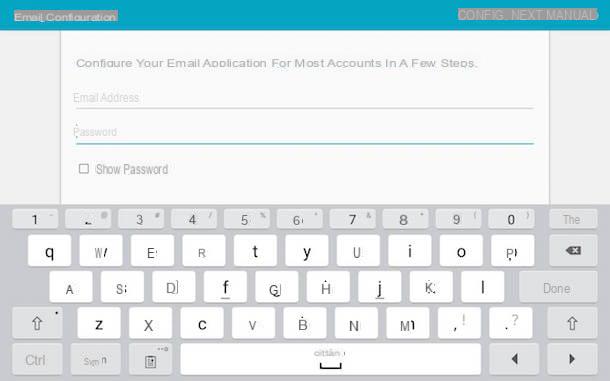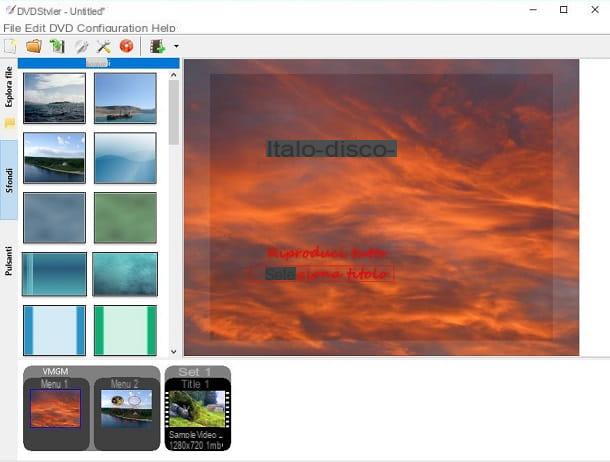Create a page via the Facebook mobile app
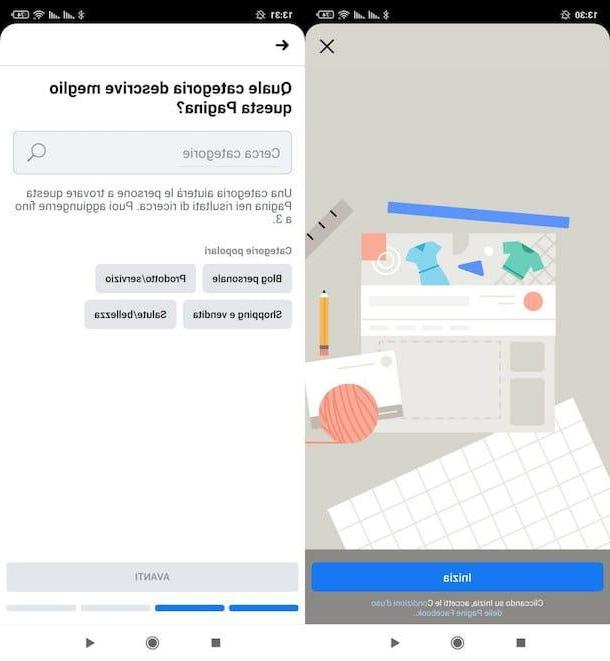
Undoubtedly, the most comfortable technique for create a Facebook page from your mobile is to use the official social network app, available for Android and iOS / iPadOS. If you have not already done so, install it on your device, start it and log in by entering theemail address (or, alternatively, the username or the telephone number) and the Password that you usually use to login; if you don't remember it anymore, you can use the instructions I gave you in this guide to quickly recover it.
Once logged in, tap the button (≡), click on the wording Pages / Your [N] pages in the opened menu and then tap the button (+) Create. At this point, press the button Start, insertion il name you want to assign to your page, tap the button NEXT, specify the category for which you are creating the page and possibly the subcategory more appropriate, and then press the button again NEXT.
Then, if you have one, enter the website to be associated with your page (which will appear on the information screen and among the shortcut buttons) and tap the button NEXT; otherwise, you can avoid this step by tapping on the item Salta located at the top right. To finish the page creation process, tap the for button add a profile picture e one on the cover and his bottone award end. Finally the game is done and the page is created! If everything went well, after a few moments you should see the main screen of the same.
Later, if you want to refine them information related to the page, move to the appropriate tab (selectable from the menu located immediately below the page publication buttons) and press pencil located in correspondence with the information you intend to modify (eg. business hours, telephone number, email, etc.). When you're done, tap the button Save located at the bottom, so as to save the changes made.
Also, by touching the item Edit Page located above the tab containing the various tabs available, you can change the "main" details of the page, such as the title, the quick buttons reachable from the main screen ei tab to be displayed inside. Finally, again from the same section, you can access the section of Settings of the page, which allows you to define options such as i user roles within it, i Message, notifications, adverts, of edit category and sub-category and much more.
To further simplify the work of managing the page, I recommend that you download the app Facebook Business Suite, available for Android and iOS / iPadOS, designed specifically for this purpose: through it, you can quickly manage the contents of the pages and their settings, view traffic statistics and advertisements and much more, even for Instagram!
Create a Facebook page from your mobile without installing an app

Don't have the Facebook app and / or don't want to install it on your mobile phone? No problem, it's possible create a page on Facebook from your mobile without installing an app using any browser (e.g. Chrome your android or Safari on iOS / iPadOS).
How? I'll explain it to you right away. First of all, start the Internet browsing app you prefer by recalling it from the drawer or from the Home screen of your device, connected to the m.facebook.com site and log in by entering, in the appropriate text boxes, the data you usually use use to access the social network.
Once on the main screen of your profile, tap the button ☰ located in the upper right corner of the page, touches the items Pages e Crea, tocca il pulsating Start and, as a first step, enter the name to assign to your page and tap the button NEXT.
Next, select the category and subcategory more appropriate for the page, presses the button again NEXT and complete the page configuration by following the same steps I gave you in the previous section: indicate where required the website of the page, enter theprofile picture cover photo and, once you have finished creating the page, refine it as you see fit.
Other useful information

If you have come this far, it means that you have perfectly understood all the techniques for create a page on Facebook from your mobile and that, probably, you have succeeded in your intent.
Wait, are you telling me that you would need some "tips" to increase the audience of the newly created page? Don't worry, I think I have a couple of tutorials for you!
In my guide to advertising a Facebook page, for example, I explained to you how to make yourself known both through some simple free methods, and by using the paid advertising platform; In addition, in my tutorial on how to increase “likes”, I have provided you with a series of useful information to increase the level of popularity of your page.
Finally, if you need more specific information regarding the creation of a company Facebook page, I invite you to consult the specific guide I have dedicated to the topic, created specifically to meet your need.
How to create a Facebook page from your mobile