How to download Instagram
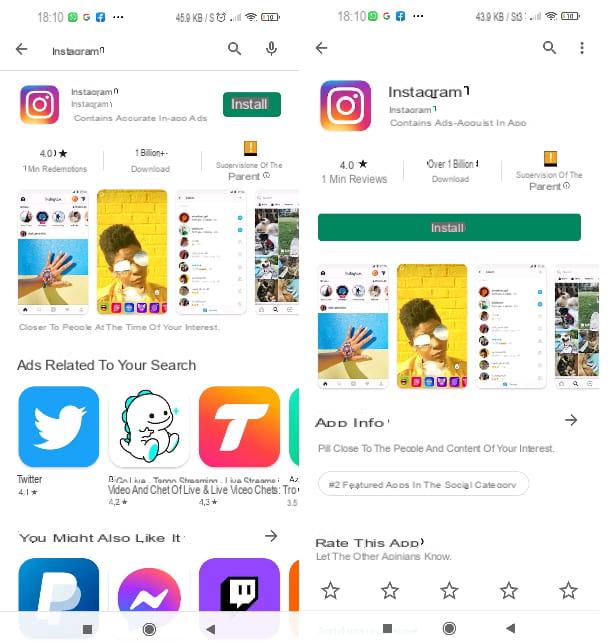
How do you say? You are interested in knowing how to create a fake profile on instagram but have you never used the social network in question before and, therefore, not even the official application of the latter is installed on your smartphone or computer? No problem, in this case, I will help you starting "from scratch" and showing you, therefore, first of all how to download the application Instagram.
The steps are really immediate: if you act from a smartphone or tablet equipped with the operating system Android, open this page of the Play Store and press the button Install placed at the top. If Google services are not present on your device, also take a look at the alternative stores, which I told you about in my tutorial on how to install apps on HUAWEI.
If, on the other hand, you intend to download Instagram on a iPhone, all you have to do is visit the download page on the App Store, press the button Ottieni / Installa and proceed to the verification of the identity through Face ID, touch ID o password dell'ID Apple. Facile, see?

If you use a PC, please note that you can access Instagram from the official website or you can install the relative one application for Windows 10 (and later). How to download it? Simple: open this page of the Microsoft Store and click on the button Get placed at the top. Next, click on the button Open Microsoft Store and you will be redirected to the virtual store of the Redmond house. At this point, click on the button Install placed at the top and that's it.
How to create a credible fake Instagram profile

Now that you have the application of the famous social network on your device, you can proceed to create a new account. You will need a valid email address: I recommend that you create one for the occasion, so that your friends cannot immediately trace your identity (if you need help, in this case, you can follow the steps of my tutorial on how to create an email address). Alternatively, you could also think about using a temporary email address (but then you won't be able to easily receive any communications or messages for the password reset from Instagram, so think about it). Either way, here's how to proceed.
Give smartphone and tablet

If you want create an Instagram account from a smartphone or tablet, start the official app of the social network by tapping on the relative icon (that of the camera) that you find on the home screen or in the app menu and press on the item Sign up using your email address and phone number (You can also create an account starting from your Facebook profile, but I do not recommend it because in this case it could be traced back to your identity; for the same reason I also advise against using a phone number that can be traced back to you).
Next, tap on the item E-mail, type a email address valid to which you can have access and press the button NEXT (if you choose to enter the phone number you will then have to proceed with the verification of the identity through SMS). At this point, you need to access the inbox related to the address you just entered and search for an email from Instagram (also check folders Spam e Junk Mail if you don't find it immediately).
Once you've found the email in question, open it and type the code of 6 code in it contained in the appropriate field of the Instagram app, then press the button NEXT. Next, type a name it's a last name of fantasy and create one Password; finally, continue by pressing on the item Continue without syncing your contacts.
Then choose one date of birth and press pulsating NEXT. Finally, click on the button SUBSCRIBE. Now press the button Salta to the invitation to add friends from Facebook and proceed by pressing the button add a photo (in order to make your account more credible). Choose the option that suits you best (add aimage from the device o take a picture); finally, press the button NEXT And that's it.

How do you say? Have you downloaded Instagram for some time on your device and, already having a profile, would you like to know if, in this case, the process of creating a new account from the app is more immediate? The answer to this question is yes: in this case, however, the account created will be automatically associated with the email address or phone number of the main account. If this suits you, I'll show you immediately how to proceed.
Once you've launched the Instagram app, press and hold your finger on yours profile picture located at the bottom right and, from the menu that opens, select the item Add account; then, tap on the item Create new account. Then type a name, award-winning NEXT; next, create one Password and press the button first NEXT and then the button Complete the registration. That's all!

Now you can start customizing your account, I recommend you write one bio (i.e. some information on the new identity you just created); to do this, tap on yours profile picture placed at the bottom right and, from here, press on the item Edit profile. Then type text in the field of the voice Biography and when you are satisfied with the result, click on the icon check at the top right.
I also recommend that you create various posts right away, so that your account can give the impression that it has not just been opened. To do this, click on the button + placed at the top right and choose one of the photos you have in memory to create a new post (I recommend: do not take photos from existing profiles). You can also create a new story by pressing the button Story in the black bar at the bottom. For specific details on these procedures, I refer you to my tutorials on how to post on Instagram, how to create an Instagram story and on apps to organize the Instagram feed.
Finally, for the same reason I mentioned above (i.e. do not give the impression that your profile has just been created) I suggest you also start following various users on the social network in question by searching for them by pressing the lens icon d 'zoom in the bottom left and then following the instructions I gave you in my guide on how to follow people on Instagram. Additionally, you might also consider making your profile private.
From computer

You can also create a new account from Official site or from *Instagram application for Windows 10. If you want to proceed in this way, then start the Instagram site or application and press on the item SUBSCRIBE, placed at the bottom.
On the next page, fill in i fields you see and then type a email address valid that you can have access to, a name it's a last name (fictional), a username it's a Password. Infine, click your button NEXT. Then enter a date of birth, award-winning NEXT and type in special field il code confirmation that it should have arrived on the inbox of the email address you just entered (also check the folders Junk Mail e Spam). Done! Your new account is ready to use, it didn't take long, do you agree?
Instead, I would like to point out that neither from the site nor from the Instagram application for Windows 10 it is possible to log out of an account and create a new one by simply entering a username and password as it is possible to do on the mobile device app. I talked about in the previous chapter. Therefore, to create a new account on your computer you must necessarily follow the above procedure.
Once you have created a new profile, you can start customizing it to make it more credible, starting, perhaps, from bio. To change the latter, click on yours profile picture at the top right, click on the item Profile and then press the button Edit profile placed next to the name of your account.
Then type some text in the field Biography e, infine, click on the button Send placed at the bottom. As for the contents, you could also add posts on Instagram from a PC, but it is a rather cumbersome procedure: I recommend that you proceed from a smartphone as seen before.
How to link multiple accounts and manage them

Since you already had an Instagram account available now that you have created a new one, would you like to know how to switch from one to the other immediately, without having to enter your login credentials from time to time? I'll settle you straight away, it's really very simple.
If you act fromWhatsapp to smartphone o tablet, press and hold your finger on yours profile picture placed at the bottom right and, from the menu that opens at the bottom, press on the item Add account. Proceed, then, by tapping the button Log into your existing account and then type the telephone number,email address or username and Password of your account.
Then press the button Log in And that's it. From this moment on, the new account you entered will be stored in the app and to switch from one account to another, therefore, simply hold your finger on yours. profile picture at the bottom right and choose a profile from the list by tapping on name of the latter to access it.
Really comfortable, isn't it? Also, if you created a profile directly from the app's account management menu (as I showed you here), the new account should be shown to you directly in the account management menu and you won't even have to enter your login credentials to store it.

The same operation I just showed you can also be done on PC. To switch between accounts from the Instagram site or application for Windows, tap on yours profile picture located at the top right and, from here, click on the item Change account.
Then click on the item Log into an existing account and type in the appropriate fields the username,email address or telephone number and Password account. Finally, click on the button Log in and then on the button Save the information.
In this way the account for which you have entered the login credentials will be stored and to switch from one profile to another just press on the item Change account and select one from the list that is proposed to you. Easier than that ?!
How to create a fake profile on Instagram














