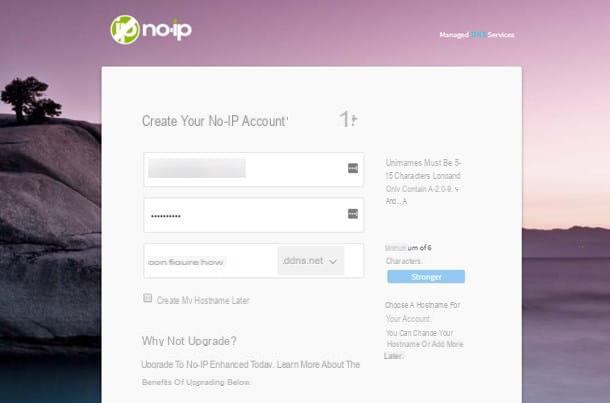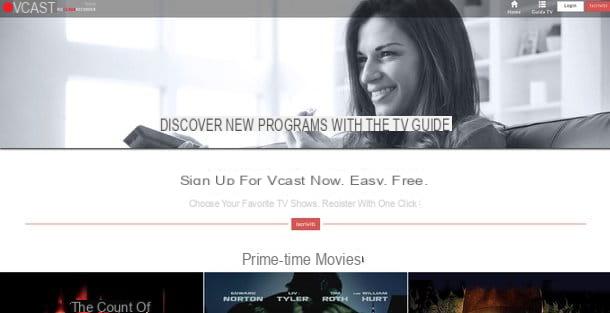Create email Alice / TIM Mail
If you have an ADSL or fiber subscription with TIM, you can activate your TIM Mail box simply by connecting to this Web page and clicking on the button Subscribe placed under the heading Do you have ADSL or TIM Fiber?.

Then fill out the form that is proposed to you with all your personal data: name, last name, telephone number e recovery mobile number; choose theusername and Password to be used to access your account (the username will also be the initial part of the e-mail address), put the check mark next to the items relating to the acceptance of conditions of use of the service and presses the button Subscribe to confirm the creation of your TIM Mail account.

If you have a TIM mobile phone, you can create email Alice (or better to say TIM) by connecting to the same Web page that I indicated above and clicking on the button Subscribe placed under the heading Do you have a TIM mobile phone?. A form will open in which you will have to enter all the data of your mobile line and those of the email address to be created.
Then type name e last name of the TIM line holder in the appropriate text fields, enter your mobile number in the field Your TIM mobile phone and click on the button Continue to verify your mobile number and continue creating your account. You will have to choose username e Password to access TIM Mail, you will need to set a Security Question with the relative answer (this is the question you will need to recover the access data to TIM Mail in case of loss) and you will have to accept the conditions of use of the service by placing the check mark next to the appropriate items.

You are not a TIM customer but do you still want to create an @ tim.com e-mail address? Then connect to the same web page that I reported to you earlier and click on the button Subscribe placed next to the item Don't have TIM yet?.
At this point, fill out the form that is proposed to you by typing yours personal data (name, surname, date of birth etc.), username and password you want to use to access TIM Mail (the username will also be the first part of your e-mail address), provide a recovery mobile number, put the check mark next to the items related to condizioni d'uso of TIM Mail, copy the code captcha and presses the button Subscribe to confirm the creation of your account.

Once the registration is complete, you can access your Alice / TIM Mail account by connecting to this web page and typing your combination of username e Password in the appropriate text fields. Make sure you choose the suffix correctly @ tim.com o @ alice.com depending on the email address you have created (if you have created it now it must be @ tim.com as Alice Mail addresses are no longer released).
Configure Alice/TIM Mail account
Do you want to use your Alice Mail or TIM Mail address in a traditional mail client such as Microsoft Outlook, Mozilla Thunderbird or Apple Mail? Nothing impossible, indeed it is very easy. All you have to do is start the wizard for adding a new account in the program and enter the details shown below.
You can choose between two different access protocols: IMAP which is what I recommend and allows you to use the Alice Mail mailbox on multiple devices at the same time (in fact it synchronizes incoming and outgoing messages on all devices) or POP3 which requires the use of the account on a single computer (in fact it deletes the messages from the server once they are downloaded to the PC). These are the parameters to be set for the accounts @ tim.com.
IMAP
- Incoming mail server (IMAP): imap.tim.com, Port: 143, Requires SSL: no or yes (StartTLS).
- Outgoing mail server (SMTP): smtp.tim.com, Port: 587, Requires SSL: no or yes (StartTLS), Requires authentication: yes.
- Full name or display name: [uo nome]
- Account Name or Username: TIM Mail mailing address (e.g. name@tim.com).
- Email address: TIM Mail mailing address (e.g. name@tim.com).
- Password: TIM Mail password chosen during registration.
POP3
- Incoming mail server (POP3): pop.tim.com, Port: 110, Requires SSL: no or yes (StartTLS).
- Outgoing mail server (SMTP): smtp.tim.com, Port: 587, Requires SSL: no or yes (StartTLS), Requires authentication: yes.
- Full name or display name: [uo nome]
- Account Name or Username: TIM Mail mailing address (e.g. name@tim.com).
- Email address: TIM Mail mailing address (e.g. name@tim.com).
- Password: TIM Mail password chosen during registration.
And now here are the IMAP and POP3 parameters for the old Alice Mail suffixed addresses @ alice.com. They apply to all popular email clients.
IMAP
- Incoming mail server (IMAP): in.alice.com, Port: 143, Requires SSL: no.
- Outgoing mail server (SMTP): out.alice.com, Port: 587, Requires SSL: no, Requires authentication: yes.
- Full name or display name: [uo nome]
- Account Name or Username: Alice Mail email address (e.g. name@alice.com).
- Email address: Alice Mail email address (e.g. name@alice.com).
- Password: Alice Mail password chosen during registration.
POP3
- Incoming mail server (POP3): in.alice.com, Port: 110, Requires SSL: no.
- Outgoing mail server (SMTP): out.alice.com, Port: 587, Requires SSL: no, Requires authentication: yes.
- Full name or display name: [uo nome]
- Account Name or Username: Alice Mail email address (e.g. name@alice.com).
- Email address: Alice Mail email address (e.g. name@alice.com).
- Password: Alice Mail password chosen during registration.
With regard to smartphones and tablets, access to Alice Mail is allowed via a browser, by connecting to the address mail.tim.com, or via IMAP and POP3 using third-party clients (eg. Microsoft Outlook for Android and iOS).
Please note: for clients that do not foresee the use of the StartTLS and TLS encryption systems, alternative parameters must be used, that is POP3 port 993 with SSL encryption and IMAP port 995 with SSL encryption. To configure the TIM Mail and Alice Mail mailboxes on IMAP4 protocol, a TIM connection must be used. If you need more info, consult the official TIM website.
How to create Alice emails