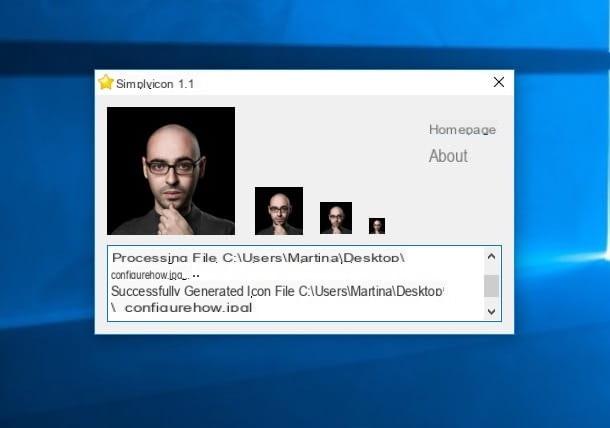How to create a new Gmail account (from PC and Mac)
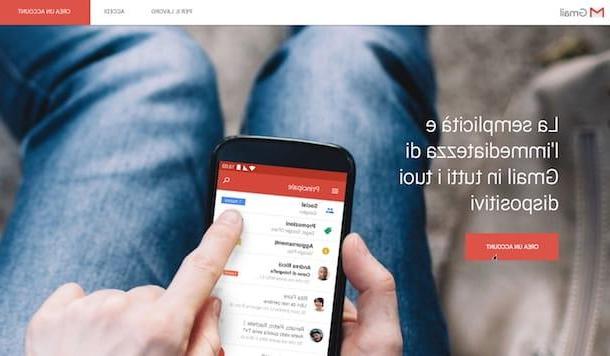
The first thing you need to do in order to create a new Gmail account is to start your favorite web browser (for example Google Chrome or Safari) and connect to the main page of the Google email service.
From the home page of the service, you must then press the button Log in to log in with your credentials, register previously. Then enter your Gmail email address first (for example configurehow@gmail.com) and press the button NEXT.
Then type in the password for your e-mail account and then press the button again NEXT in order to correctly access your e-mail.
In case you are asked, pass the additional two-step verification check by verifying your identity with the method you prefer (for example by receiving a message from Google) and then press again on NEXT.

Once you have logged in to Gmail, you must now click on your photo located at the top right. To proceed with the creation of your new Gmail account, continue by pressing the button Add account. On the page that will open at this point, click on the item Create an account and fill out the form that is shown to you by typing yours in the respective text fields name, your last name, username you want to use and the Password you want to associate with the new account (to be repeated in the field Confirm password).

Then click on the button NEXT and fill out the new form that is proposed to you: telephone number e recovery email address are optional (as they are used to recover the access data to Gmail in case of loss), while date of birth (to be indicated in the fields day, month e year) is sex they are mandatory. Once you have also filled out this form, press the button NEXT.

Now, scroll down the page with the Google privacy conditions, put the check mark next to the items I accept the Google Terms of Service e I accept the processing of my data as described above and as explained in the privacy regulations and presses the button Create account to complete the account creation process.
If you want more granular control over the account privacy settings, click on the item Other options and choose whether or not to authorize the saving of data related to Web and app activities, personalized ads, search history and YouTube, YouTube history, location history e voice and audio activity.

Later, if you want to access your Gmail from your computer, all you have to do is open your favorite browser program (a browser of your choice such as Google Chrome or Safari), and type in the address bar mail.google.com. This way I remind you that you will be able to access your e-mail from any computer and you will find all your messages, contacts and attachments perfectly synchronized on any computer.
Now that you've created a new Gmail account, you're sure to be wondering how to switch between profiles. Don't panic! Also in this case it is a very simple operation to perform. I'll tell you about it in detail in the following lines.

To switch from one Gmail account to another, all you have to do is log in to Gmail, click on your profile photo located at the top right and select the secondary e-mail address from the displayed box. After selecting the other e-mail address, a new browser tab will open and you will be able to access the mailbox relating to the new account.
If, on the other hand, it is your intention to create a new Gmail account and set it as your primary e-mail address, making the one you already use secondary, you have to carry out another procedure.
To set the new Gmail account you just created as your primary e-mail address, first log out of your current account by connecting to the Gmail website via the link I provided you previously and then clicking on your photo at the top right and then clicking on the item Logoutpresent in the displayed window.
Proceed now by creating a new Gmail account following the instructions I gave you previously, then access the Google e-mail box using the new data, click on the section dedicated to the profile photo at the top right and press the button Add account. Then proceed by typing the data relating to your previous Gmail account. In this way the new Gmail account just created will be the main one, while the one created previously will have become the secondary account.
How to create a new Gmail account from Android

As I told you in the previous lines, it is also possible to create a new Gmail account from smartphones and tablets with an operating system Android. The procedure is very simple, so don't worry; follow the directions I am about to give you and you will not have the slightest problem.
On Android devices, the simplest procedure that allows you to create a new Gmail account requires you to tap on the application of Settings (the symbol of a gear). From the settings screen of your device, then locate the entry Account and tap on it.
Following the addresses already configured and added by you, you will find the wording Add Account. Then tap on it and then tap on the item Google(you can't go wrong, it has the Google G symbol) so you can proceed with the creation of a new Gmail address, which will be added to the one you already had.
At this point, from the screen that will open, press on the wording Create an account, then on the button NEXT and fill out the form that is proposed to you with name e last name. Then he presses up again NEXT.
Now you have to fill in another form, in which you have to indicate yours date of birth and yours sex of belonging. At the end of the compilation, presses the button NEXT, type il username you want to use for your new Gmail account (which will also be the beginning of your address @ Gmail.com), then the Password and press again NEXT.
Google, at this point, should ask you if you want to add yours too telephone number: choose whether to accept or not, then read the terms related to privacy and press on the item Other options to choose whether or not to activate the collection of data relating to Web and app activities, personalized ads, search history and YouTube, YouTube history, location history e voice and audio activity.
Once you have selected the options you are interested in, put the check mark next to the items to the items I accept the Google Terms of Service e I accept the processing of my data as described above and as explained in the privacy regulations e pigia sui pulsnti Create account e NEXT to complete the account creation process.
If you are asked to associate a payment method account, you can choose an option between credit or debit card, billing on telephone credit o PayPal, or you can select the option No thanks not to associate any payment method. To save your preferences, click on the button Continue.
At the end of the operation, you will have successfully created a new Gmail account which will be automatically added to the list of accounts connected to your device. To access your Gmail e-mail from an Android smartphone, download the Gmail application from the Play Store if it is not present by default.
How to create a new Gmail account from iOS

Instead, you are using a device with iOS operating system, for example an iPhone or an iPad? So, know that you can still carry out the procedure for creating a new Gmail account, but first you need to download the official application of gmail from your device's default store.
To do this, go to the iOS App Store and, through the internal search engine (symbol of a magnifying glass), type gmail pressing the key Submit from the keyboard of your smartphone. This will display the search results and you can locate the Gmail application.
To install it, then tap on it and you will be sent back to the appropriate application tab. In the screen that will be shown to you, then tap the button Get and then on the button Install. In case you are asked, authorize the download of the application through the Face ID, touch ID or the Password of your Apple ID. At this point, you just have to wait for the application to download and, at the end, press the button apri.
At this point, once you have started the application, tap the button Log in and then fill out the form that is required indicating all the data relating to your first Gmail e-mail account.
Once logged into your primary email address, would you like to know how to proceed to create a new one? No problem; I'll explain how to proceed through the Gmail application you just downloaded.
To carry out the procedure, tap the menu button (it has the symbol of three horizontal lines) which is located at the top left. Then tap the button with the symbol of the arrow facing down that you can see next to your existing email address and then tap on the wording Manage accounts.
Through the next screen, you will then have to tap on the wording + Accounts added. At this point, fai tap sulla voce Google to proceed with creating a new Gmail account. Now you just have to create your new account by following the instructions I indicated in the previous lines: the procedure is the same.
How to create new Gmail account