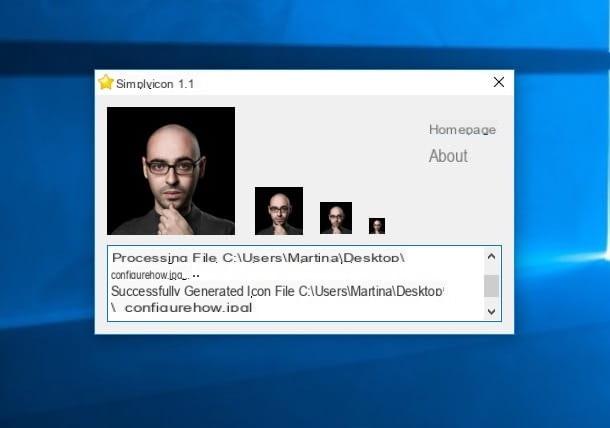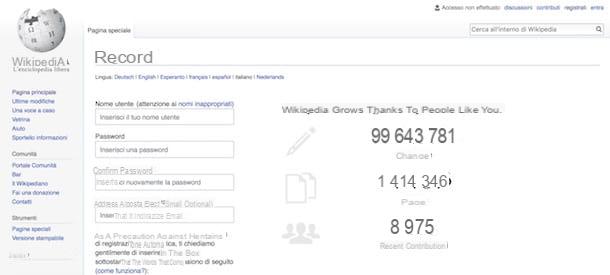Word summary: what it is
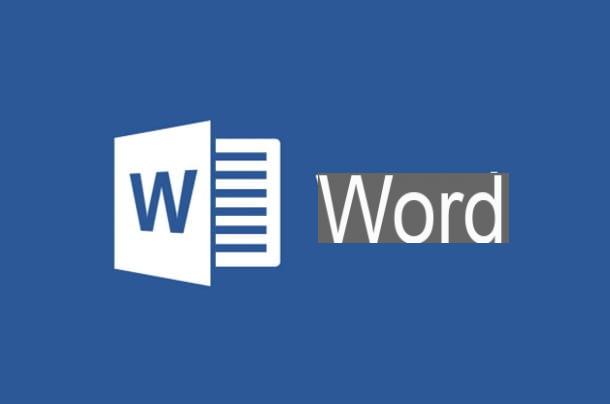
Before we help you solve your problem, it is important to explain yourself what is a table of contents in Word. Trivially, I can tell you that it is an index, but watch out, because there are two types that can be created in the famous Microsoft software.
The first is the summary, that is a list that summarizes all the chapters and sub-chapters available in a document, indicating the page numbers to quickly reach the topics of interest. Usually, the table of contents is inserted before all other chapters, immediately after the cover.
The second is theindex, also commonly referred to as index. In this case, it is a list of words, phrases or phrases on which there is a page reference, so as to identify the topic in which they are contained.
Regarding this last topic, I will not go into the merits in this tutorial of mine, as I have extensively told you about it in my guide on how to create an index in Word. As for the summary, you will be happy to know that you can create one easily through a special feature included in the famous Microsoft word processor.
In this regard, in the next chapters I will explain how to proceed with adding, updating and deleting a table of contents in Word, regardless of the platform on which you are working. In fact, the table of contents, although it can only be created in the desktop software Microsoft Word for Windows and macOS, it can also be managed in Word Online (the free version of Word working directly from the browser and in the app of Word for Android and iOS / iPadOS. For all the details, read on.
Word summary: how to do it
If you want to know how do you make a table of contents in Word, in the next chapters I will explain in detail how to proceed on the different versions of the program.
How to add Word table of contents

add a table of contents in Word, the first thing you need to do is make sure there are chapters and sub-chapters in your document. Without the latter, in fact, the summary cannot be generated in any way. Please note that the insertion of a table of contents can currently only be done in the desktop version of Microsoft Word for Windows and macOS.
To begin with, therefore, set the chapter titles with style Title. If you don't know how to do it, highlight the text portion related to the title and move to the tab Home, up. At this point, click on one of the title styles (ex. 1 title, 2 title, etc.) present in the section Styles And that's it.
This operation must be performed for all chapters and sub-chapters. My advice is to use 1 title for chapters and 2 title for the sub-chapters. In case there are more branches, you have the styles available 3 title e 4 title.
Once this is done, place the typing cursor where you want to insert the table of contents and move to the tab References, up. At this point, press the button Contents and select one of the predefined styles from the list provided.
Among the styles listed, you will find both those marked with the wording "automatic" than the one with "manual". My advice is to use the automatic summaries, which are more convenient and update automatically in case of change of titles or page numbers.
You can also create a custom table of contents by clicking on the items Table of Contents> Custom Table of Contents of the card References, up. You can choose whether to show page numbers, whether to align page numbers to the right and which separator characters to use between chapter names and page numbers, just to give you some examples. Then press on OK to confirm the entry of the summary.
After adding the table of contents, I recommend that you place the typing cursor immediately below it and insert a 'page break, using the appropriate button in the section Inserisci. This will help you completely detach the table of contents from the rest of the document, which will start on the next page.
To create a table of contents in Word Online and in Word apps, you can proceed to manually create a table or list, indicating the page numbers of the respective chapters. However, it is not an immediate operation, nor is it easy to use.
How to update Word table of contents

You should know that an automatic table of contents in Word can be updated with every change that is made in the document, to be exact every time the title of a chapter or its page reference is changed.
If you want to know, then, how to update a table of contents in word, I warn you that you can act both in Microsoft Word for Windows and macOS in that Word Online. In the latter case, since it is not possible for you to create a table of contents, you will first have to import the document by clicking on the upload button present on the home page of the service.
To update an automatic table of contents, all you have to do is reach the tab References and press the button Update summary. Later, in Word Online the index will be updated instantly with all the changes made to the document; in Word for Windows and macOS instead a new screen will be shown in which you will be asked if you want to proceed with updating only the page numbers or the entire summary.
This last option is useful when you have made changes to chapters and, at the same time, also to page numbers. Then press the button OK, to confirm.
In 'app in Word for smartphones and tablets, you can update a table of contents by simply performing a prolonged tap on one of the items contained in it and selecting the option Update give the menu check if you press.
How to delete Word table of contents

A table of contents in Word can be easily deleted using the special function used for this purpose. All you have to do is select the tab References in Microsoft Word, press the key Contents and then select the item Remove summary.
As for the other platforms on which Word is available, such as Word Online, in the latter you have to reach the tab References and press the button Remove summary, to delete the index in the document.
In the app of Wordinstead, to remove the summary you simply have to select it and then press the button Backspace (Clear) on the virtual keyboard, or make a long tap on one or more voices of the same and select the voice Delete give the menu check if you press.
How to make table of contents in Word