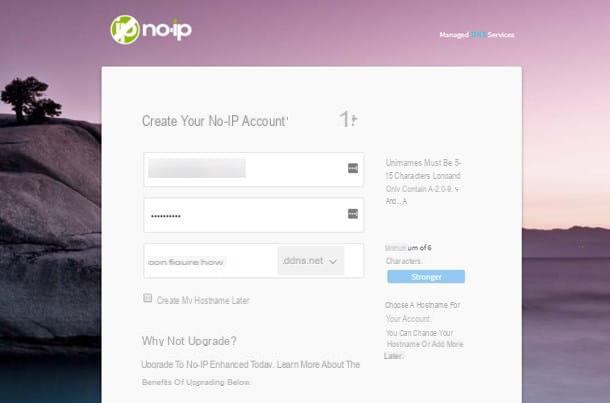Connect the modem

Before providing you with all the necessary explanations on how to proceed to be able to configure a TIM modem, it is advisable that you check that the device in your possession is correctly connected to the telephone socket and to the computer and that it is switched on.
So, first make sure that the telephone cable is plugged into the wall socket and into the appropriate input attached to the modem, that the appropriate light is illuminated on the device (usually it is colored green o yellow) next to the icon indicating thesupply (and if not, press the relative power button) and that the Ethernet cable has been plugged into one of the numbered ports on the modem and into the LAN port of the computer.
If the modem is of type wireless, instead, check that your computer is connected to the Wi-Fi network generated by it. How you do it? Very easy: make sure that the icon of the Wifi connection is present next to theclock in the dedicated area of the PC or Mac system tray.
Access the modem configuration panel

Perform the preliminary steps above, turn on your computer, launch your favorite web browser and connect toIP address of the modem by typing the latter in the address bar and then pressing the button Submit on the keyboard.
To find out the IP of the modem try to take a look on the back of the device, you should find a label with the address written on it. Otherwise, the IP address may be written on the modem user manual included in the sales package. In any case, in the specific case of TIM, it is usually possible to access the modem management panel by typing one of the following IPs in the address bar.
- http://alicegate
- http://modemtelecom
- 192.168.1.1
- 192.168.0.1
If the IP address to access the modem management panel is not indicated either on a possible label stuck on the device or on the user manual and the ones I have reported to you just now are not valid, you can still identify it by acting directly from the computer. That's how.
- Su Windows, you can know the IP address to access the modem management panel by typing cmd in the search field accessible by clicking on the button Home on the taskbar or in the appropriate field accessible from the top right of the Start Screen. Afterward, press Submit to start the program that has been selected automatically. In the window that will open at this point, type the command ipconfig and then press the Enter key on your PC keyboard to get the complete list of addresses related to your connection. You will find the IP address of the modem under the entry Default gateway.
- On macOS, you can know the IP address through which to access the modem management panel by clicking on the icon System preference (you can find the icon on the Dock, in the folder Applications or you can access it using the Launchpad) and then pressing on the item Network. In the window that will be shown to you at this point, select the name of the connection in use and click on the button Go ahead ... which is located at the bottom right. Then clicking on the tab TCP / IP you will find the address you need to connect to indicated next to the wording Router.
Also note that to access the modem panel you will be asked to type a username it's a Password. In most cases, the combination to use is admin / admin o admin / password but sometimes you have to use other settings. Should this be the case, you can take a further look at the modem user manual to find out the exact combination to use. If you do not find anything written in the user manual and / or if you have difficulties in identifying the data you need, I suggest you read my tutorial on how to find the modem and router password, you will find all the useful solutions to purpose in such circumstances.
If, on the other hand, you have changed the access password to the modem but you do not remember what it is, I suggest you reset the device by holding down the key black which is located on the back (since it is a rather small key, most likely you will have to use a pen or a toothpick to press it) and repeat the access as explained above. For more info, please read my article on how to reset Alice modem.
Set up the Internet connection

Now that you have finally managed to log in to the modem control panel, the initial device configuration procedure should start automatically. If this does not happen, try to locate the button to start it, for example the one with it written on it Configure, Setup o Wizard, and click on it.
Generally the procedure for the automatic configuration of the modem is able to identify by itself the necessary parameters to be able to surf the Internet with TIM. If this is not the case, proceed by making sure that the following parameters are set.
ADSL
- Username: timadsl
- Password: timadsl
- Protocol: PPPoE Routed (defined as RFC2516)
- Encapsulation: ATM LLC
- NIGHT: active
- VPI: 8
- VCI: 35
FTTC fiber
- Username: timadsl
- Password: timadsl
- Protocol: PPPoE Routed (defined as RFC2516)
- Encapsulation: PTM
- NIGHT: active
- VLAN: 835
The modem must also support the standard VDSL2 with spectrum 8b e 17a. Spectrum support is also recommended 35b. Full feature support is also important rebroadcast (ITU-T G.998.4), Vectoring (ITU-T G.993.5) ed SRA (ITU-T G.993.2).
FTTH fiber
- Username: timadsl
- Password: timadsl
- Protocol: PPPoE Routed (defined as RFC2516)
- Encapsulation: 802.1q Ethernet VLAN
- NIGHT: active
- VLAN: 835
The modem used for the data connection must also have a network interface WAN of type Gigabit Ethernet Full-Duplex Auto-Sensing and protocol support is required on it 802.1q Ethernet.
For further details, you can consult the specific information page attached to the official TIM website.
To verify that the whole procedure by which to configure TIM modem has gone the right way and that you can finally start surfing the net, make sure that the device configuration panel indicates that it has been stability an Internet connection and that the lights on the modem are on and colored green.
Also take into account the fact that if it is a first connection, therefore, in order to surf the net with TIM you will have to make the registration online of the subscription. To do this, open a page of your favorite web browser and wait for the appropriate page to be displayed to carry out the registration procedure. Follow all the instructions visible on the screen, then turn the modem off and on again in order to temporarily disconnect from the Internet.
Afterward, wait until all the lights on the modem are green again, try typing https://www.configurehow.com in the address bar of your favorite browser and make sure that my website is loaded and is visible and navigable as you always have.
Adjust other settings

Now that you have finally managed to complete the whole procedure to configure TIM modem, would you like to understand how to best set the device so as to prevent unauthorized users from accessing your network and to be able to use your favorite P2P programs without problems? Then I suggest you first set a password for accessing the wireless network.
This way you will prevent unauthorized users from happening to your Wi-Fi network and exploiting your Internet connection without asking your permission. In this regard, I invite you to use a type key WPA2 / AES very long and that does not make any sense. For more info, please read my guide on how to set wireless network passwords.
Also note that it is currently possible to access the modem using the combination admin / admin or that one admin / password. Since these are generic data, any malicious persons could access the management panel of your modem with some ease and, consequently, perform operations that are not exactly appreciated both on your router and on your TIM line. To avoid the occurrence of a situation of this type, I therefore invite you to change this data and to set custom ones.
To do this, access the section Maintenance o Administration of the modem, locate the form to change the user name and password to access the modem panel and fill in the latter with data that cannot be easily identified. If you would like to receive some more clarification on what to do, consult my article on how to change the password to the modem.
As for the correct configuration of the modem to use programs to download files from the Web as in the case of eMule or uTorrent, you can read my posts on how to open the ports of eMule and how to use uTorrent to find out in detail what steps to take. .
What to do in case of problems

Despite having followed step by step my instructions on how to configure TIM modem, are you having problems? Is there something that is not clear to you or has there been some hitch in surfing the net? In this case, I suggest you get in touch with the operator's customer service, taking care to specify your problems to the operator with whom you will find yourself talking.
You can do this by making a call to the 187, through Facebook or through Twitter. You will find everything explained in detail in my guide on how to call TIM operator.
If, on the other hand, you need more detailed information on the modems / routers supplied by TIM and their operation, connect to the appropriate page in the section Quick of the operator's website where you will find instructions and manuals for all models currently supported by the company. To view the manual of the modem in your possession, select the exact model of the device from the bar located on the left and then click onPDF manual icon.
How to configure TIM modem