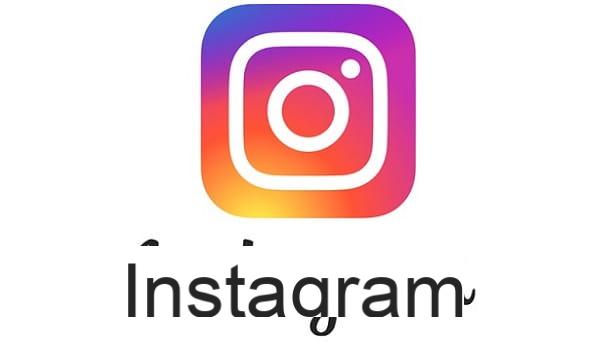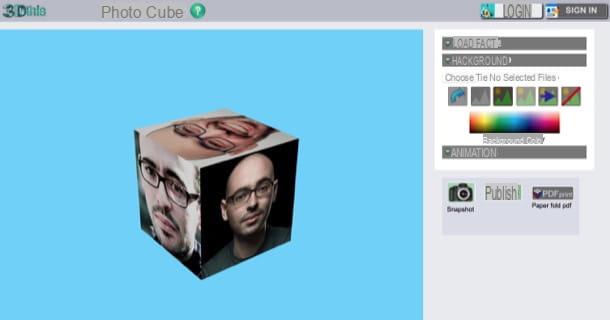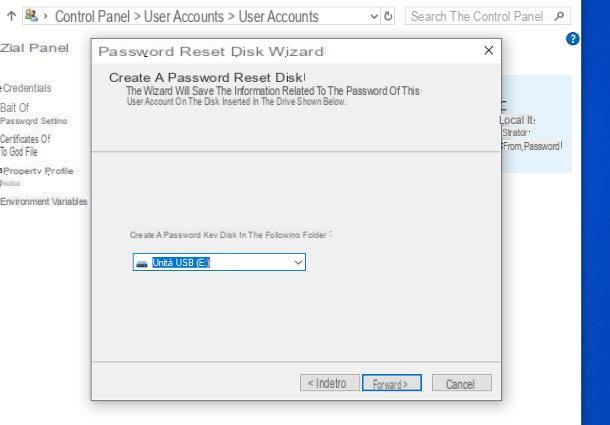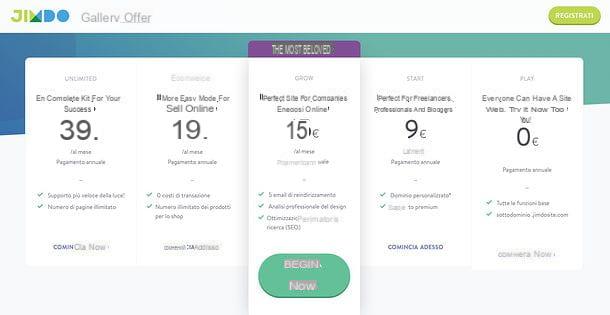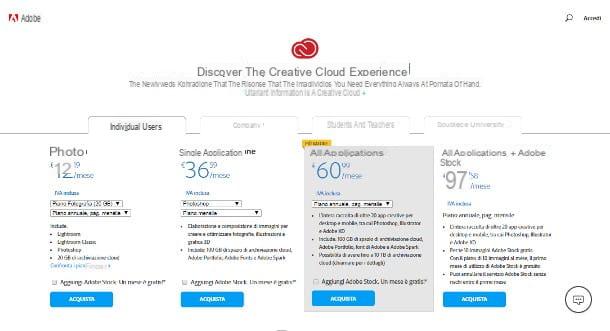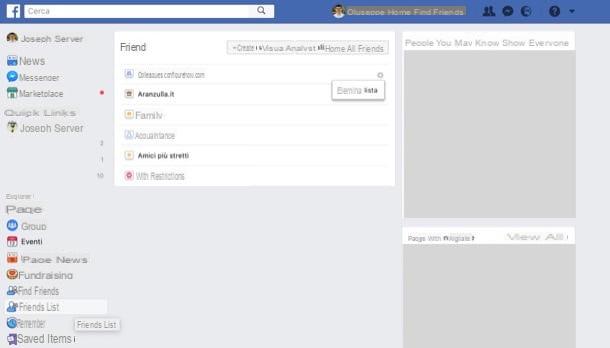How to create an online photo portfolio
In this first part of the guide, I'll show you several tools for create an online photo portfolio, then how to create a website that allows you to show your shots to the public in an orderly and eye-catching way.
Wix
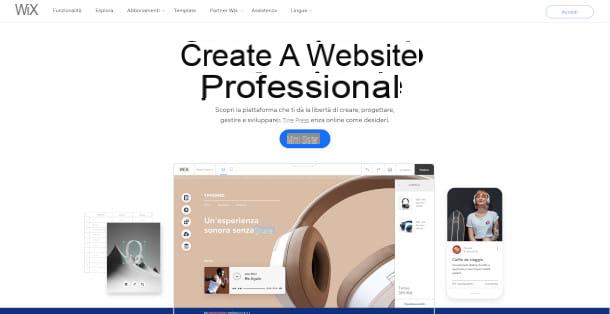
Wix is one of the most well-known platforms of all as regards the website creation without installing programs on your computer and without having to type code. It allows you to create sites in a few clicks by choosing from ready-to-use templates, including some dedicated to portfolio sites and offering the possibility to build the various pages using a drag-and-drop editor. The service is free in its basic version, which allows you to obtain a domain of the type username.wixsite.com/sitename with Wix advertisements and up to 500MB for file storage. To remove these and other removals, you need to subscribe to one of the subscription plans, starting at € 8,50 / month. Read more here.
That said, signing up for Wix is very simple. First of all, connected to the home page of the site, where you will be greeted by a brief general overview of the site and all its functions. Next, click on the button Sign up now to start the registration procedure, where you will have to enter your email address, set a password, and then complete the operation by clicking on the button Subscribe. Alternatively, you can log in through your Google and Facebook accounts by pressing the appropriate buttons.

After the registration procedure, you will find yourself in front of the page dedicated to first access of your Wix account, which you can start by clicking on the button Start. To the question I want to create a site for, select the option me and immediately complete the sentence i need a site for a clicking on the word photographer. At this point, select the phrase that best suits yours skills in creating websites.
In this way, the service will take you to the page dedicated to template selection, or the structure that you will give to your website. Among the various styles available and organized in various categories that can be selected by clicking on the menu on the left of the screen, I recommend that you use the styles belonging to the category Commercial and Editorial. Once you have found the template that best suits your needs, click on the item Show to interact with a small preview of the site you are going to create, or on that one Modification, to access the Wix editor.

Inside the editor you can use a series of tools organized on the left of the screen and that will allow you not only to manage the various pages that make up your site, but also of change the background, add new features such as buttons, menus and image galleries, change colors the theme used or manage audio and video files to insert.
By clicking on the button Pages and subsequently on Add Page you will be able to create a new page of the site and modify its contents. Still within the Pages menu, you can change theorder pages and add transition animations.
Once you have selected a component to add, it will be placed inside the grid and can be moved within the editor by holding down the right mouse button and dragging the object on the screen. It is also possible scale back the various objects, holding down with the right button of the mouse on one of the points that will surround its outline. Once you have selected an item, a small menu dedicated to settings will appear. In the case of text, for example, you can change the font, the text itself and its size.
Finally, the panel positioned at the top is dedicated to the options of display. Starting from the left, you can change the page by clicking on the menu Page X (with X replacing the name of the page you are on), click on the icon in the shape of computer or in the shape of smartphone to change the site view mode between desktop and mobile.
Moving to the right, you can click on the icons in the shape of arrows to undo o restore a modification, on that of Zoom out to view the entire graphics of the site, on Instruments to choose which parts of the menu to show or hide and finally use the option Search to recall any element present in the editor.
Any changes will be automatically saved by site management system of Wix, to which you will be redirected with each new login. Once you have achieved the desired result, all you have to do is click on the button Public to finish creating your first photographic portfolio and publish the site.
Wix is also available as an app for Android and iOS / iPadOS, to manage your sites even from mobile.
Adobe Spark

Adobe Spark is a simple online service specializing in the creation of digital and paper graphic content, such as flyers, content for Instagram, websites and much more. You can use it to use a photographic portfolio site or portfolio to print. It's free, with the ability to remove some limitations and add extra paid features, including the ability to use some premium templates and fonts. The subscription costs 9,99 euro / month.
To register for free to Adobe Spark, all you have to do is connect to the main page of the service and click on the button Get started for free. Therefore, create a new one Adobe ID (if you haven't already) indicating yours email address, entering the other requested data and ending the operation by clicking on the button Create Account. Alternatively, you can authenticate via Google account, Facebook or Apple ID. If you already have an Adobe ID, just log in with it.

To help you select the right template for your needs, the first time you log in Adobe Spark will ask you to select up to three interests, then click on Continue to access the main screen of the service. From there, you can choose the type of template to use, manage i projects you are going to create, upload a logo to create a new one brand easily recognizable, or turn a project into a model in order to make a particular type of graphics easily replicable, without the need to change the setting of the original project.

As for the creation of a new portfolio, I recommend that you press the button capacitor positive (+) lead present in the left sidebar, select the item See more and search for (then select) the item photographic portfolio in the top bar if you want to create a printable portfolio. Alternatively, search and select Photographic diary, to create a website that can serve as a photography portfolio.
You will then enter the Adobe Spark editor. Analyzing the editor interface, you will find a menu that will allow you to change the template used, insert text, upload a photo, use an icon or a resource pre-loaded from the Adobe library, change the background of the project or use a new model among those already created.
By clicking on the individual elements you can instead access the menu dedicated to them modification, where you can change their size, add new effects or click on the button Find a new style to give Adobe Spark the ability to generate random edits.
To the right of the screen, in the case of the printable portfolio, there are also additional settings related to visual component of the document. From this small menu it is possible to change the color palette of the document using the key Color, change the grid layout of the Background, Scale back the document by choosing from different templates that replicate various formats such as the one used by Instagram, Facebook, YouTube, but also paper formats such as A3 e A4.
From the menu at the top of the page, you can also undo o restore changes made to the document while clicking on magnifying glasses you will have access to the functions related to the zoom.
When you are satisfied with the result, click on the button for post o download your project, to get the job done. Alternatively, you can click on Share and choose if invite by email new people, publish your work, save the project as a template or add it to your Google Drive.
Many options change depending on the project chosen, however fear not: the operation of the service is so intuitive that you will not find it difficult to use it. Finally, I would like to point out that Adobe Spark is also available as an app for Android and iPhone / iPad smartphones and tablets.
Other solutions to create an online photo portfolio

In this first part of the article I have reported to you several services that can respond to your need to create an online photographic portfolio, but if you are still not satisfied here are some valid alternatives to try.
- S - Web hosting platform dedicated to the quick and easy creation of professional websites, allowing you to use and modify different templates suitable for all eventualities, including the creation of a photographic portfolio.
- canva - site dedicated to graphic design and excellent alternative to Adobe Spark, suitable for creating and sharing professional flyer and portfolio presentations. Read more here.
How to create a PDF photo portfolio
Instead of a site, you prefer create a PDF photo portfolio to print or share with potential customers? Here, then, are some programs you could use for that purpose.
LibreOffice Draw (Windows / macOS / Linux)

For sure you have heard over and over again of LibreOffice, a free and open source alternative to Microsoft Office and able to offer office programs more than suitable for any need. Well, know that with LibreOffice Draw (the alternative to Publisher) you can create lots of printable content, including a professional photographic portfolio that can be exported to PDF.
To download LibreOffice, all you have to do is connect to the suite's official website and click on the button Download Now, to reach the page dedicated to the download of the program.
If you are downloading LibreOffice at Windows, select the version dedicated to your operating system (32 or 64-bit) and click on the item Download to start downloading the file LibreOffice [version] Win.msi. Once the download is complete, open the file to start the installation program. Then click on the button forward for two consecutive times and on Install e Yes, but will conclude the setup.
I invented, I used a Mac, you need to download and install LibreOffice in a more articulated way, also downloading the your language pack (distributed separately for Apple systems): you can find everything explained in my tutorial on how to download LibreOffice.

At the first launch of the program, select the option to create a document of LibreOffice Draw, who will welcome you with a blank sheet in which you can give free rein to your artistic vein in the creation of the various pages that will make up your portfolio.
Speaking of the interface, on your left you will find the menu dedicated to the management of Pages, where you can see a preview of all the pages of the photographic portfolio, in order to add new ones (by clicking with the right mouse button and then on the item New Page), copy them, glue them or rename them (by right-clicking them and choosing one of the items available in the menu that opens).
Also on the left, a set of instruments dedicated to the management of LibreOffice Draw vector graphics elements. Starting from the arrow dedicated to Selection of the various elements on the screen, we move on to the management of the colors of the lines and filling of the various graphic elements such as lines, rectangles ed ellipses, up to the creation of more complex shapes such as symbols, directional arrows, stars, legends and even 3D objects.
On the right, however, there is a menu dedicated to Property of the various elements present in the center of the screen and which can be selected by clicking with the left button on each of them. At the top of the interface, reside the main menus of the program.
In this regard, by going to the menu Insert> Image you can select the photos you want to include in your portfolio. Once you have uploaded your favorite photos, you can move the images or texts within the document selecting them and holding down the left mouse button.
To organize the layout of the pages with tables, shapes, writings and so on, use the appropriate buttons you see on the screen. You have to give free rein to your imagination, letting yourself be guided naturally by good taste.
Once you have achieved the desired result, open the menu File> Export and finally click on Export directly to PDF to save your portfolio as a PDF.
Other solutions to create a PDF photo portfolio

If you still don't have enough and are looking for other alternatives to create a PDF photo portfolio, here are some programs similar to LibreOffice Draw to experiment with.
- Microsoft Publisher (Windows / macOS) - program belonging to the Microsoft Office suite dedicated to the creation of graphics for flyers, business cards and portfolios in vector graphics and exportable in different formats, including the PDF format.
- Pages (macOS / iOS / iPadOS) - program for macOS, iPhone and iPad developed by Apple specializing in the creation of professional advertising graphics, posters and portfolios, able to export and share files in different formats, including PDF. You can start from a simple template, or build your own ideal document thanks to its customization options. Read more here.
- Adobe InDesign (Windows / macOS) - application belonging to the Adobe Creative Cloud package dedicated to the creation of illustrations for advertising, posters and portfolios. After the first 7 days of free trial, you must take out a subscription to continue using it. Read more here.
How to create a paper photo portfolio

Of course, having a portfolio file always at hand is handy, but you might want to introduce yourself to a client with a physical and easily searchable copy of your document. No problem, what I'm about to show you are some sites that will allow you to create and order from home a paper portfolio full blown.
- Your Print - site that allows you to print your PDF files using sheets of different formats (A1, A3, A4 etc.) and that through the use of ink or laser printing techniques, offers low cost orders.
- Not just copies - site specialized not only in printing PDF files, but also in binding on various media.
- Photocopies 24 - site that offers not only the possibility to order the printing of your portfolio, but also the possibility to convert files of different formats into PDF.
Further useful solutions can be found in my tutorial on how to print online. Alternatively, if you want to make a paper portfolio yourself (but I don't know how much it suits you from an economic point of view), you may be interested in buying a photo printer.
How to create a photographic portfolio