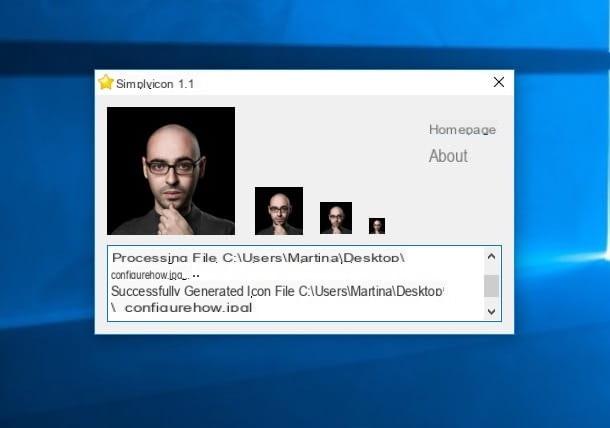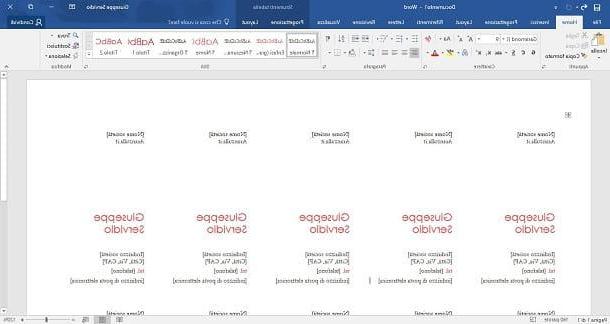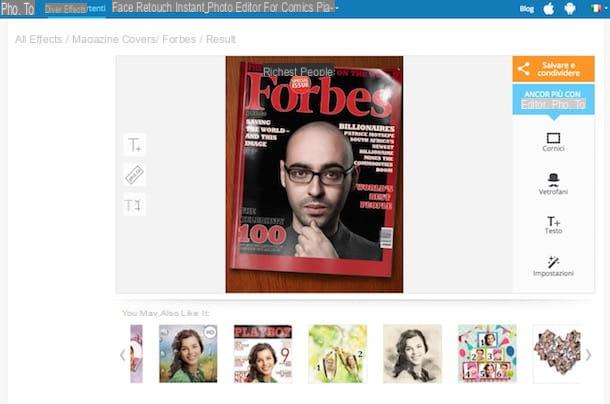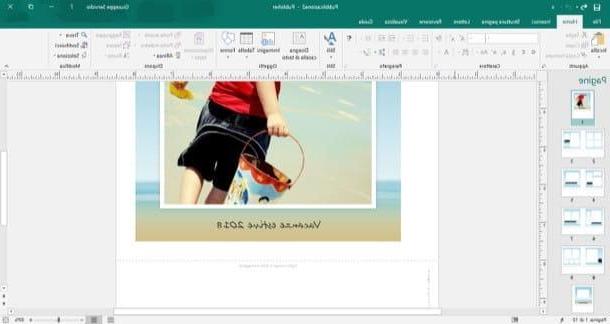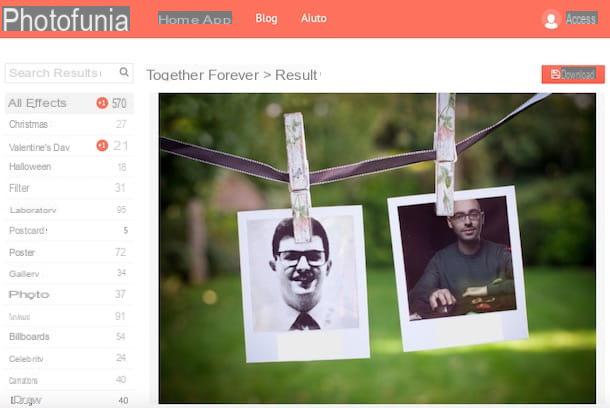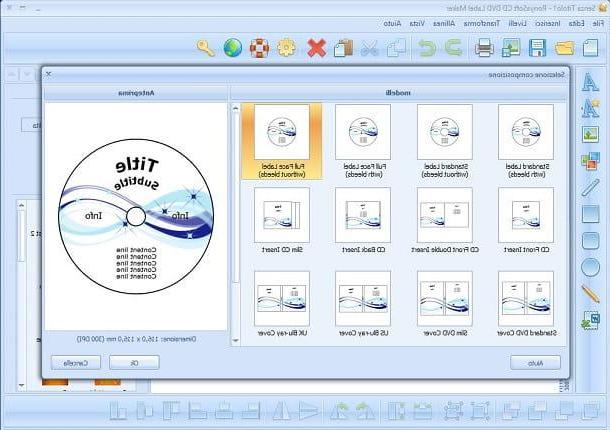UnderCover10 (Windows)
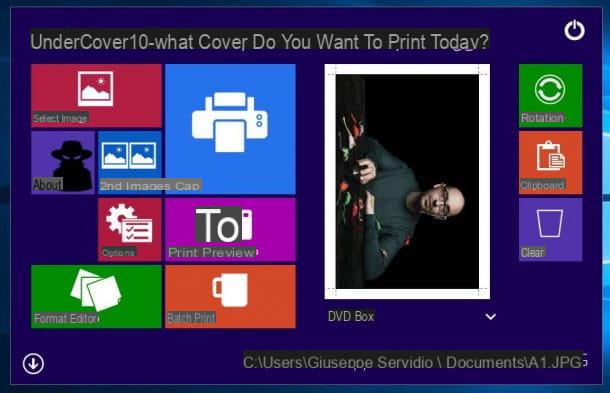
If you want make DVD covers from a PC Windows, I suggest you try UnderCover 10, a free software that provides the user with numerous templates from which to draw inspiration to create custom DVD covers.
To use it, first download the program: connect to its download page and click on the red button Download Now. Then extract the content present in the archive zip downloaded, start the application inside it and follow the wizard to complete the installation of the program: click on the button Yes, Then Next four times and then on the buttons install e Finish.
Now, click on the symbol of arrow pointing up (located at the bottom left), click on the item Front CD and select one of the templates among those available for DVDs (eg. DVD box) from the drop-down menu that opens. Then click the red button Select Image and select from your computer the image to insert in the cover. If you want to change the cover format by manually adjusting the various parameters available, click on the green button Format Editor and use the text fields and drop-down menus in the pane that opens to make the desired changes.
When finished, click the button Print Preview, in order to preview the cover and, if you are satisfied with the result, click on the button Print to start printing.
DiscLabel (macOS)

You have a Mac and would you like to make DVD covers with some ad hoc program? In that case I suggest you try DiscLabel, a professional software for macOS that allows you to create covers using numerous templates. DiscLabel is a paid software that, at the time of writing, can be purchased for the price of dollars 35,95. However you can download the trial version of DiscLabel (which can be used without time limits) which is practically identical to the paid version, except for the application of the “Demo” watermark which is added to your works.
To download the trial of DiscLabel connected to its website and click on the button Download Free Trial located at the top right. Once the application is downloaded, extract it from the zip package that contains it, copy it to the folder Applications macOS, double-click on its icon and press the button apri in the box that appears. Then click on the button Close, to close the window containing the welcome message; while, in the window where you are asked to purchase the program or enter its serial number, click on the button Demo, so as to use the DiscLabel trial.
Now, wait for the numerous templates made available by the program to load, choose one from its main window and click on the button Choose to use it. After selecting the template that's right for you, customize it using the menu buttons at the bottom: models, to select a new model; Image, to upload images to use for the project, Character, to format the cover text, and so on.
As soon as you are satisfied with the result, click on the item Export from the menu archive and select the format and destination folder in which to save the cover. Alternatively, click on the button Print, to print it directly.
Bighugelabs (Online)

As I mentioned at the beginning, it is possible to create DVD covers even without installing any program on your PC. There are, in fact, various online services thanks to which it is possible to make covers in a handful of clicks.
One of the best web services that you can use for this is Bighugelabs, which turns your photos into fantastic custom covers for both DVD and CD. Once you have fed your photo to the Bighugelabs service, the latter will create the tailor-made cover to be printed on an A4 sheet and assembled by hand.
To create a cover with Bighugelabs, connect to its main page and click on the button Choose file to upload a photo from your PC. Alternatively, upload a photo from Flickr, Instagram, Facebook o dropboxby clicking on the respective links.
If the image you uploaded is excessively large, it will be automatically cropped by the service based on the option chosen under the heading Crop: if you have selected the item Center, the central portion will be kept; if you have selected the item Top / Left, the portion will be kept, while if you selected the item (Bottom / Right) will keep the one at the bottom right.
Now, specify the DVD title and provide information about its content by typing them into the text fields respectively Title e Text. Then click the button Create located at the bottom and, on the page that opens, you will finally be able to see the preview of your cover. If it doesn't suit you, click the button Edit to change it. If, on the other hand, you are satisfied with your work, click on the button Save to download it, then print it on an A4 sheet and “compose it” following the instructions on the website of the service.
Artwork Creator (Online)

Artwork Creator is another online service that allows you to create covers for DVDs and CDs in an easy, fast and free way. Before explaining how it works, I would like to clarify that to use it you need to download and activate the Adobe Flash Player plugin on your browser.
To make DVD covers with Artwork Creator, connect to its main page and click on the button Digipak DVD covers. By clicking on the other buttons, you can access the other Artwork Creator tools that allow you to create CD covers, custom labels and much more.
At this point, you will find yourself in front of the Artwork Creator editor, thanks to which you can add images, texts, logos and various decorations. To upload an image, click the button upload Image located at the top (on the left side of the page) and upload the images you want to use for your project.
After importing an image, it will appear in the pane Clip Art Gallery and it will be automatically added to the DVD cover. To add logos to your project, click on the drop-down menu located next to the wording Select category to show and select the item DVD Logos to add DVD logos to the cover.
To add text, instead, type in the text field located in the section Text tool the word or phrase you want to insert on the cover and use the other buttons to change its color and formatting; then click on the button add Text. To change the background color of the cover, instead, use the color palette located in the section Background Color.
As soon as you are satisfied with your work, click on the button Save Design (depicting a DVD with a red arrow pointing down), so as to download the project in a ZIP archive.
Canva (Online)

Also canva, a very famous free Web service that allows you to create various kinds of graphic works, can be useful for creating DVD covers. Canva offers numerous customizable layouts in which you can insert various graphics (many are free, some cost $ 1 each).
To create DVD covers with Canva, connected to the home page of the service, select one of the options located inside the box First time on Canva? Subscribe! to indicate the reason why you intend to register and create your account through yours email, your account Google or your account Facebook.
Once logged in, click on the button (+) Other located in the section Create a project (above) and choose the model CD cover located in the section Blog and eBook. If you don't want to use the “CD Cover” format, use a custom one by clicking the button Use custom size and set the values you prefer.
Then select one of the models listed under the heading Canva layout and customize it to your liking using the tools listed on the left column: enter elements additional graphics (e.g. lines, shapes, icons, etc.); add del text; edit it background of the cover and click on the button Uploads to upload images saved on your PC.
As soon as you are happy with your work, save it by clicking on the button Download located at the top right and choose one of the formats available for download (eg. PNG, PDF, Etc.).
How to make DVD covers