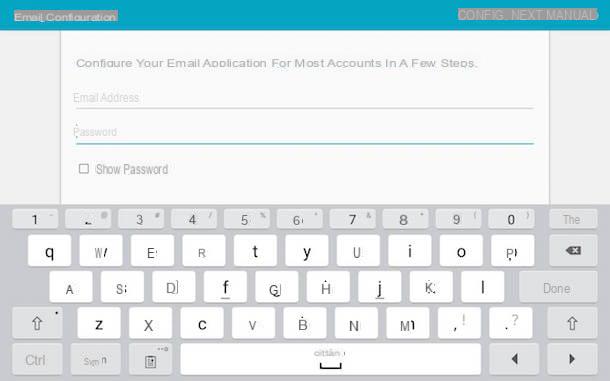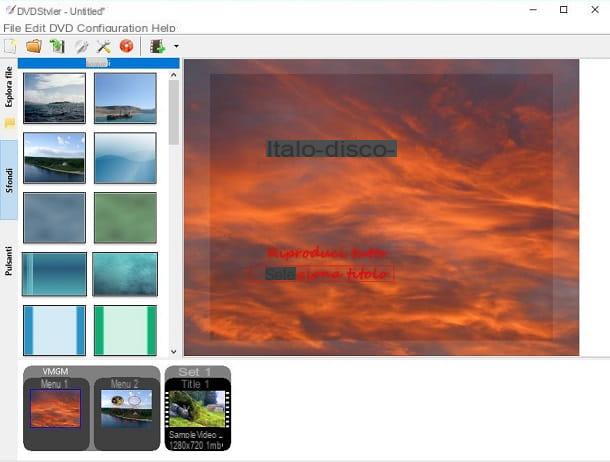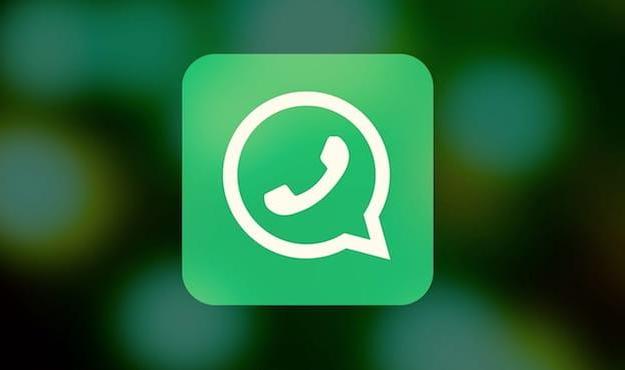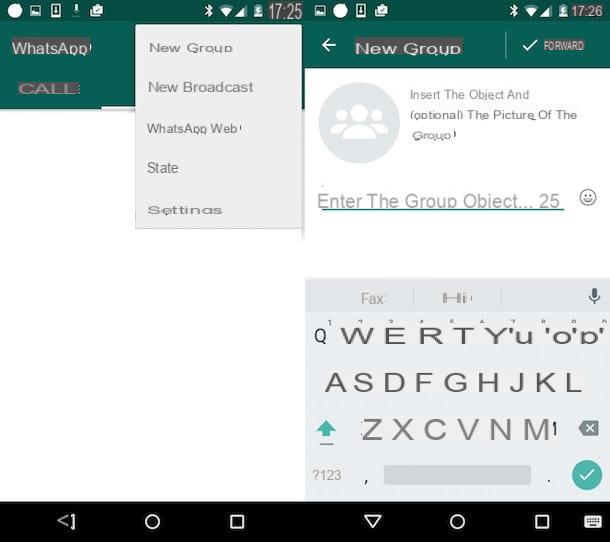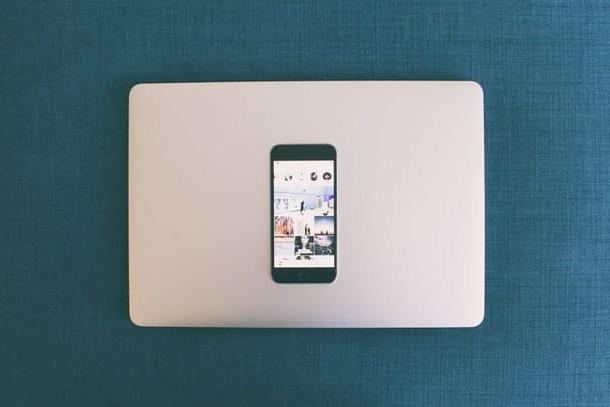Preliminary information

Before getting to the heart of the guide, going to explain how to create a chat with yourself on WhatsApp, there is some preliminary information about it that you need to know.
First of all, keep in mind that although carrying out the operation covered by this tutorial is a feasible thing, unfortunately WhatsApp does not offer any special options to self-send messages, at least not at the time of writing this guide. So, to succeed in the enterprise you have to use a simple but effective "trick", which involves the use of groups.
Let me explain: what you need to do is create a group in which to insert yourself and at least one other contact at will (perhaps a friend made aware of your intentions, so that he does not get "strange" about your movements), to be removed later. Following the removal of the other participants, the group chat will continue to remain active but you will be the only user in it and therefore you can send yourself messages and files.
If you find the method I have just described excessively "cumbersome", you can also avoid creating a group and start a chat with yourself using a dedicated link, the one you can use to start a new conversation even with contacts not saved in the address book.
In both cases, keep in mind that, regardless of what is set on WhatsApp and the configuration of the device used, the self-sending of messages it does not play any notification sounds and that the messages sent result automatically read (if the option for the read receipt is enabled).
How to create a chat with yourself on WhatsApp: Android

Having made the necessary clarifications above, I would say that we can finally get to the heart of the guide and find out how to create a chat with yourself on WhatsApp. Let's start with the procedure to be implemented on the devices Android. So, first of all take your device, unlock it, access the home screen and / or the drawer and start the WhatsApp app by selecting the relevant icon (Quella with the green speech bubble and the white telephone handset).
Now that you see the main screen of the application, if you want to use the method that involves creating a group, go to the section Chat of the app, by selecting the relevant tab at the top, tap the button with i three dots vertically at the top right and select the option New group give the menu check if you press.
At this point, select the others contacts (even just one is enough) that you intend to include in the group and tap the button with the arrow at the bottom right, then type the name you want to assign to the group in the field Enter the group subject at the top, add any photo by tapping the button with the camera (you can take the photo from the Android photo gallery or you can take one at the moment) and tap the checkmark bottom right.
After creating the group, you will immediately find yourself in front of its chat screen. Proceed, therefore, with the removal of the other participants: to do so, press the button with i three dots vertically located at the top right, then on the entry Group info attached to the menu that appears and selects i participants from the appropriate list on the next screen, then choosing the option for each of them Remove [contact name] from the box that opens. Finally, confirm by pressing on the item OK.
After completing the above steps, you will be the only participant in the group chat. You can access it at any time by selecting the name from the list of conversations on the WhatsApp screen dedicated to chats, and you can then write and share files with yourself, proceeding in the same way as you usually do to contact other users and send them files, or using the field for entering messages that you find at the bottom of the screen and the buttons to add attachments, images and voice messages and using the sharing options offered by other apps.
If you are interested in understanding how to create a chat with yourself using the link method, open the following link https://wa.me/39XXXXXXXXXX (replace a XXXXXXXXXX your phone number) with the browser that you usually use to surf the Net from your device (eg. Chrome), tap the button Continue and go to chat on the page that is shown to you and you will immediately be shown the WhatsApp chat screen with your contact through which you can start writing and sharing files.
How to create a chat with yourself on WhatsApp: iPhone

Let's now move on to the iOS side and let's find out how to create a chat with yourself on WhatsApp by acting from iPhone. To begin with, take your "iPhone by" unlock it, access the home screen and / or the app Library and open the WhatsApp app by tapping on its icon (Quella with the green speech bubble and the white telephone handset).
Once the main screen of the messaging app is displayed, if you want to chat with yourself using the method that involves creating the group, tap on the item Chat present at the bottom, then on the item New group located at the top right, then select the others contacts (even just one is enough) that you want to include in the group and tap on the item NEXT.
At this point, type the name you want to assign to the group in the field Group object present at the top, add any photo by tapping the button with the camera (you can select the photo from the iOS photo gallery or you can take one at the moment) and tap on the item Crea located at the top right.
Once the group has been created, you will be immediately redirected to the relevant chat screen and you can proceed with the removal of the other participants. To do this, tap the group name site at the top, then on the name of the participants that you find by scrolling down the new screen displayed, choosing the option for each of them Remove from group from the menu that opens and confirming your intentions by tapping on the wording Remove.
Subsequently, only you will remain the only participant of the group, which you can access at any time by selecting the name from the list of conversations on the WhatsApp screen dedicated to chats. You can then use it to write and share files with yourself, proceeding in the same way as you generally do to communicate with other contacts and to send them files, i.e. using the text entry field at the bottom and the buttons to add videos, photos, voices, etc., as well as using the sharing options built into other applications.
To create a chat with yourself on WhatsApp from iPhone using the link system, instead, all you have to do is open the link https://wa.me/39XXXXXXXXXX (replace a XXXXXXXXXX your phone number) with the browser that you usually use to surf the Internet from your "iPhone by" (eg. Safari), touch the button Continue and go to chat and authorize the opening of WhatsApp by tapping on the item Allow in response to the warning that appears on the display. Later, you will be shown the WhatsApp chat screen with your contact through which you can "communicate" with yourself.
How to create a chat with yourself on WhatsApp: computer

You can also create a chat with yourself on WhatsApp by acting from computer, using the client for Windows and macOS or Web version of the same. To do this, first start the WhatsApp application on your computer or connect to WhatsApp Web from your browser. If you have not yet logged in to the service, scan the QR code displayed on the computer using theWhatsApp app on smartphone (as I explained to you in my tutorial on WhatsApp for PC).
Now that you see the WhatsApp screen on your computer, to create the group within which you can then "chat" with yourself, click on the icon with the comic (on Windows and WhatsApp Web) or on the one with the paper and the pencil (on macOS) present at the top left, choose the option New group from the menu that appears and select the other contacts (even just one is enough) that you want to include in the group, then click on arrow appearance at the bottom.
Now, type the name you want to assign to the group in the field Group object, assign a photo, if any, by clicking on the button Add image to group (you can select photos from your computer, you can take one on the spot, or you can search the web for it) and click the checkmark appeared below.
After creating the group, you will be immediately redirected to its chat screen. Proceed, therefore, going to remove the other participants, by clicking on group name present at the top, moving the mouse pointer to the users name you want to remove that you find by scrolling down, clicking on the dart that appears next to each of them and choosing the option Remove from the menu that appears. Then respond to the warning that appears on the screen by clicking on the button Remove.
Once this is done, it will remain only you as the only participant of the group chat, which you can access by selecting the name in the conversation list on the main WhatsApp computer screen. You can use it to write and share files independently, proceeding in the same way as you usually do to get in touch with other users and to send them files, then using the text input field at the bottom and the buttons to add videos, voicemails, images etc.
If you prefer to use the system that allows you to create a chat with yourself via the link, proceed as follows: open the link https://wa.me/39XXXXXXXXXX (replace a XXXXXXXXXX your phone number) with the browser that you usually use to browse the Internet from your computer (eg. Edge on Windows and Safari on macOS), click on the button Continue and go to chat, authorize the opening of WhatsApp (if necessary) and you will immediately find yourself in front of the WhatsApp chat screen with your contact.
How to create a chat with yourself on WhatsApp