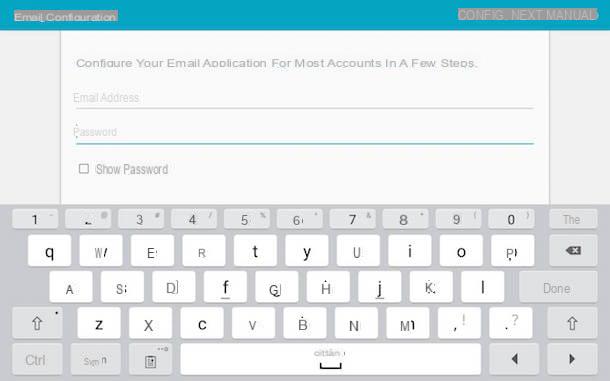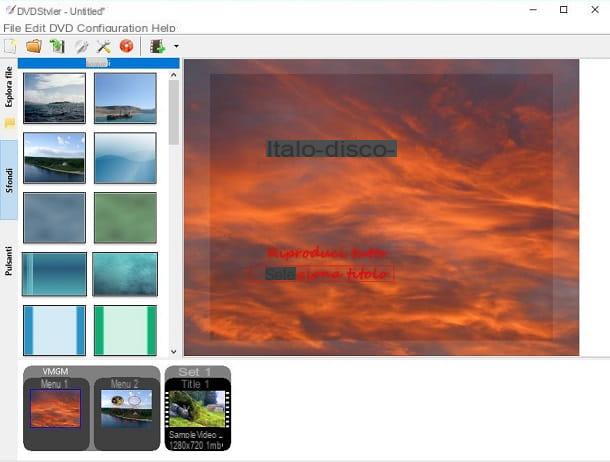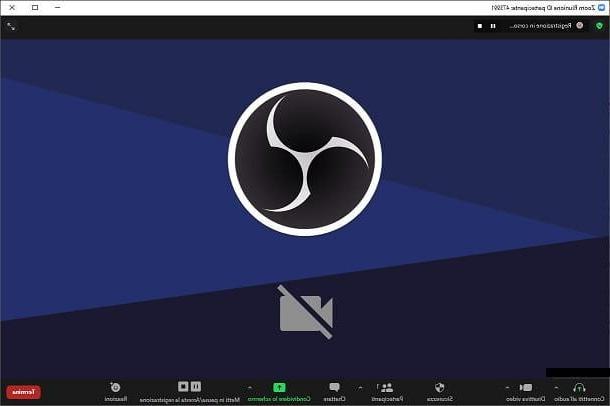Preliminary operation
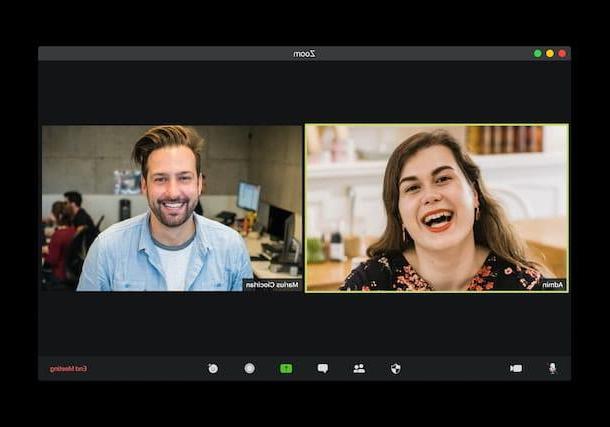
Before you begin, to start a meeting and generate the link to send to attendees, you need to create a Zoom account. Service, at its core, is free and lets you do unlimited 1: 1 meetings and group meetings of up to one maximum of 100 participants of the duration of 40 minutes.
There are also paid plans that offer additional features and that you can consult by visiting this page of the official website of the platform (if you do not see the your language version of the site and the prices in euros, select the appropriate items from the drop-down menu at the bottom on page).
To subscribe to your free plan, go to the main page of the Zoom website and press the button Sign up, it's free, top right; then enter yours date of birth and yours email address in the appropriate fields and click on the button SUBSCRIBE.
After doing this, check your inbox: inside you will find a new message from Zoom, containing the button Activate account, to be pressed to continue recording. Once clicked, you will be redirected to a web page where you can indicate whether you use the software for school purposes (check the item No if you are using Zoom for other purposes) and then enter Your name, Last name, Password e Confirm password.
Once you have completed all the fields with your data, click on the button Continue, and decide whether to invite colleagues to Zoom, by entering their email addresses in the appropriate fields, or simply check the CHAPTCHA box and premium tasto Ignore this step, to move forward.
Now, in the new page that opened, decide whether to start the test meeting or go directly to your account by pressing the appropriate buttons. The activation of your Zoom profile is now complete and you can start using the service on all the platforms you prefer.
I also inform you that registration can also be done using the Zoom client and app for smartphone and tablet. After downloading and launching them, you will only need to press on the entries Sign up for free / Sign up and follow the on-screen wizard, practically identical to the one just illustrated by the browser.
How to create an invitation link on Zoom

Once you've created your Zoom account, you're ready to start your first meeting and generate the link to send to all attendees. It is, as I anticipated, an extremely simple operation: the link, in fact, is generated automatically for each meeting and you just have to share it.
Alternatively, you can decide to use yours ID and yours personal link, to take advantage of your meeting room. Find everything explained below.
From PC

The first action to take in order to start a meeting on Zoom and generate an invitation link from PC, you download the Zoom client for meetings, i.e. the official Zoom desktop application available for both Windows and macOS.
To do this, go to the official Zoom website and press the button Download. If the site is not in your language, translate it by selecting thecityno from the drop-down menu located at the bottom of the page, on the right.
Once the download is complete, if you are using a PC Windows, start the .exe file obtained, click on the button Yes and wait for the installation completion bar to reach 100%. If you use MacInstead, open the package .pkg obtained, press on the buttons Continue (for two consecutive times) e Install, enter the password you use to unlock your computer and click on the button Install software, to start the installation. When finished, click on the button Close, to close the window and open the application.
Once the Zoom client has started, click on the button Log in, insert Email e Password in the appropriate fields and press the button again Log in. Alternatively, I point out that you can log into your account using also Google e Facebookby pressing on the appropriate keys.
Now, from the main application screen, click on the button New meeting, to start a conference and generate the related link to send to the participants. After that, allow the app to use the webcam and microphone computer and, once the meeting has started, press the buttons Guests (located in the menu below) and, in the new window opened, Invite.
At this point, in the new page that has opened, through the tabs Contacts e Email, you can send the meeting link to the people you want. Select contacts or choose one of the email addresses between default, gmail o Yahoo Mail and sends an e-mail message (automatically generated and containing the link,Meeting ID and possibly the Passcode) to the people you want to invite.
Alternatively, you can also copy the link to the clipboard, pressing on the item Copy invitation link, and forwarded via SMS, WhatsApp o Telegram.
If you want schedule a meetinginstead, through the main screen of the application, press on the item Calendar and set the day, time and other modes you want, among those that can be used.
By ticking the box Personal Meeting IDyou can also use your own Personal ID and yours specific link e unique, to allow others to access yours personal meeting room.
The same operation, in the instant meetings, you can do it by pressing on arrow placed next to the item New meeting, spuntando the house Use Personal Meeting ID (PMI).
At this point, in the box that appeared on the main screen relating to the scheduled meeting, press the ⋮ icon and select the item Copy invitation from the menu that opens, to copy it to the clipboard and send it to the participants, or press the buttons starts e Invite others and send the link in the same way that I indicated above.
How do you say? Would you like to use Zoom online from your browser? I'm sorry to tell you that to start (or join) a meeting you must use the Zoom client for meetings: it is not currently possible to perform these operations via the site.
Give smartphone and tablet

Do you want to know how to create a link on Zoom and start a meeting using yours smartphone or yours tablet? In that case you have to download the official app of the service for Android (also available on alternative stores for smartphones that do not have the services of Google) or iOS / iPadOS.
To proceed, therefore, search for the app within your store using the search bar and typing in it "Zoom". Once this is done, click on the icon ZOOM Cloud Meetings (the blue one with a movie camera) and presses the button Installa / Ottieni; at this point, if you use a iPhone / iPad, confirm the operation via Face ID, touch ID o Password dell'ID Apple.
When the download is complete, open the Zoom application and press on the item Log in (or, if you have not yet done so, sign up using the methods I indicated above), enter theEmail address and Password e fai tap sul pulsating Log in (or, alternatively, use Google o Facebook to log in).
Now, from the main screen of the app, press the icon New meeting and, in the new page opened, decide if activate the video and use thePersonal meeting ID (which will therefore exploit yours personal invitation link to access the your meeting room and not a new link created for the occasion), then tap the button Start meeting.
At this point, you just have to grant the permissions for audio and invite participants via the link that was automatically generated (or your personal link, if you have set this mode).
To do this, click on the icon Guests, by pressing the button Invite and choose from the list that opens whether to send the link by email, message, to contacts or copy it to the clipboard to paste it in some app and send it on other communication channels.
With regard to the creating links for scheduled meetings, however, the procedures are the same as I indicated earlier, in the chapter on creating a link on Zoom from a PC. If you want some more information on how Zoom works, instead, I leave you to my guide on how to use Zoom Meeting.
How to create a link on Zoom