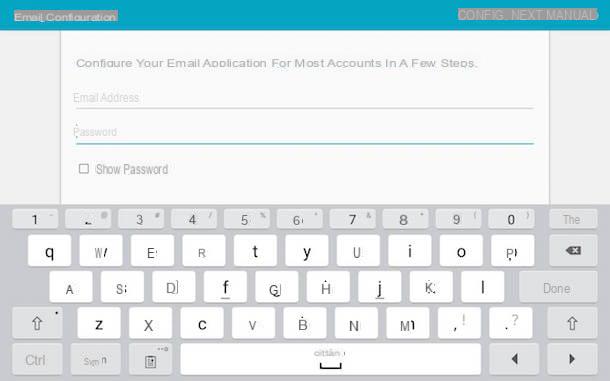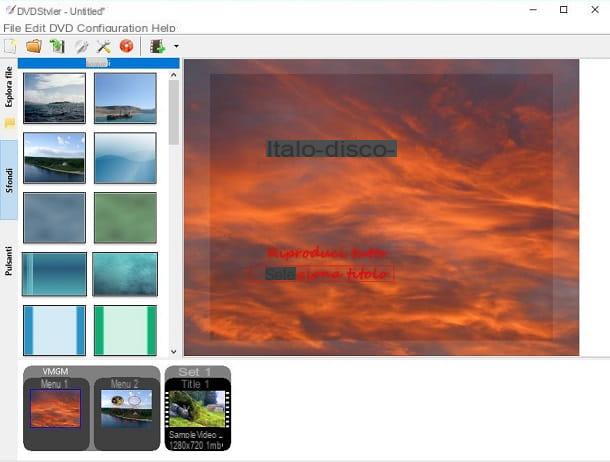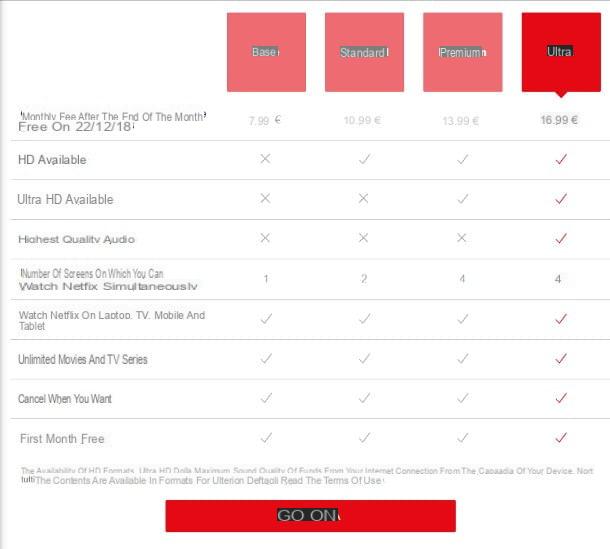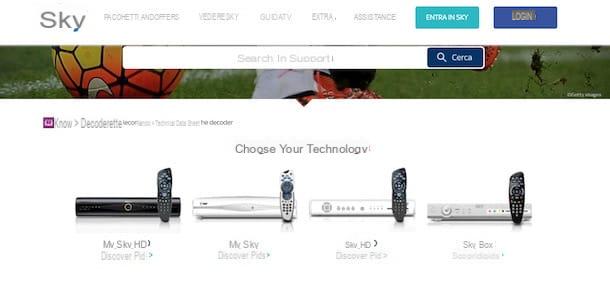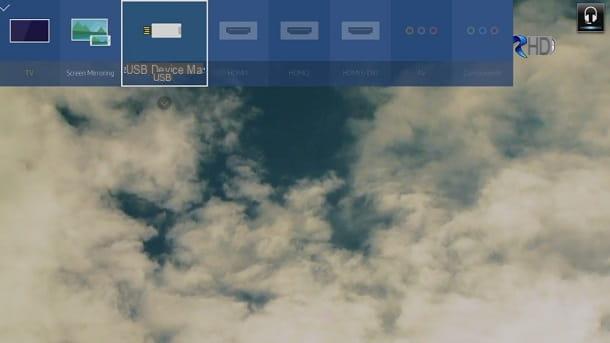Preliminary information

Prima di enter the live of this tutorial and spiegarti how to configure Sky Q remote control, let me list the remote controls that are supplied with the various existing Sky Q decoders, in order to identify the one in your possession and know its functions.
At the time of writing this guide, there are three different Sky Q remote controls: Sky Q Platinium customers receive the Sky Q Touch remote control for the main decoder and the Sky Q remote control for the Sky Q Mini decoder. Sky Q Black or Sky Q customers without dish, on the other hand, can receive the Sky Q remote control or the new one Sky Q remote control with Voice Control in the center (which differs from the “normal” Sky Q remote control in offering the voice control activation button in the center instead of on the right side).
All the remote controls I have just mentioned have almost the same functionality and the procedure for configuring them is also the same. The only difference between the Sky Q remote control and the Sky Q Touch remote control is that the latter is equipped with the “touch” mode that allows you to use the navigation indicators by simply touching them.
Furthermore, you should know that there are two different “versions” of the Sky Q remote control: initially a remote control without a microphone was provided by Sky which, subsequently, was equipped with a microphone and support for voice commands. If you have a remote control without a microphone, you can replace it for free with a new remote control with microphone by going in person to a Sky Service in your area.
Alternatively, you can also request a new remote control online at a cost of 9 euros (with home delivery). In this case, connected to the official Sky website, click on the option Login, at the top right, enter the data associated with your Sky iD in the fields Username or email e Password and press pulsating Log in, to login. If you don't have an account yet, select the option Create Sky iD to create one.
At this point, select the option do-it-yourself located in the top menu, access the section Promotions, locate the section Accessoriesclick on your button Discover related to the item Sky Q remote control with microphone button and press pulsating Add to Cart, to request the remote control at a one-off cost of 9 euros.
How to configure Sky Q remote control with decoder

Be your intention è configure the Sky Q remote control with the decoder, you should know that the supplied remote control is ready to use. In fact, you can use the latter even in the first configuration of the decoder in your possession.
However, after connecting the Sky Q decoder, it is necessary to configure the remote control of the decoder settings, so that it can subsequently also be used to control other devices, such as a TV or a home theater system.
Furthermore, the configuration of the Sky Q remote control may be necessary in case of use with another Sky Q decoder (e.g. Sky Q Platinum customers can use the two remote controls supplied with both the main decoder and the Sky Q Mini decoder) or if the Sky Q remote control needs to be replaced.
That said, to configure the Sky Q remote control with the decoder, press the button Home (l'icona della casa) on your remote control, in order to access the screen My Q decoder, and select the option Settings in the left sidebar. Now, access the sections Configure e Remote control, positioned on the box Sky Q remote control/Sky Q Touch remote control and premium tasto OK remote control.
At this point, in the screen Sky Q remote control configuration, point the remote control at the Sky Q decoder and press the buttons at the same time 1 e 3 until you see the message Your Sky Q remote has been configured via Bluetooth. At this point, choose the option Continue, to configure the Sky Q remote control with your TV, or select the item Skip step, to complete the configuration.
How to set up Sky Q remote control with TV

If you have followed the instructions I have given you in the previous paragraphs and have successfully completed the synchronization of the Sky remote control, select the option Continue to proceed with the Sky Q remote control configuration with TV.
If, on the other hand, you had already synchronized the remote control and decoder and now you want program the Sky Q remote control for the TV, access the screen My Q of the decoder, by pressing the button Home (l'icona della casa) on the remote control, and press the buttons at the same time 1 e 3, to start the configuration procedure.
In both cases, in the screenshot Enter the brand of your TV, select the initial letter the brand of your TV (using i directional keys remote control), located on the brand of the TV in your possession and press the button OK. For example, if your intention is set up Sky Q remote control with Samsung TV, first place yourself on the letter S, to see the list of all TV brands starting with S, and then tap on the item Samsung.
At this point, enter the TV code in the appropriate field (you can quickly retrieve it on this page of the Sky website) or select the option Search, to allow the decoder to automatically detect the TV it is connected to.
In the latter case, as soon as you see the screen Check that the configuration is successful, try turning up the volume of the TV using the Sky Q remote control: if everything works, select the option Yes, to complete the configuration, otherwise press on the item No, try again to allow the decoder to detect the TV model again (12 attempts are available).
How to set up Sky Q remote control with home theater

configure Sky Q remote control with home theater, first prize Home (l'icona della casa) on the remote control, in order to access the main screen of the decoder, and press the keys 1 e 3, to access the remote control configuration. Alternatively, select the option Settings in the left sidebar, tap on the items Configure e Remote control, select the option Sky Q remote control/Sky Q Touch remote control and press on the item Start.
If, on the other hand, you have just completed the configuration of the remote control with the decoder and the TV and you want to use it with your home theater as well, select the option Yes present nella schermata Check your home theater, to start the configuration.
At this point the procedure is identical to what I indicated for configuring the remote control with the TV. Even in this, all you have to do is select the brand of your home theater, insert the relative code (which you can find on the official Sky website, by downloading the appropriate PDF file) in the appropriate field and press the button OK remote control.
Note that by doing so, you will be able to control the volume of the home theater. The ability to turn the system on / off, on the other hand, depends on many factors, such as the type of connection between the TV and home theater (an HDMI connection is required) and the possibility of supplying power through the HDMI port of the TV itself.
How to set up Sky Q remote with voice control

If you are wondering how to set up Sky Q remote with voice control, you will be pleased to know that no setup steps are required. In fact, all you have to do is synchronize the remote control with the decoder, as I indicated in the opening bars of this guide, and then press the microphone button to command Sky Q with your voice.
To proceed, take the Sky Q remote control, position it about 10 cm away from your mouth and press the microphone button (on the Sky Q and Sky Q Touch remote controls it is located on the right side of the remote control, while on the Sky Q remote control with Voice Control in the center it is positioned in the central part, near the button Home and the button Register).
At this point, say the command you are interested in and wait for Sky Q to process your request. For example, if you want to watch a movie, you can just say the title of the film or less specific commands, such as "Movies for the whole family", "Film by [actor / director]" etc. Plus, you can use voice commands to stop and resume playback, go forwards or backwards, access a specific application, and much more.
How to configure Sky Q remote control