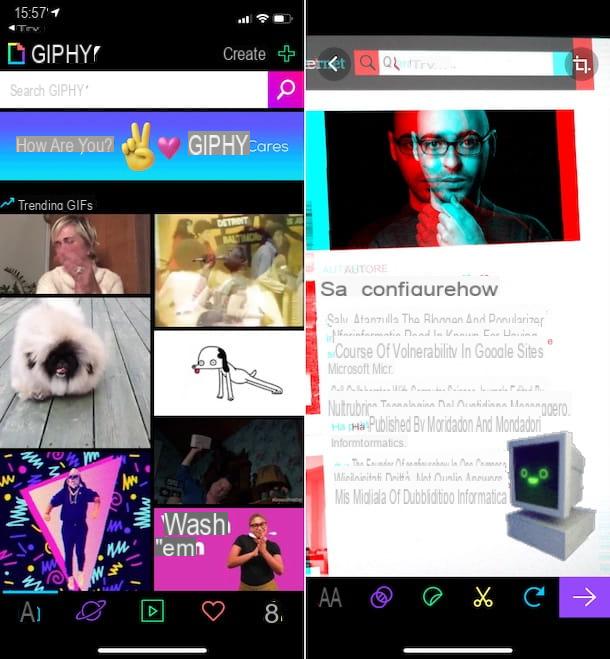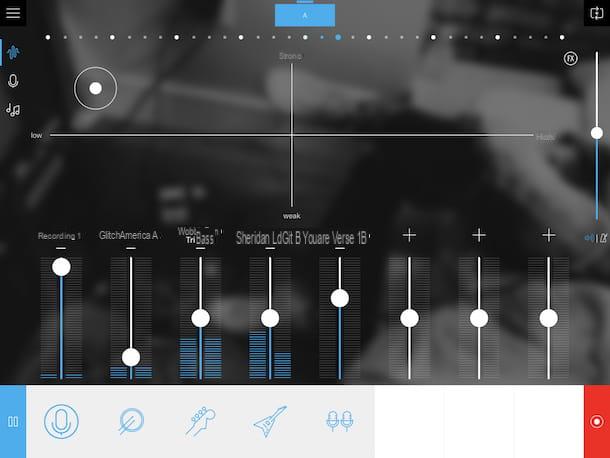Sky decoders compatible
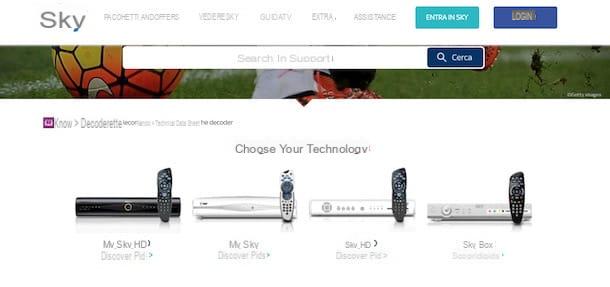
Before going into the details of this guide and find out how to record on Sky, let me point you to i Sky compatible decoders with this function.
To be able to record content in your Sky subscription, you must have a decoder My Sky o My Sky HD compatible. Here is the list of decoder models compatible with recording.
- Humax;
- PEACE 5002;
- BSKYB 890;
- BSKYB DRX892i;
- BSKYB DRX890i;
- Samsung 990;
- Samsung DSB-P990V;
- Samsung DSB-P990N;
- PACE TDS865NS;
- PEACE 850;
- Amstrad DRX780i;
- PACE TDS460NS;
- PACE TDS480NS;
- Samsung DBS-P880N.
If you are already a pay TV customer and do not have a My Sky decoder, you can request it using the section do-it-yourself present on the Sky website or by calling the number 199.100.500. In this regard, my guide on how to contact Sky can help you.
Register with My Sky

Record a Sky content using a decoder My Sky it's really a no-brainer. All you need is the remote control of the decoder and a few seconds of free time.
To record a Sky content, then tune into the channel of your interest, select the program to record using the directional arrows on the remote control and presses the button R to set up recording.
If the content you want to record is a TV series, you can choose to record the single episode or schedule the recording of the whole series. After pressing the button R of your Sky remote control, select one of the available items: Single event to record only the next episode of the TV series or The whole series to record all episodes of the TV series, without having to remember to set up recording every week. Made your choice, press the button OK to schedule the recording.
Alternatively, you can press the button TV Guide present on your Sky remote control to access the complete pay TV programming. Using the directional arrows on the remote control, select the channel and program of your interest and press the button R to schedule the recording.
To view the list of registered contents, press the button Sky (or its pulsating My) of your remote control to access the section My TV, then select the content of your interest using the directional arrows and presses the button OK to start playback. To cancel a scheduled recording, go to the one you are interested in and press the button R, while to delete a recorded content, select the one to delete, press on pulsating giallo And that's it.
Record on Sky remotely
Have you left the house and forgot to set up the recording of your favorite TV series? No problem! With Sky you can schedule a remote recording using your computer, smartphone or tablet. In fact, by relying on services such as the TV Guide or Sky Go, in a few seconds you can set up the recording on your My Sky decoder and enjoy the vision as soon as you return home. How to do? I'll explain it to you right away.
Via TV Guide

The simplest solution to schedule a remote recording is to use the TV Guide present on the Sky website. By logging in with your Sky ID, in a few seconds you can choose the program of interest and set up its registration.
To record via the Sky TV Guide, connected to the pay TV website, click on the item Login at the top right, enter your details in the fields Username or email e Password and presses the button Log in to log into your Sky account.
If you don't have your Sky ID yet, you can create one by pressing the button Login and selecting the option Not registered? Create your Sky ID now. Then enter your details in the fields Client code, Tax Code, Email address e Password, put the check mark next to the item I'm not a robot e pulsing sul pulsating Continue. Within a few seconds you will receive an email containing an activation link: press on the item Click here within 24 hours to complete the creation of your Sky ID.
After logging in to the Sky site with your Sky ID, click on the item TV Guide present in the main menu and select the option Program grid to view the programming of all channels. Now, find the channel and the content of your interest: to simplify the search, you can click on the option Filter by category and select one of the categories from Entertainment, Sport, Kids, DTT, Cinema etc., otherwise write the title of the content to be recorded in the field Search by title, actor, director ... present at the top right and click on the icon magnifying glass to start the search.
If, on the other hand, the content to be recorded will be broadcast in the next few days, click on today's day and select the broadcast date of the program you want to record, then click on the item Now and select one of the available time slots between Now, Morning, Afternoon, Evening e Night. Once you have found the content of your interest, click on its title and, in the new open window, presses the icon of R and click sul pulsating Register to schedule the recording.
You must know that once the remote registration has been scheduled, you can no longer cancel it. You will be able to cancel or cancel the registration only through your My Sky decoder as indicated above.
Through the Sky TV Guide app

If you don't have a computer available and you want to schedule the recording of your favorite show, you can do it via Sky TV Guide: one of the Sky applications that allows you to consult television programming, buy Primafila events and set up remote recording. It is available for Android, iOS and Windows 10 Mobile devices.
After downloading the Sky TV Guide app from your device's store, start it, tap the button Continue twice in a row and presses the button Enter Sky TV Guide. Adesso, pulsating premium Menu present at the top left, enter your Sky ID data in the fields Username or email e Password and tap on the item Login but I will access your account.
Now you are ready to schedule the recording of the program of your interest! Tap the icon of magnifying glass present at the top right, type the title of the content to be recorded in the field Search in Sky TV Guide and press pulsating Search. Once you have identified the content of your interest, tap on its preview image to access the descriptive card and press the button Register to set up registration on your My Sky.
Via Sky Go

Among the solutions to consider to set up the recording of a remote content, there is also Sky Go. In fact, through the pay TV streaming service, it is possible to program the recording of content on your My Sky and My Sky HD decoder.
You must know that to use Sky Go and, therefore, to record programs through this service, you must first activate it. Sky customers for at least a year can do it for free through the Sky DIY area, while customers for less than a year can rely on Sky Go Plus at a cost of 5 euros / 4 weeks. To learn more, you can read my guides on how to activate Sky Go and how to activate Sky Go Plus.
To register using Sky Go, connect to the service website and click the button Login present at the top right, then enter your login details in the fields Username e Password e pulsing sul pulsating Log in to connect to your account.
Before you can schedule a recording, you must associate the number of the smart card relating to the My Sky decoder on which you want to your account to record the program of your interest. To do this, click on the entry Settings, pigia sul pulsating Modification relative to the box Smart Card and enter your smart card number. If you don't remember it, you can retrieve it by accessing the menu of your Sky decoder. Then take the remote control and press the button Menu, then press the pulsating giallo to view the decoder data including the smart card number.

You are ready to schedule registration via Sky Go. Click on the entry TV channelsindividual channels of your interest and presses the icon of freccia rivolta verse destra to scroll through the schedule, then click on program to be recorded and presses the button Register.
Sky Go it is also available as an application for Android, iOS and Windows 10 Mobile devices. In addition to being able to access Sky contents from smartphones and tablets, it allows you to program the recording of programs on the My Sky decoder. The procedure is almost the same as described for a computer: after logging into your account, locate the channels and program of your interest, tap on title of the content and, in the new open screen, presses the button Register.
How to register on Sky