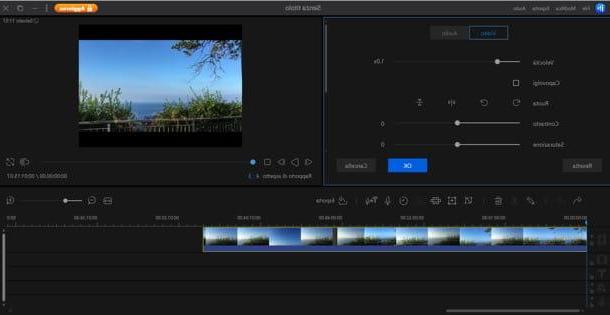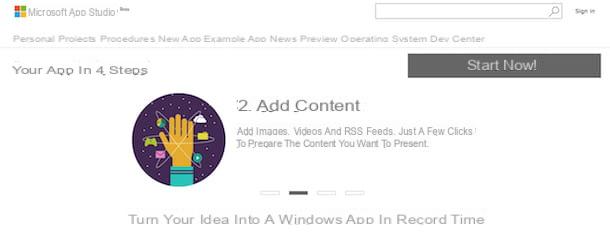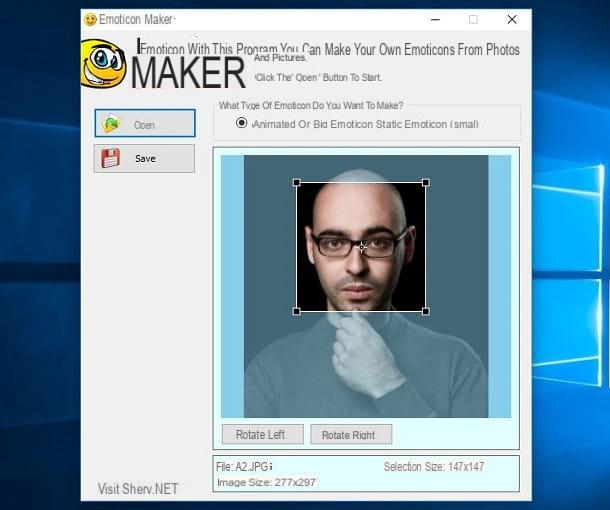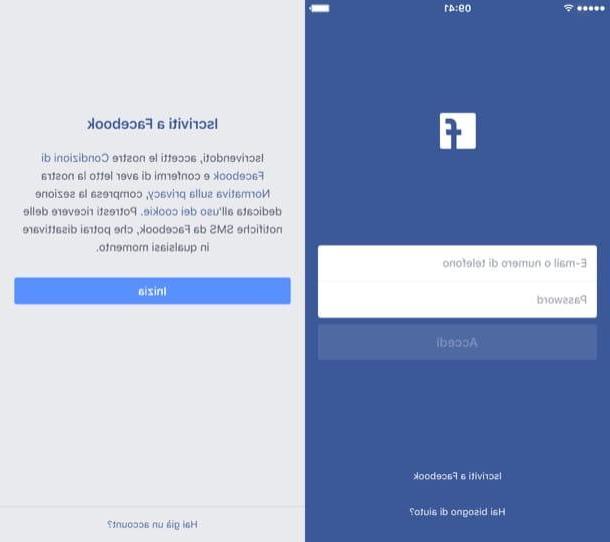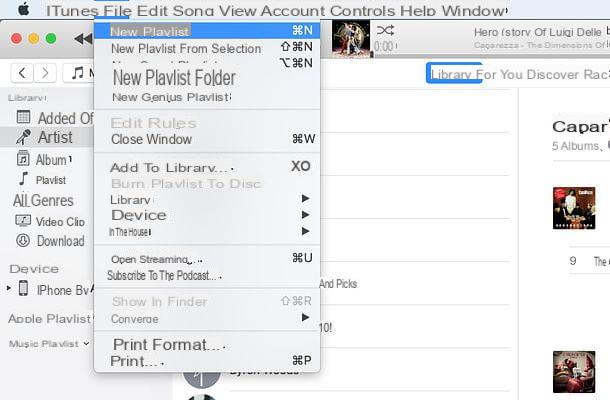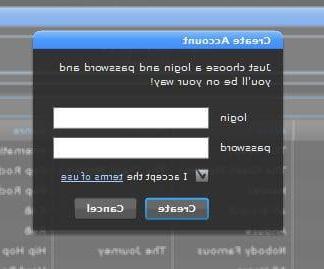How to create Facebook friend lists from a computer
To discover how to create Facebook friends lists from a computer, all you have to do is connect to the login page of the social network (or start its official application, if you are working from a Windows 10 PC on which the latter is installed) and log in to your account. Once logged in, to create new lists of friends, you have to click on the item Friends list located in the left sidebar. If you do not see the item in question, expand the menu by pressing on the wording ▾ More ....
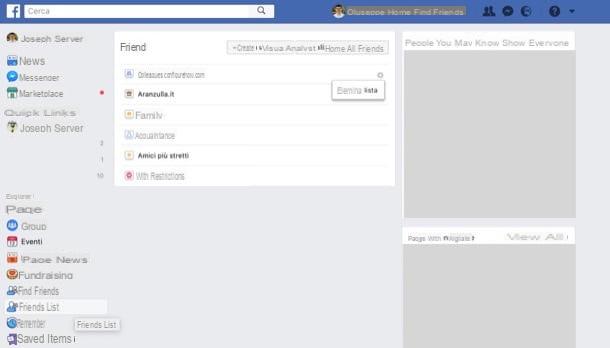
At this point, after clicking on the item Friends list, you will find yourself in front of the section of the social network which includes all the lists of friends already created. As you can see, there are some predefined friend lists and others created automatically by Facebook based on your activity on the social network (these lists are defined "Intelligent" exactly for this reason). The predefined friend lists, which are ready to use, are as follows.
- Family - in this list you can include all those who are part of your family.
- Closer friends - in this list you can include all those who are part of your circle of close friends, that is, those with whom you want to share exclusive content. By including certain users in this list, not only is it possible to distinguish them from other "friends", but it is also possible to receive additional notifications about their activities on the social network.
- Acquaintances - in this list it is possible to add all those who are acquaintances, that is people we know (and who know us), but who are not part of our family or our circle of closest friends. This list should therefore include all the people with whom you want to share as little content as possible.
- With restriction - in this list you can add friends with whom you do not want to share content.

To create other lists of friends, to be added to the existing ones, press the button (+) Create a list and assign the name you prefer (eg. Club chess) to the first list you want to create by typing it in the text field Name of the list located in the box that appears on the screen.
In the text field MembersInstead, type in the names of the friends you want to include in the list and press the blue button Crea to complete the creation of your new group of friends. Now, repeat the same procedure to create lists of friends related to work, your hobbies, associations you are subscribed to and so on.

After creating a list, you can add and remove participants in it at any time. To do this, press the button Home located at the top (in the blue Facebook bar, next to your name), select the item Friends list from the sidebar on the left, presses on the name of the list you want to edit and, in the text field + Add friends to this list, write the names of the friends you want to include in the list.
To remove a friend from the list, however, presses the link Show all (located at the top right of the box for adding new friends) and, in the box that appears on the screen, remove the check mark from the name of the friend you want to remove from the list.
From the section where you are you can also create a post that is visible only to friends on the list you are editing. To do this, press on the voice Coast are you thinking ..., write the text of the post you want to share, select the option News section from its sharing menu and presses the blue button Share. As if by "magic", the content will be viewable only by users included in the list of friends from which you are acting.
If you wish, you can do the same thing even when you share a post and you are not acting from the list: select the audience tool by pressing the button (▾) Corresponding to the dicitura News section, choose the list of friends you want to share the post with and press the button Share. Più facile di così ?!

In case you want to delete a list of friends that you have created, you can do it simply by going to the section Home> Friends list, then clicking on the icon wheel located at the name of the list you want to delete and pressing the button Delete o Archive (if you want to remove a default Facebook list). Have you seen how easy it was to create and manage Facebook friends lists from your computer?
How to create Facebook friends lists from smartphones and tablets

want create lists of friends on Facebook acting directly from smartphone or from tablet? Sorry to disappoint you, but unfortunately this is not possible, as the official Facebook app for Android and iOS does not yet offer this possibility. The ability to create friend lists, useful as it is, has not yet been implemented in the social network's mobile app and, at the time of this writing, there is no indication that the Facebook development team is willing to to do it.
The only opportunity currently offered to mobile users, in relation to the lists of friends, is that relating to the possibility of adding new participants. If you are interested, start the Facebook app on your smartphone or tablet, log in to your account (if necessary), press the button (≡) and tap on the item Friends. In the screen that opens, presses on the item Friends, scroll through the list of friends that is shown to you and tap on name of a friend you want to include in one of the lists you created following the instructions in the previous chapter.
At this point, you should see the profile of the user you have just selected. To include it in a list, tap the button Friends (the icon oflittle man with the symbol ✓), presses on the voice Editing of friends lists and put the check mark on the list of friends in which you want to add the user in question (eg. Closer friends, Acquaintances, Family, With restriction, etc.). To save the changes made, then, presses on the item end.
How to create Facebook friend lists