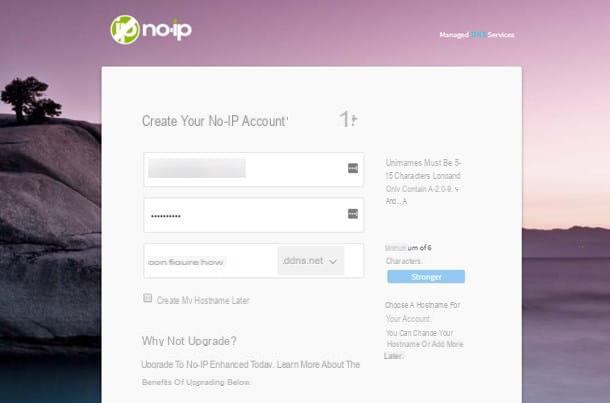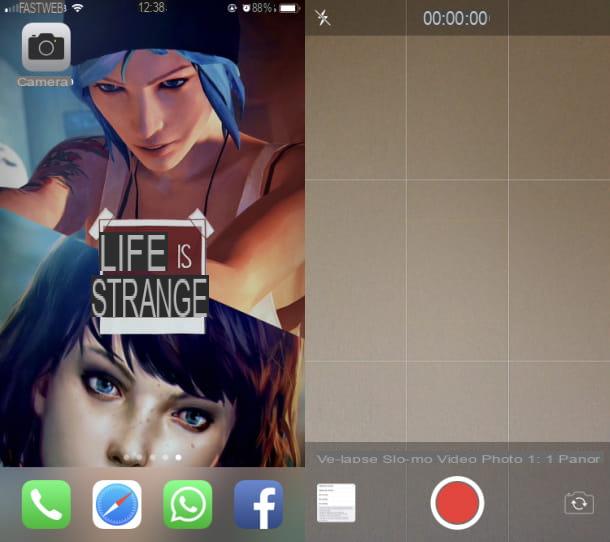How to get the states on Whatsapp
The States arrived on WhatsApp on February 22, 2017 and their activation was automatic on all devices: Android smartphone, iPhone e Windows Phone terminals. If you still don't see them, make sure you are using a recent version of WhatsApp and / or try restarting your phone.
To check the availability of updates for WhatsApp, open the store of your smartphone (eg. Play Store your android or App Store your iPhone), close WhatsApp within the latter and, after selecting the name of the application from the search results, presses the button Update. If instead of the "Update" button you find the button apri, it means that you already use the latest version of WhatsApp and therefore you do not need to update the application.
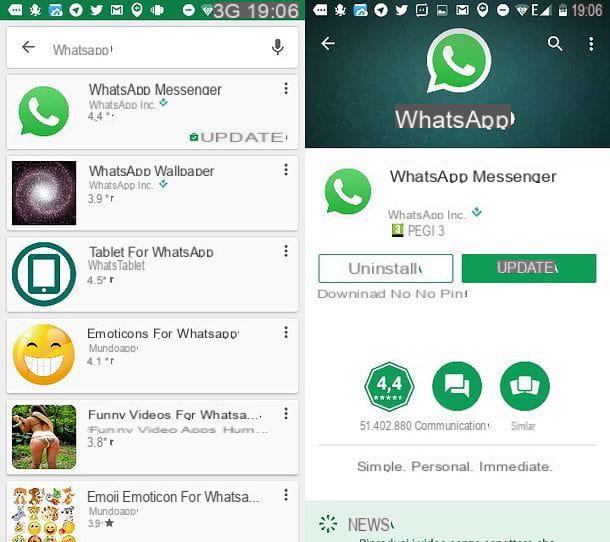
Create Statuses on WhatsApp
create a status on Whatsapp, all you have to do is select the tab State of WhatsApp and press the button capacitor positive (+) lead present in the screen that opens. The location of the tab and button vary depending on the operating system you use. For example, if you are using iOS you will find the "Status" tab at the bottom left and the "(+)" button at the top right, while if you are using Android you will find the "Status" tab at the top and the "(+)" button at the top bottom right.
At this point, you have to choose whether to take a photo or video in real time or whether to select an external content (eg a GIF or a photo that you previously saved in the roll of your smartphone). For take a photo or video in real time, choose the camera to use (the front or rear one) by pressing the appropriate icon you see on the screen and "tap" on the circular button at the bottom to take a photo or press and hold it to make a video. Videos can be up to 30 seconds long.

When the operation is complete, customize the photo or video you just made using the icons at the top right and, if you want, add a caption via the text field below.
The icons located at the top right are very simple to interpret: the ruler allows you to crop the image; there smiley allows you to add smileys to your photo or video; there letter "T" allows you to add custom text, while the icon of the pencil allows you to enrich your content with hand drawings.
When you are satisfied with the result, "tap" on theairplane which is located at the bottom right and within a few seconds your WhatsApp Status will be published online (where it will remain for 24 hours).

If instead of creating content in real time you want share content already on your smartphone, for example a photo you took previously or a GIF you downloaded from the Internet, go to the tab State of WhatsApp and presses the button capacitor positive (+) lead present nella schermata che si apre.
At this point, if you want to share a photo present in your phone's roll, scroll through them miniature you see below and choose, through the latter, the image you want to add to your WhatsApp Status.
Alternatively you can also open an animated GIF or photo in another app, invoke the sharing menu of your smartphone, select WhatsApp from the list of available applications and choose My status as the recipient of the content. The selected image will be automatically added to your WhatsApp Status.
If you use an iPhone, you can also search for animated GIFs directly from WhatsApp by pressing the icon first photo placed at the bottom left and then on the GIF present in the screen that opens. Pressing on the voice Other appsinstead, you can select photos from iCloud, Dropbox and other cloud storage services.

After publishing your Status on WhatsApp, you can find out how many people have seen it simply by going to the tab State and "tap" on My status. You will find the indicator with the number of views received at the bottom of the screen. By pressing on it you can also find out the names of the people who have seen the content you have shared.
If you have second thoughts, you can also delete a photo, video or GIF that you shared via WhatsApp States. To do this, view the content to be deleted, press on view counter which is located at the bottom and presses the icon of basket present in the box that opens.

If, on the other hand, you want to add new content to your current story, repeat the procedure I just showed you: go to the tab State of WhatsApp, press the button capacitor positive (+) lead and create or select the content to add to your state.
Please note: if you want to do this first, you can start the creation of a new status in WhatsApp also by pressing the icon of camera located on the main screen of the app and choosing My status as the recipient of the shot or video made.
How to limit the display of states on WhatsApp
By default, WhatsApp statuses are seen by all the contacts you have in your address book. To change the target audience of your states, go to the tab State of WhatsApp, press the button (...) and select the item State Privacy. If you use an iPhone, instead of pressing the button (...) you have to press the voice Privacy located at the top left.
At this point you have three options to choose from: My contacts to allow viewing of the statuses to all contacts in the address book; My contacts except ... to show the statuses to all contacts in the address book except some people that you can freely select or Share with if you want to allow the visualization of the States only to certain contacts (which you can choose freely).

Do you want to share a photo or video that you have added to your status with a WhatsApp user? No problem. Go to the tab State application, tap the button (...) placed under the heading My status, locate the content to share and "tap" on the icon arrow placed next to the latter.
View Statuses on WhatsApp
To view the statuses published on WhatsApp by your friends (assuming they have decided to share them with you), all you have to do is go to the tab State of WhatsApp and select their names from the screen that opens.
You can scroll through all the photos, videos and GIFs that are part of the state simply by pressing on the smartphone screen. Pressing on the voice instead Reply that you find below you can send a reply message to the status you have just viewed.

If you no longer want to view a friend's status updates, or rather, you no longer want to see them at the top of the list of WhatsApp statuses, keep your finger pressed on their name and press the button disable which appears in the center of the screen.
Subsequently, in case of second thoughts, you can bring your friend's States back to the top of the list of States to view by going to the State of WhatsApp, keeping your finger pressed on his name (in the field Deactivated) and pressing the button activate which appears in the center of the screen.
View Statuses on WhatsApp from PC
Viewing the WhatsApp status is also possible from a PC, via Web WhatsApp, the online service that allows you to use WhatsApp from your browser, or through the official client of WhatsApp for Windows and macOS.
To view the status of your friends via WhatsApp Web, connected to the main page of the service, log in by scanning the QR code with the WhatsApp app on your smartphone (if necessary) and first click on the hoops that you find at the top left (next to the icon for creating a new message) and then on the photo of the friend whose status you want to view. Easier than that?

In the official WhatsApp client for Windows and macOS just follow the same procedure: after starting the software and logging in by scanning the QR code, click on thecircle icon you see at the top left and you will be able to view the statuses of all your contacts.

At the time of this writing, it is not possible to create new states from WhatsApp Web or the official WhatsApp client for Windows and macOS. For the moment, state support is, so to speak, in read-only mode. If any steps are not clear to you or you want more information on how to use WhatsApp on PC, consult the guide I wrote on the subject.
Restore the old states on WhatsApp
Initially, the new states of WhatsApp were designed to completely replace the classic textual "statuses": the iconic phrases that each user could associate with their profile to report a state of mind, an event or simply to represent their way of being. .
Well, after numerous protests from users, who have loudly requested them, the developers of WhatsApp have decided to restore the old states in text form associating them with new ones consisting of photos and videos.
To set a textual status on your WhatsApp profile, all you have to do is repeat the procedure that you put into practice before the introduction of the new states. That is, you have to enter the settings WhatsApp (by pressing the button (...) on Android and Windows Phone or on the card Settings on iOS), select yours name and press on the phrase currently displayed in the field Info and telephone number.

You will be offered a list of states to choose from or, by pressing on the text field at the top, you can type a personalized phrase. In short: everything is as it was before the introduction of the new states!
Your status will be visible to all WhatsApp users, only to your contacts or to none, depending on the preferences you have set in the menu Settings> Account> Privacy> About.
How to create a status on WhatsApp