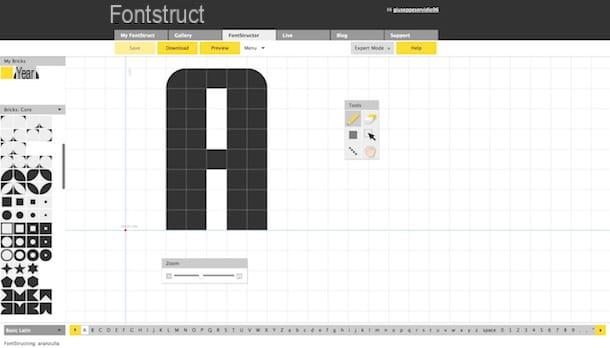Create free Twitch banners
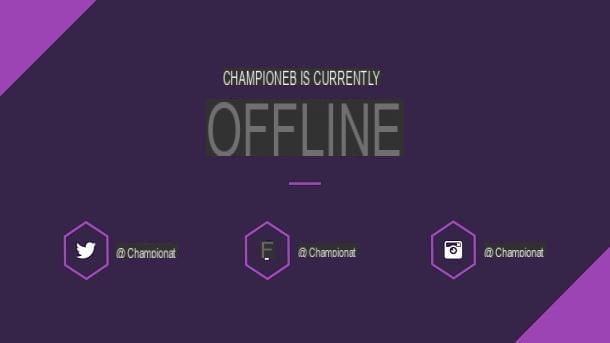
Before explaining to you how to create banner on Twitch for free, it is good that you know that, to date, the tools available online to carry out this action are really numerous; as numerous are the banners that can be created: in addition to profile bannerin fact, you could also create a video player banner for when you are offline and a banner to add under your channel to refer to external links.
In this guide, I will explain how to use some of the simplest and most effective solutions to make all kinds of banners on Twitch for free. No matter what kind of content you need, you can be sure that you will find bread for your teeth!
Before we begin, I warn you that there are some optimal dimensions which should have the image made as a banner to best display on Twitch. In particular, it is advisable to have the profile banner with dimensions equal to 1200 480 pixels x and maximum 10 MB of weight; the video player banner has only one weight limit, namely 10 MB, While banner below the channel must not exceed a width of 320 pixels.
Is everything clear so far? Well, then let's take action and see what are the best solutions to create banners for use on Twitch!
Canva (Online / Android / iOS / iPadOS)

canva is certainly among the best options for creating a banner on Twitch. It is an online service that offers hundreds of thousands of templates from which you can start to create different types of content and many customization options, giving you complete control of the materials that are created on the site.
Canva has one free version, which offers all the main features of the site, including more than 250.000 free templates, over 100 types of designs and graphics, and 5 GB of cloud space.
La Pro versioninstead, it has different prices that vary by the number of people using the account. The package for one person costs € 11,99 per month, or € 9,16 per month billed annually. What this version offers, in addition to the features present in the free one, are more than 420.000 free templates per day, over 75 million multimedia and graphics materials that can be used in your projects, 100 GB of space on the Cloud and much more. Either way, you can test the Pro version for a 30-day free trial period.
To use Canva, you first need to create an account on the site. To do this, then, go to the official website of the service and press the button SUBSCRIBE. At this point, select il enrollment method which do you prefer between Facebook, Google and l 'e-mail and complete the account creation.
Now that you have an account on the site, for create a banner on Twitch via Canva, you must write Twitch banner in search bar and then press Submit. So choose a model among those that are proposed to you by the site, by clicking on them miniature. Alternatively, you can also create one from scratch by simply pressing the button Create a blank Twitch Banner.

Now that you are ineditor of Canva, it's time to create your Twitch banner using the tools we have available.
First, if you want to add a multimedia content, you can get it directly from your PC, or even from social media. Just press on the tab Uploads and then on the button Upload multimedia content. Now you have to select the path where the file you want to upload is located: if it is on your PC, click on the button Device. If, on the other hand, it is located elsewhere, you can choose to upload it from Facebook, Google Drive, Instagram o dropbox, simply by pressing on them miniature.
If, on the other hand, you want to add some text to your model, first press on the tab Text. In the window that appears, choose the type of text you prefer by clicking on his miniature, which will appear within the model. To edit the text, just double-click the box some text and type what you want.
animate the banner, you have to press the button Entrainment (in case you are using a blank template, this will only appear when there is video content). At this point, click on miniature dell 'animation that suits you best to add it to your model.
In case you are using a site template and want change an item, just click on its miniature and modify it to your liking, following the instructions I gave you just now.
eliminate any element present on the model, just right click on it and, in the menu that is proposed to you, click on the button Delete. Alternatively, you can perform the same action by pressing Canc on the keyboard (or Fn + ⌦ on Mac).
You can scale back the banner by clicking on the button Resize, but I warn you that you need the Pro version of Canva to access this feature.

When you're done customizing your template, it's time to download. Nothing could be easier: click on the button Download and select the format you prefer.
If you have created a simple image, you can download it in PNG o JPG. If, on the other hand, the model contains animated elements, you will need to download it in MP4 o GIF. Then select the format you prefer and then press the button again Download. Quick and easy!

Canva also offers a version for phone, which you can use in the same way to create a banner on Twitch. You can download the app at Android, from the Play Store or an alternative store (in case your device does not have the Play Store), and on iPhone / iPad, from the App Store.
Just like in the web version of the application, to create a Twitch banner from Canva on your phone, you have to press on search bar, to type Twitch banner and finally press the button vai. The templates and tools offered by the application are exactly the same as those found on the web version of Canva, so the procedures are almost the same as those I listed in the first part of this chapter.
Crello (Online / Android / iOS / iPadOS)

Also Crello is a great solution to create a Twitch banner. Similar to the tool mentioned above, Crello is a site used for the creation of content for social media, including, of course, Twitch.
The version free This online tool offers everything you need: over 30.000 templates to use for your projects, hundreds of stock images and videos, and much more. The only real limitation is that you can only download five designs per month.
The version Forinstead, at the cost of 9,99 $ a month o $ 7,99 per month billed annually, along with the features of the free version it mainly offers unlimited downloads, the ability to invite people to work on their projects, and to remove the background from images. In any case, you can test this version with the free trial period.
To use Crello, you must first create an account by going to the official website of the service. At this point, click on the button Subscribe and fill in the fields Email Address e Your password with the necessary information. Finally, check the box I accept the Terms and Conditions and press pulsating Subscribe.
At this point, you can click on search bar, to type Twitch banner and press Submit to see all available models. To select one and access the Crello editor, just click on its miniature.
If, on the other hand, you want to start creating a banner from scratch, just press the button Custom size. At this point, fill in the fields Width e Height by entering the dimensions you want the banner to take and then pressing the button Create design.

Now that you are ineditor, you can start customizing the template you have chosen.
First, you can resize the template by pressing the button Resize, located to the left of the button Download. In the window that appears, click on the item Set size and fill in the fields enter width e enter height with the size you prefer. Once this is done, just press the button TAX and then on the button RESIZE.
Now that the banner is the right size, you can get started adding an image or video directly from your computer. To do this, click on the tab My files and then on the button Upload image or video. At this point, select il fillet you want to import and then click on the button apri.
If, on the other hand, you want to add written, you have to click on the tab Text and select the type of text you want to implement in the banner. To edit the text content, just double-click the block of text and type what you want written.
You can also animate elements in the template: just click on them miniature and then on the button Animate. At this point, select one of the available animations by clicking on the relative ones panes, and set the delay you want it to have animation, by dragging it slider appropriate. You can preview the animation by clicking on the button View animation preview.
If you want eliminate an element of the banner, just click on its miniature and press Canc on your keyboard (or fn + ⌦ on Mac).

Have you finished building your banner? Then it's time to downloadby pressing the key Download located at the top of the screen.
At this point, you can choose the format which do you prefer between MP4, GIF, JPG e PNG. When you have made your choice, click on the button Download to start the download. That's all! Simple, right?

Crello also has an application for phone, with which you can create a banner for Twitch. You can download the app from the Play Store or an alternative store for Android or from the App Store if you have a iPhone / iPad.
In any case, I recommend that you use the web version of Crello, as the application does not come with banner templates specifically for Twitch. Alternatively, you could use different templates and look for the one that comes closest to the type of banner you would like to create.
PosterMyWall (Online / Android)

If the above solutions have not convinced you, then you may be thinking about relying on PosterMyWall, another site similar to those mentioned above, used for the creation of logos and banners for social media.
It is also free, but allows you to download content only by applying one filigree with the site logo. To remove it, in addition to purchasing one of the Premium packages, you can think of purchasing the individual banners created, at the cost of 2.99 $. That said, the plans available for the service are as follows.
- PosterMyWall Free - Free package mainly offering free downloads with more than 275.000 templates and over a million stock images and videos.
- PosterMyWall Premium - package costing $ 9.98 per month billed quarterly o $ 9.33 per month billed annually. In addition to the features of the free version, it offers free high-quality file downloads, the ability to remove a background to a project, custom fonts, team collaboration, social media content scheduling, and watermark removal. You can test this version for a free 14-day trial period.
- PosterMyWall Premium Plus - package costing $ 29.98 per month billed quarterly o $ 26.66 per month billed annually. In addition to the functionality of the previous versions, it offers the possibility of downloading in HD and in 4K. You can test this version for a free 14-day trial period.
To use PosterMyWall you need to create an account. Then go to the official website of the service, press the button Log in and then on the writing Sign up for free. At this point, fill in the fields E-mail e Password with your details and finally click on the button SIGN UP.
Once this is done, click on search bar, characterized bymagnifying glass icon, type Free Twitch banners I awarded Submit to view all models of Twitch banners available. To select one, simply click on its miniature and, on the page that appears, press the button CUSTOMIZE MODEL.
To start with one empty pageinstead, press the button CREATE PROJECT and in the menu that is proposed to you, select the item Start from scratch. At this point, choose a template for the banner size.

Now that you have opened theeditor by PosterMyWall, you can start building and decorating your banner as you see fit.
In case you have chosen a template and want to modify it dimensions, just press the button Resize, scroll down until you find the entry Use custom size and press it. At this point, fill in the fields width e height and finally press the button RESIZE.
To add aimage to the banner, you have to click on the tab Gallery. At this point, you can load it from your PC, by pressing on the item Add from My Photos and then on the button UPLOAD PHOTOS. Then select the photo you want to load and finally press the button apri.
If, on the other hand, you want to add a videoclick here Multimedia element and press on the item Add from My Videos, to load it from your PC. At this point, click on the button UPLOAD VIDEOselect il video in question and then press the button apri.
To add gods testi at the banner you have to press on the tab Text. At this point, click on the item Add plain text, to add some simple text, or Add Fancy Text o Add animation, for a more particular and decorative text.
If you want to apply aanimation to the banner, just click on box placed under the heading Intro animation, located in the panel Project, to the right of the screen. Then select the animation that best suits you, also helping you with the preview that will appear directly on the banner in the center.
delete an item from the banner, just select it and press the button Delete, or you can press Canc on your keyboard (fn + ⌦ on Mac).

When you have finished the banner, you can download by pressing the key Download. The format will depend on the elements included in the banner: if there are animations, it will be downloaded in MP4, otherwise you can download it in JPG.

PosterMyWall also has aapplication for Android smartphones and tablets which offers almost the same features as the site: you can download it from the official page of the Play Store or on an alternative store, in case your device does not have the Play Store.
However, I advise you to rely on the Web version of PosterMyWall, as the application is not optimized in the best way and therefore it is heavy to use due to its slowness.
Other useful solutions

Didn't the options I have shown you previously convinced you? Then I propose below other valid alternatives, which you could use to create a banner for Twitch.
- Adobe Photoshop (Windows / macOS) - this is definitely among the best options for making a banner on Twitch and needs no introduction. At a price of € 24,39 per month after a 7-day free trial, the famous Adobe photo editing software allows you to have complete control over the creation of any type of content, thanks to the vast breadth of tools available.
- Adobe Spark (Online / Android / iOS / iPadOS) - With this free online service, you can create cutting-edge Twitch banners. With simple, organized tools and a clear, concise interface, Adobe Spark is a great alternative for creating social media content. It is also available as an app for Android and iOS / iPadOS.
- placeit (Online / Android) - site that offers various templates from which to start for creating content. As for Twitch, it's well stocked with a ton of free templates for making all kinds of Twitch banners. It is also available as an Android app.
Add a banner on Twitch

Have you completed your banner? Perfect, then all you have to do is update your Twitch profile with the new graphics you just made. Now how to proceed from PC (which is the most recommended way to do it).
First, if you want to update the profile banner, open Twitch and tap onyour channel icon, located at the top right of the screen, and select the item Author dashboard in the menu that appears.
At this point, go to the rumors Settings> Channel and select the scheda Brand. Then scroll down until you get to the section Profile banner, and press the button Charge. Now select the banner that you have created, making sure that the dimensions coincide with those required by the site (1200 480 pixels x and a maximum of 10 MB weight) and then click on the button apri. Finally, check the item Custom image and press pulsating Save to implement the changes.

To change the video player bannerinstead, just scroll down slightly and get to the section Video player banner, immediately below the one I told you about a moment ago.
Then press the button Update and then on the button Upload a photo. At this point, select the banner and click on the button apri. Make sure the banner is suitable for uploading to Twitch, and therefore does not exceed 10 MB of weight.

If you want to add a banner below the channel, then click onyour channel icon placed at the top, then on the voice Channel and on the board Information, where you need to activate the voice Edit panes by pressing on lever specific.
To add a box, click on the+ icon and click on your voice Add a text or image frame. You can thus add the banner by clicking on the button Add image and clicking on the item Choose a file or drag it here. Then select the banner and press on the keys apri e end.
Now you can customize the box as you see fit. To add a title, type the text in the field below the heading Title box; to add a description, instead, type in the field under the heading Description; finally, to add a link to the banner (so that viewers can click on it), just enter it in the field under the heading Image linked to.
That's it - by following these easy instructions, you'll be able to make your Twitch channel to the max and give it exactly the look you want. As you could see, all you need is a little patience and inventiveness!
How to create a Twitch banner