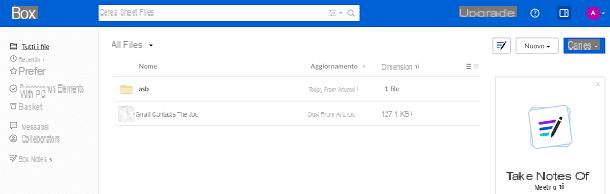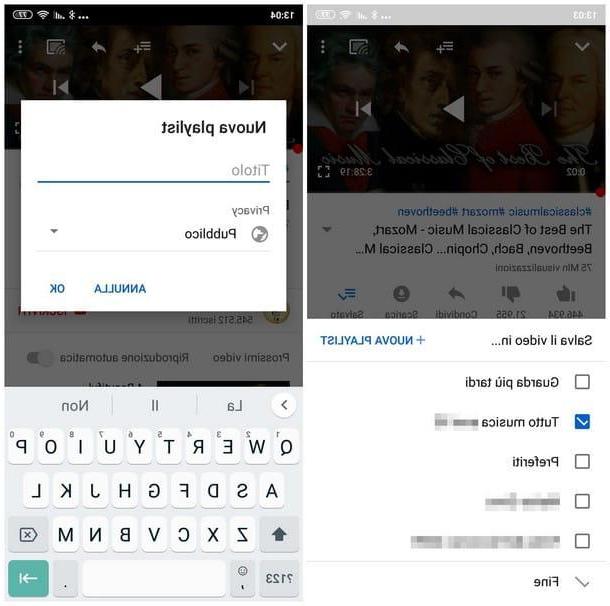Preliminary operation

Before getting to the heart of this guide and explaining, in detail, how to create a youtube channel, you must know that to succeed in your intent you must have a Google account.
If you already have one, you can go directly to reading the next paragraphs, otherwise connected to the main Google page, press the button Log inat the top right, and select the options Create an account e For me.
Then enter the required data in the fields Your name e Last name and insertion il username to be associated with your Google account in the appropriate field. Alternatively, select the option Instead, use my current email address, to associate an existing email address with the Google account you are creating.
Then enter a password that you will need to use to access your account in the fields Password e Confirmation and press pulsating NEXT, then specify your date of birth via the drop-down menus Day, Month e Year and indicate your gender by choosing one of the options available among Donna, Man, I prefer not to specify it e Customize.
Finally, hit the button NEXT, put check marks next to the items I accept the Google Terms of Service e I accept the processing of my data as described above and as explained in the privacy regulations and click on the button Create account, to complete the creation of your Google account.
How to create a YouTube channel on a computer

create a YouTube channel from your computer, connected to the main page of the famous video sharing platform and, if you have not already done so, log in with your Google account. Then press the button Log in, at the top right, select your account visible on the screen Scegli an account, enter the Password in the ready field and click on the button NEXT, to login.
Now, press on yours photo (or on the initial letter of your name, if you haven't customized your Google account), at the top right, choose the option Create a channel from the menu that opens and click on the button Start.
In the new screen that appears, press the button Select related to the option Use your name, to create a YouTube channel using the first and last name associated with your Google account. At this point, all you have to do is put the profile picture on YouTube by clicking on the button Upload picture, enter a description of your channel in the field Channel description and add links of your website and / or your social networks in the section Add links to your sites. Infine, click your button Save and continue.
If, however, you are wondering how to create a corporate YouTube channel, after creating your personal YouTube channel, click the ☰ button, top left, choose the option Settings, select the scheda Account and, in section Your YouTube channel, tap on the item Add or edit your channels.
Nella nuova page aperta, click on your button Create a new channel, enter the name of the channel in question in the field Nome dell'account of the brand, award-winning Crea And that's it.

It will be useful to know that in addition to the name associated with the channel, the only difference between a personal YouTube channel and a corporate one is the possibility of adding collaborators who can help you manage the channel itself.
How do you say? You would like to know how to create a youtube music channel? In that case, all you have to do is open a personal channel if you have started a career as a solo singer, while if you have a band or use a stage name, you can create a brand channel and use the name you want.
Next, all you have to do is customize the channel graphics, start uploading your songs to YouTube making sure you select the category Music being uploaded and create playlists to split your content. In that regard, my guides on how to make a YouTube cover, how to upload videos to YouTube and how to create YouTube playlists may be useful to you.
How to create a YouTube channel on your phone

It was preferred create a YouTube channel on your phone, you can use the application of the famous Google video sharing platform for Android and iPhone / iPad devices. You must know, however, that using the latter it is not possible to create a company account.
That said, grab your smartphone, launch the YouTube app, tap thelittle man, at the top right, press the button Log in and select il tuo Google account, to login. At this point, press on yours photo, top right, and choose the option Your channel.
In the new screen that appears, make sure that the data shown in the fields Your name e Last name are correct and tap the button Create channel, to create your own YouTube channel. Simple, right?
How to create a private YouTube channel

If you are wondering if it is possible create a private YouTube channel, you must know that the answer is yes. In fact, after creating a YouTube account by following the instructions I gave you in the previous paragraphs, you can change both the privacy settings of the entire channel and manage the visibility of videos and playlists.
To proceed, connected to the main YouTube page, click on the ☰ button, at the top left, and press on the option Settings. In the newly opened page, select the item Privacy in the left sidebar and, in the section Playlists and registrations, move the lever next to the items Keep all my saved playlists private e Keep all my subscriptions private da OFF a ON, to make your saved playlists and channel subscriptions invisible to other users.

Once this is done, you must also change the visibility of any playlists and videos published on your channel. To do this, press on yours photo, at the top right, select the option YouTube Studio from the menu that opens and choose the item Video, to view the complete list of videos uploaded to your channel.
At this point, put the check mark next to the videos you want to make private, click on the item Modification, select the option Visibility, choose the item Private through the appropriate drop-down menu and press the button Update video. By doing so, your videos will not appear in the section Video of your channel and will not be shown in the YouTube search list.
Alternatively, you can also choose the option Non in cast which, unlike the Private mode, allows users who know the URL of the video in question to view it. In that regard, you may find my guide on how to share private videos with YouTube useful.
If, on the other hand, you want to hide a playlist, access the section again YouTube Studio, select the voice playlist and, in the new screen displayed, click on the button Modification related to the playlist of your interest. After that, select the option private via the drop-down menu visible under the playlist update date and that's it.
To change the visibility of videos and playlists from smartphones and tablets, start the YouTube app, tap yours photo, top right, and choose the option Your channel from the menu that opens. Now, select the tab Video, fai tap sull'icona dei three dots related to the video of your interest, choose the option Modification and, via the drop-down menu Privacy, scegli l'opzione Private. Then press the button Save, to save the changes and make the video “invisible” to other users.

In the same way you can also proceed to hide the playlists. On the main screen of your YouTube channel, then select the tab playlist, press the icon of three dots for the one to be made private and choose the option Modification. Then select the item Private process the menu to tendin Privacy e fai tap sul pulsating ✓at the top right to save the changes.
How to create a shared YouTube channel

Be your intention è create a shared YouTube channel, you should know that it is possible to add collaborators to your channel as long as it is a corporate channel.
In that case, linked to the main YouTube page, click on yours photo, top right, and choose the option YouTube Studio from the menu that opens. In the new screen that appears, select the option Settings, tap on the item Permissions and click on the button Invite.
At this point, enter the email address associated with the Google account of the person you want to add to your YouTube channel as a contributor in the field Email and specify its role via the drop-down menu Access, choosing one of the available options: Manager can edit any content, delete videos, moderate comments, add other contributors etc. but cannot delete the channel; Editor is able to edit content, moderate comments and much more but cannot delete videos, add other collaborators and delete the channel; Viewer can only see the contents and data of the channel e Limited viewer which can only view content but not other information, such as channel earnings.
Once this is done, click on the button end e Save, to send your request. The invited user will be notified by email and will have 30 days to decide whether or not to accept your invitation. At any time, you can remove a contributor by logging back into YouTube Studio, selecting options Settings e Permissions and choosing the option Rimuovi access for the user to be removed.

You should know that it is not possible to add and manage contributors to your channel either using the YouTube app or the YouTube Studio app. The only solution to do this from smartphones and tablets is to use the browser installed on your device and activate the desktop version of the YouTube site.
How to create a YouTube channel for children

Be your intention è create a YouTube channel for children, you must know that to create a Google account (necessary to open a YouTube channel) in the city it is necessary to have accomplished 14 years and, consequently, the little ones cannot have their own channel.
If, on the other hand, by "YouTube channel for children" you mean a channel with contents aimed at children, you must know that all you have to do is open a YouTube channel following the instructions I gave you in the previous paragraphs and, subsequently, indicate that the channel in question is mainly dedicated to children.
To do this, connected to the main YouTube page, click on yours photo, at the top right, select the option YouTube Studio and, in the new screen displayed, press on the item Settings. Now, select the option Channel, choose the tab Advanced Settings and locate the voice Do you want to make your channel made for children?.
At this point, put the check mark next to the option Yes, set this channel as made for children. I always load content intended for children and click on the button Save, to save the changes. Alternatively, if you also upload content not intended for children, I recommend that you opt for the option I want to review this setting for each video and indicate the type of audience you are interested in for each video uploaded.
All you have to do when loading is to locate the section Public and put the check mark next to the option of your interest between Yes, it is intended for children e No, it is not intended for children. This option is also available for uploading videos from smartphones and tablets using the YouTube app. It is not possible, however, to access Advanced Settings of your channel to indicate it as intended for children.
How to create a successful YouTube channel

create a successful YouTube channel commitment is required and, above all, time to devote both to the research of the topics to be covered in one's videos and to the programming of the contents to be published on one's channel.
The first step to take, even before opening your YouTube channel, is to choose its main topic. Make sure not only that it is a topic that is not yet covered on Google's famous video sharing platform but that it is also a topic you have extensive knowledge of and are passionate about.
At this point, you can move on to the next phase, i.e. the one that involves planning the sub-themes to be treated in your individual videos. To do this, you can use Google Trends, a Google tool that allows you to find out which topics of the moment are most searched for by web users.
Finally, you will have to create quality content and schedule it to be published on your YouTube channel, trying to give fixed appointments to your subscribers. To learn more and get more tips to be successful on YouTube, you can also check out my guides on how to subscribe on YouTube and how to make yourself known on YouTube.
How to create a YouTube channel