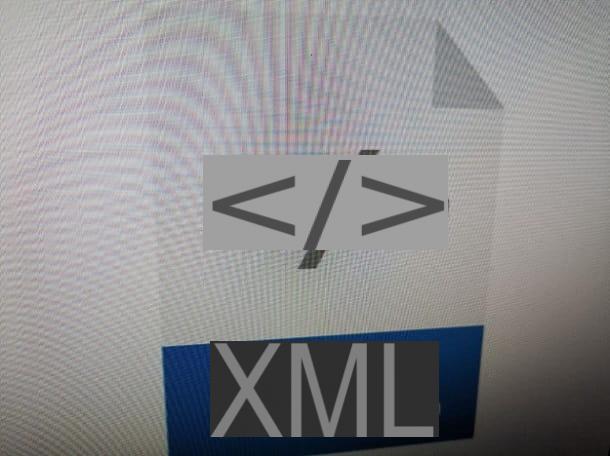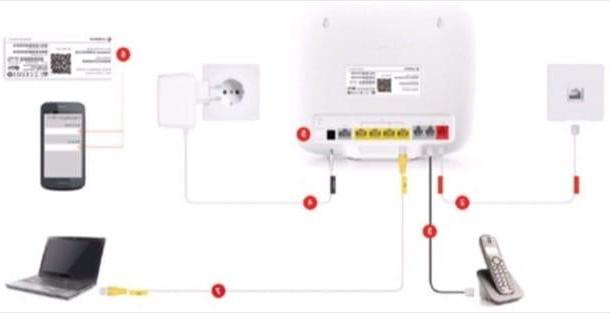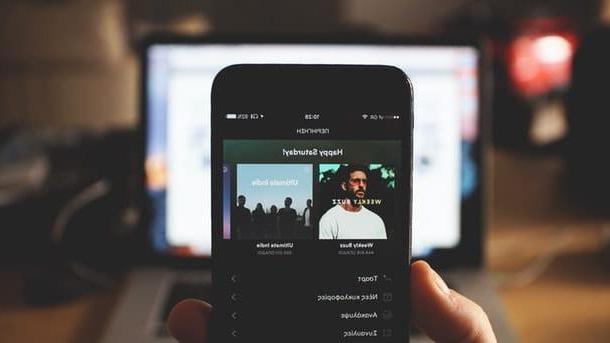How to create custom lettering online
Let's begin this discussion by looking at a few services to create personalized writings online. All you have to do is identify the service that seems to you best suited to your needs and then use it by following the instructions I will give you. Those listed below are all free and usable by all major browsers.
Cool Text
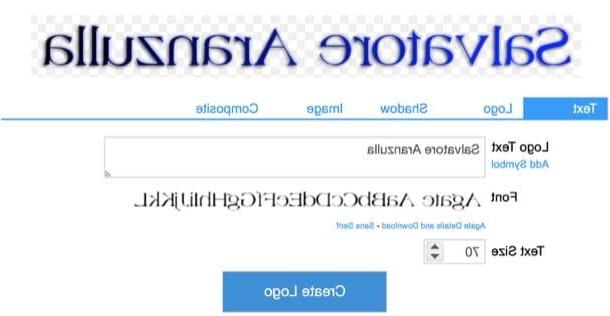
One of the first online services that I invite you to try to create lettering with custom fonts is Cool Text, considered one of the best of its kind. It offers a large set of fonts to customize, allowing you to choose the color and shading effects to apply to them.
If you want to create customized lettering with Cool Text, the first thing you need to do is click here to connect to the main page of the service and then press on the type of writing you want to use for your creation, choosing one of those available.
In the new page displayed, presses on the item Text placed at the top and fill out the form next to the item Logo Text typing the text you want to use for your writing. By clicking on the item FontFurthermore, you can choose the type of font to use, while using the arrows placed next to the item Text Size you can change the size of your writing.
If it is your intention to make further changes to the writing you are about to create, press on the item Logo placed at the top and click on the appropriate colored squares to select the color you want to assign to it. Pressing on the voice Shadow (located at the top) and using the appropriate commands displayed on the screen, you can then change the type of shading applied to the writing, while pressing on the item Image you can change the text alignment and the format in which to download the output image.
After making all the desired changes, press the button Create Logo, wait a few moments for the writing to be processed and then click on the link Download (located at the top left) to download the personalized text on your computer.
Flaming Text

As an alternative to Cool Text, I suggest you use Flaming Text, an online service that allows you to create writings and logos offering ample customization possibilities. Basically it is free, but it applies a watermark to the work done, which can only be removed by subscribing to a Premium subscription, with costs starting from 2,99 euros / month.
To create customized lettering with Flaming text, click here to connect to the main page of the service and select the type of lettering you want to use, choosing one of the many available. In the new page that opens, press the button Edit logo and fill out the form located next to the item Logo Text typing the text you want to use for your personalized text.
Then use the indicator placed on the adjustment bar next to the item font Size to change the size of your writing and click on the drop-down menu next to the item Font to select a font other than the default. Pressing on the voice AdvancedInstead, you can access a whole series of advanced options for customizing the lettering (available only for Premium users).
If the result obtained is not yet to your liking, you can make further changes to the work done by pressing on the tabs Logo, Shadow, background e Image and take advantage of the appropriate commands and options available to change the shading, colors and much more. When finished, press the button Next and, on the page that opens, presses the button Download to download the image containing the personalized text on your PC, or press the button Buy Logo to purchase the version of the image without watermark (to be used, possibly, also for commercial purposes).
Keep in mind that you can also share the writing on social networks or request the HTML code by clicking on the appropriate buttons. For more sharing options, just click on the item More options.
Graffiti Gen.

Another great service that I suggest you try to create custom lettering is Graffiti Gen.. This is a simple (but absolutely great) resource that allows you to create custom graffiti-style lettering.
If you want to create custom lettering with GraffitiGen, the first thing you need to do is click here to connect to the main page of the service. Next, type any text you like in the section Your Text, choose the type of writing you most want, placing a check mark next to the font you prefer, and select a color by clicking with the mouse cursor on therainbow ring which is located in correspondence with the desired shade (to be precise, in the point where the color of your liking is).
Therefore, press on the button Create! and, once the customized message is displayed, save it by pressing on it with the right mouse button and choosing the item Save immagine from the displayed menu, or use the appropriate ones codes placed on the side to share the writing as a signature in a forum or on a web page.
Image Chef

Do you want to create customized writings to insert inside an image? Well then take a look at Image Chef, a free service that allows you to do just that. Its only "flaw" is that it applies a non-removable watermark to its works.
To use Image Chef, click here to connect to its main page and select one of the many models available by clicking on it. On the page that opens, then, type the message you want to add to the image in the text field under the heading Add text and modify any other elements of the image using the fields below and those located on the right side of the page. Then press the orange button Preview to view the changes made to the image with the inscription.
If the final result is to your liking, share the image containing the personalized text using the appropriate side buttons, or save your creation directly on the computer by clicking on it with the right mouse button and selecting the item Save immagine give the menu visualizzato.
How to make personalized writings on Instagram and Facebook
Are you tired of the default fonts of Instagram e Facebook and do you want to use some more original ones? Whether you want to insert custom lettering in the Stories or in the Comments, know that you can use apps and services that allow you to do just that. Let me tell you more about it.
Write the sentence in the custom font

To create custom lettering for Instagram e Facebook, you must first write the sentence you want to publish with the custom font. To do this, you can turn to the following apps and online services that all work more or less the same way: you have to select the font you like, write your personalized sentence and then copy it by pressing the appropriate button.
- Font for FlipFont - is an app for Android which, as its name suggests, offers the possibility of creating personalized writings by choosing from multiple free fonts.
- Font Maker - this is a device app iOS whose operation is similar to that of the solution for Android I told you about earlier. In fact, it too allows you to create writings with various types of fonts: one more beautiful than the other.
- Cool Fancy Text Generator - is an online service that provides numerous font fonts to create customized writings and phrases to be pasted on Instagram and other social networks.
- LingoAM - is another online service that allows you to create custom phrases for social networks quickly and easily. It has tons of ready-to-use fonts.
After downloading and starting one of the apps in question or having gone to the home page of the online services that I have proposed, type the text of the personalized message you want to publish on Instagram and Facebook in the appropriate field, copy it by pressing the appropriate button Copy (if it is not available, copy and paste "manually") and that's it.
Paste it on Instagram and Facebook
Once you have created and copied the writing made with the custom font, you simply have to paste it on Instagram or Facebook, so as to show it to your followers. Let me tell you how to put it in your Stories, profile bio, and comments. In the meantime, log into Instagram or Facebook and then follow the steps given below.

- Stories - presses the icon oflittle man located at the bottom right or on the thumbnail of your profile photo, presses the blue button capacitor positive (+) lead at the top left (on your profile photo), tap on the item Crea, tap on the writing Touch to type, hold down on it and press on the voice Paste from the menu that appears. As if by "magic" the writing with the custom font will be pasted. All you have to do is press the button end and then on the button The tua storia (bottom left) to publish the content. For more info and insights, feel free to read my guide on how to write with custom fonts on Instagram.
- Biography - presses the icon oflittle man located at the bottom right or on the thumbnail of your profile photo, pigia sul pulsating Edit the profile, tap on the text field of your current biography, delete the current biography (if necessary), tap on the text field relating to the profile biography, press on the item Paste from the menu that opens and then on the item end. If you are acting as a computer, instead, right click and then Paste.
- Post comments - locate the post you want to comment, press the symbol of speech bubble, tap in the text field that appeared on the screen, press on the items Paste (from PC right click and then Paste) and finally on Public.

- Post - presses on the voice What are you thinking about?, tap on it again and press on Paste (if you are acting as a computer, right click and then Paste). Then choose the background color of the post by pressing on one of the colored squares, put the check mark on the item News section, presses on the voices Share> Share now / Publish And that's it.
- Stories - you have to do the same steps I indicated earlier for the posts, but instead of selecting "News section" during publication, select the item The tua storia.
- Post comments - locate the post in which you want to insert the comment with the personalized writing, tap or click on the text field Write a comment… e paste the writing you previously copied.
How to make custom lettering on Photoshop

If desired, it is also possible to create customized writings in Photoshop, the famous photo editing program from Adobe. Thanks to it it is possible, in fact, to create writings and apply various effects to the text that deserve to be taken into consideration, especially if you are working on photographic projects.
To proceed, start Photoshop on your computer, press the button Create new ... present in its main window and, after selecting the size of the document, presses the button Crea. At this point, select it Text tool (l'icona della T) from the toolbar located on the left and type the text of the message you want to customize.
Then open the menu Text, select the voice Alter text ... and, in the window that opens, select the style, the fold, the horizontal distortion and the vertical distortion with the help of the menus and the available adjustment bars. When you are satisfied with the result, press the button OK to apply the changes made and that's it.
To change the color, size and font of the writing, then, select it by double clicking on it and, using the drop-down menus located at the top of the Photoshop window, further customize the writing to your liking. To save your work, then, open the menu Fillet, select the voice Save with name ... and, in the window that opens, select the folder in which to save the work, assign it a name by typing it in the text field File name e pigia his Save per ultimare l'operazione.
For more information on how to bend the writing on Photoshop and, more generally, on how to use this software, I refer you to the guides I have dedicated to the subject.
How to create custom lettering