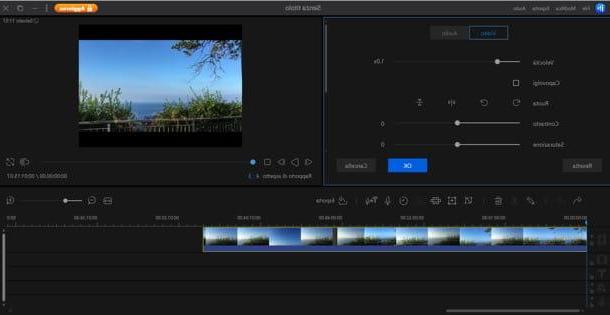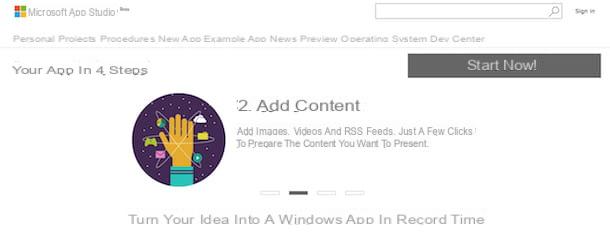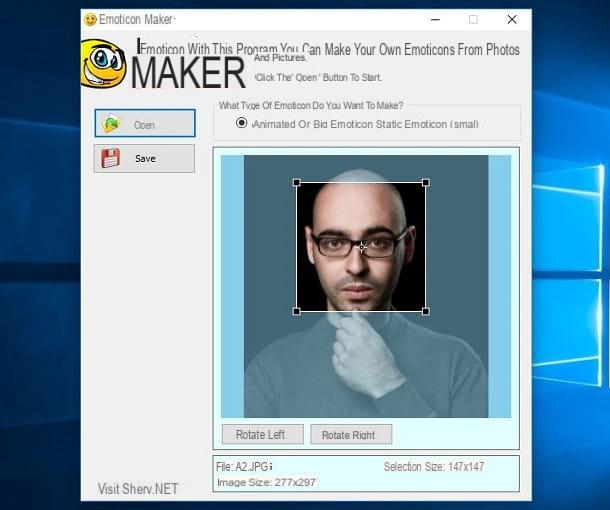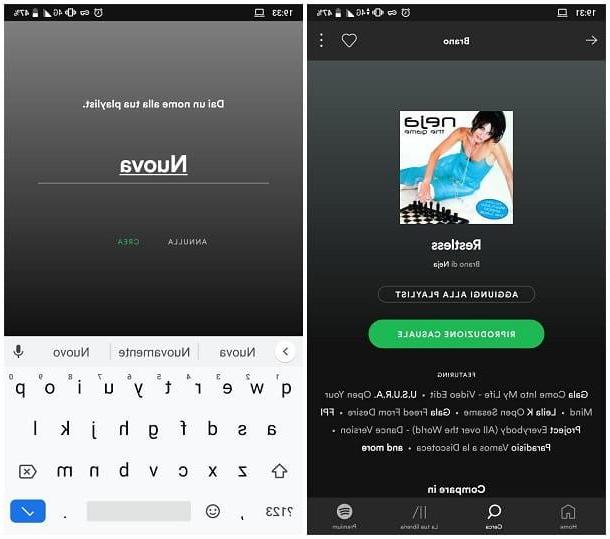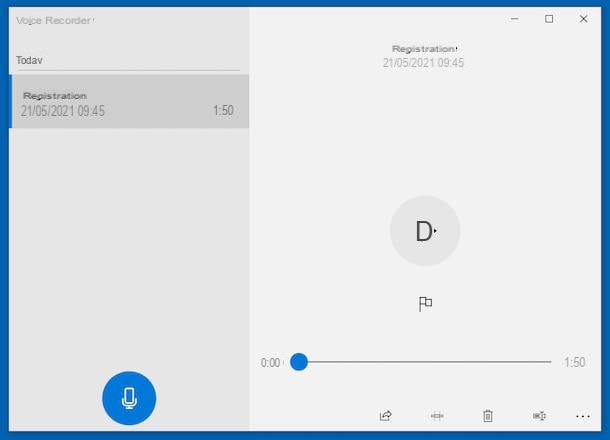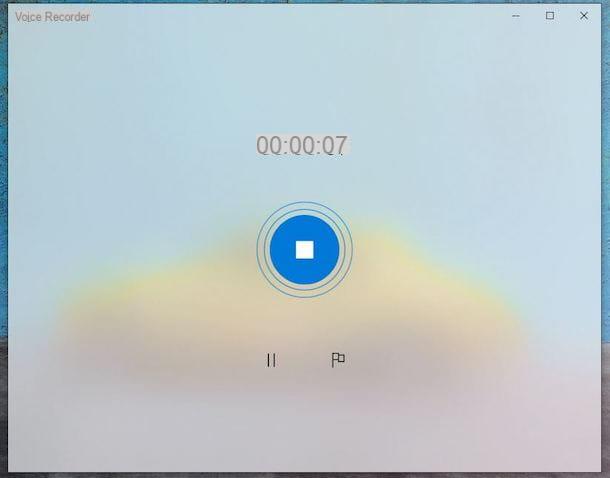Preliminary information

Before even getting to the heart of this guide and explaining, in practice, how to set up Alexa, it is good to clarify a fundamental aspect of the matter: in order to take advantage of the features of the Amazon Echo devices (which, I remind you, can also be used as "simple" Bluetooth speakers), it is essential to have a Amazon account to match. If you don't have one yet, you can create one quickly, and absolutely free, by following the instructions I gave you in this tutorial.
If you are reading this guide with the aim of buying, in the future, a device from the Amazon Echo line, then know that there are several variants: theEcho Flex, the cheapest, is a speaker that connects directly to the power outlet; L'Echo Dot, the "little one" of the family, similar to a small Bluetooth speaker; L'Echo classic, a regular speaker with a cylindrical shape; L'Echo Plus, the enhanced version of the Amazon Echo and theEcho Studio, the Bluetooth speaker designed for listening to music at a professional level, equipped with the Dolby ATMOS system.
See offer on Amazon See offer on AmazonBy switching to screen-equipped speakers, Amazon offers theEcho Spot, the speaker with display and front camera; L'Echo Show, a real complete system, equipped with a 10.1 ″ touch-screen display; L'Echo Show 5, the smaller version of Echo Show (with 5 ″ display) and, finally, theEcho Input, a small device that, associated with an external Bluetooth speaker or via AUX cable, is able to integrate Alexa commands with the latter.
How to set up Alexa Echo
To put your new device into operation Amazon Echo, regardless of the type of speaker in your possession, you must first connect it to the power supply and wait for the operating system to start, until Alexa's voice asks you to configure via the app (on devices without a display), or until you will not see the language selection screen appear on the speaker screen.
Devices without display

Now, if you have an Echo speaker that doesn't have a display, then Echo, Echo Dot, Echo Plus, Echo Flex, Echo Studio o Echo Input, download the app on your smartphone or tablet Amazon Alexa, available for Android and iOS, proceed with its installation and launch it.
Next, enter your credentials Amazon account within the form displayed on the screen, touch the button Log in to login and, when prompted, tap the button Continue, to accept the terms of use of the service.
After this step too, touch the button Yes, to express your desire to configure a new device, select the model of Amazon Echo in your possession (eg. Echo, Echo Dot, Echo Plus, Echo Sub o Echo Input), specify, if required, the exact version of the speaker in your possession (eg. 3rd generation Echo Dot, or 1st or 2nd generation) and wait for the light ring on the Echo device to turn Orange.
When this happens, tap the button Yes, tap the button Allow to make Alexa be able to access your location (or on the button No if you don't want this to happen) and then wait for the Echo speaker to be automatically detected by the app.
Now, tap the name of the device in question and, using the next screen, choose the WIFI network to which you intend to connect the Amazon Echo and, if necessary, also type it access key.
After this step, choose whether to connect the Echo to a Bluetooth speaker, to a speaker via AUX cable (you must necessarily perform one of these operations, if you have the Echo Input supplied) or whether to use theEcho's built-in speaker and, having made your choice, select yours name on the next screen and verify that yours personal data (name and surname) are correct, otherwise change them yourself.

When you are done, press the button Continue and provide the necessary permissions to access the contacts and notifications of the device you are acting on: tap the button Allow and, when requested, respond affirmatively to the Android / iOS warnings regarding the aforementioned permissions.
We're almost there: as a last step, type yours cellphone number in the field displayed on the screen, tap the button Continue and enter, in the text area proposed to you, the verification code that you should have received via SMS.
Alexa setup is finally done! At this point, you just have to press the button several times NEXT, to start taking advantage of Alexa: to view a list of the most popular commands, tap the button Go up things to try; if, on the other hand, you already know how to use Amazon's voice assistant, press the button Go to the home screen, to conclude the configuration phase.
I remind you that, to wake up the voice assistant, each command must be preceded by the name "Alexa“; when the device is listening, you will receive video feedback from the light ring, located on the front of the speaker.
Devices with displays

If, on the other hand, you have a Echo with display (With art. Echo Spot, Echo Show o Echo Show 5), you can easily do the initial setup of the device via the built-in LCD screen.
After connecting the Echo Spot or Echo Show to the power supply, then, wait for the main menu to appear and select the language to use, presumably thecityno.
Next, select the WIFI network to which you want to connect the device, type it access key, using the keyboard shown on the screen, and tap the button in the shape of arrow, to move on to the next step, during which you will need to log in to yours Amazon account and confirm that you really are the person with whom the account is associated, indicating, when requested, the telephone number and code of confirmation received via SMS.
Once the verification process is complete, configure yours time zone, assign a name to the Echo Spot, specifies whether to download and install updates, if available, and that's it! After looking at the introductory video device, you can immediately start interacting with Alexa using voice commands.
Again, remember to put the word first "Alexa" to any command you intend to give, to cause the device to enter listening mode (the light ring on the front of the Echo, when this happens, should illuminate).
Note: Once the configuration phase is complete, the Amazon Echo Spot / Echo Show will automatically appear within the Amazon Alexa app. To see the list of most useful actions, after launching the aforementioned app, tap the button ☰ located at the top left and select the item Things to try give the menu that you come purpose.
Install the skills

For your information, you can expand the functionality of Amazon Echo devices by installing appropriate ones skill: these are, in practice, some add-ons, able to provide Echo products with access to a wide range of third-party apps, games and services, integrating an infinite number of new functions (and new voice commands ).
To install a skill, start theAlexa app on your device, tap the button ☰ located at the top left and touch the item Skills and games located in the menu that appears on the side.
Now you can choose to view the skills suggested by Amazon by tapping on the tab Discover (above), choose them for Category or, again, carry out a search by name, using the button in the shape of magnifying glass located high.
Once you have identified the skill of your interest, tap on its name and tap the button Enable to use, to install it on your account. Within a few seconds, it will be active on the Amazon Echo device configured previously (and possibly on all other devices associated with the same account): to invoke it, simply recite the voice command shown in the box Start by saying.
In case of second thoughts, you can deactivate the previously activated skills in the following way: access the area again Skills and games Amazon Alexa app, go to the section Your Skills and, after tapping the name of the add-on in question, tap the buttons Disable Skill e disable, to delete it from your account.
How to set up Alexa from PC

If you don't have a smartphone or tablet available and you want configure Alexa from PC, you must first start a browser of your choice and connect to this website.
Once the welcome page has loaded, click on the button Start configuration, select the version of Amazon Echo you have (eg. Echo Dot o Echo Plus) and, if required, click on the button Continue, to log into your Amazon account.
Once logged in, click on the button Continue, check that the light ring on the device is colored Orange, press the button again Continue and, using the menu of your operating system, connected to the Wi-Fi network generated by the Echo (which usually starts with Amazon-xxx).
Once this is done, go back to the browser screen, click on the button Continue and choose the WIFI network to which to connect the device (presumably the home one), by entering, when requested, the relative access key.
At this point, you just have to continue the configuration as I showed you previously: click on the button Continue, specify whether to connect your Echo to a Bluetooth speaker, to a speaker via AUX cable or to use the internal speaker, make sure that your name and surname are correct and, to conclude the configuration phase, confirm your identity by entering yours in the appropriate fields telephone number and verification code received via SMS.
How to configure Alexa on non-Echo speakers

Although the Alexa voice assistant has been designed for use through Amazon Echo devices or through the Amazon Alexa app, there are Bluetooth speakers from other brands, which can be interfaced with Amazon's APIs, making it possible to use the Alexa functionality.
In this case, the initial configuration of the device (which still requires access to the Amazon account) must take place through the app distributed with the cashier in question. In this case, all you have to do is pair the app to the speaker using the procedure provided by the manufacturer (usually illustrated in the speaker's user manual), access the main menu of the app and select the item to add new service / add new service.
Once you have reached the choice screen, you just have to select, from the proposed list, the option relating to Amazon Alexa, and follow the instructions provided on the screen to complete the pairing between the Amazon account and the speaker.
Once the configuration phase is complete, you can manage the speaker like any Echo device, by installing the Amazon Alexa app and following the steps I showed you in the previous sections of this guide. Most likely, you will not be able to activate the listening mode by saying the word "Alexa“, But you will have to do it using the appropriate physical button on the cash box itself.
How to set up Alexa