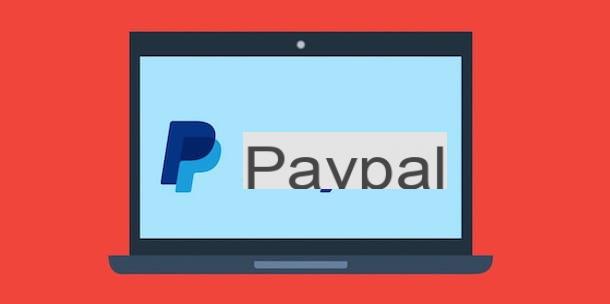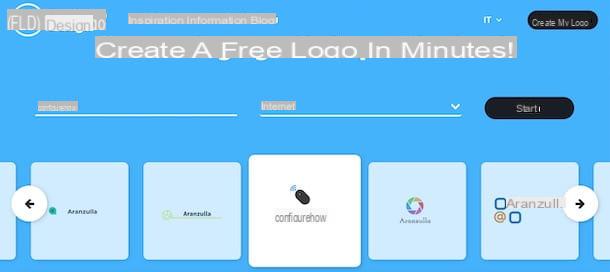Programs for making business cards
You would like to make business cards with your PC, but you have no idea which one program use for this purpose? Well then why don't you use i templates included in Word and Pages? I assure you that the final result will be more than appreciable.
Microsoft Word (Windows / macOS / Android / iOS)
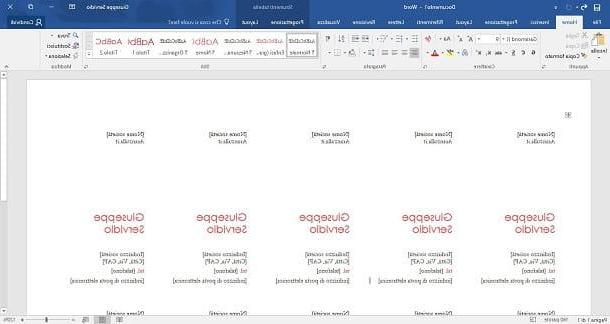
Microsoft Word, the famous word processing program developed by the Redmond giant, offers numerous templates for making business cards on the PC. To use them, first start the program on your computer by clicking on the icon White “W” on a blue background and, in the window that opens, click on the item Business (above, below the online template search bar).
Then select one of the available models (eg. Business cards, Timeless business cards, etc.), click on the button Crea from the window that opens and wait for the selected template to load. Now, substitute your personal data for the sample text and that's it.
After making your business cards with Word, save your work by clicking on the button Fillet (top left) and selecting the item Save with name from the menu that opens. Tell the truth: it was simpler than I imagined, wasn't it?
Ah… I almost forgot! If you want, you can create your business cards with Word using also its mobile version available for Android, iOS and Windows 10 Mobile. If you want more information on how to use the official Word app, you will find it useful to read the tutorial where I talk about writing apps.
Pages (macOS / iOS)

If you own a Mac, you can create business cards using Pages, the word processing program included by default on the computers of the "bitten apple".
Pages, like Word, offers numerous ready-to-use business card templates. To use them, all you have to do is start the program by clicking on theorange pen icon located in Dock (or in Lanuchpad) and then click on the option + New document in the window that opens.
Next, scroll through the list of the various models available until you get to the section Business cards, click one of the business card templates (Classic business cards, Modern business cards, Elegant business cards, etc.) and modify what you have selected by replacing the sample text with your personal data.
As soon as you are satisfied with the result, save the business cards you created by going to the menu File> Save... or, if you want to export the document in PDF format, by going to the menu File> Export As> PDF.
I remind you that Pages is also available for iOS devices and allows you to create CV business cards directly from your iPhone and iPad.
Online services for making business cards
If the solutions I talked about earlier didn't convince you that much, you could try some online services that allow make business cards. You can use these free tools directly from your favorite browser and without having to download any additional plugins. Let me explain how a couple of them work.
canva

One of the best solutions for making business cards online is canva, a semi-free Web service (also available in the form of an app for Android and iOS) thanks to which it is possible to create not only business cards, but also flyers, brochures, covers for your Facebook page and so on. I define this service as semi-free because some graphics and some templates can be used upon payment of small amounts of money, but there are lots of them to use for free.
To make business cards with Canva, first connect to its main page and click on one of the options placed in the box First time on Canva? Subscribe! in such a way as to indicate the purpose for which you intend to use the service. Then register using your address email, your account Facebook or that Google by clicking on the corresponding button and then filling in the form that is proposed to you.
Once registered, select the type of project Biglietto gives visit (above, under the heading Create a project) and, on the page that opens, select one of the many models available in the column layout. Next, replace the sample text with your data (name, last name, telephone number, email, etc.) and, if you wish, customize the business card by changing its background color (from the Background), adding some text (from section Text), uploading a photo (from section Uploads) or by adding a shape or sticker (from section Elements).
When you are finally satisfied with the result, save the business card created with Canva by clicking on the button Download located at the top right and, from the menu that appears, select one of the download formats from those available (eg. PNG o PDF: for printing).
Robot Business Card

Robot Business Card is another online service that you can use to make business cards in an easy, fast and, most importantly, free way. Unlike Canva, which I told you a little while ago, Business Card Robot can be used without registering.
To create a business card with Business Card Robot, first connect to its main page and use the form on the right side of the page to enter your data. Then type your name in the first field (eg: John Smith), your role in the second field (eg: accountant) and the data concerning your business (company name, address and contact details) in the other fields, following the predefined scheme or according to your personal tastes.
You can insert bold text (e.g. your name and company name) by clicking on the button (B) located next to each text field; add text in italics by clicking on the button (I) located next to each text field and adjust the size of the text using the three buttons representing the letter (A) located next to each text field (the smaller “A” allows you to set the use of a smaller font, while the larger one allows you to set the use of a larger font).
You can set white staves in the business card, leaving the related text fields empty, while you can preview your business card by clicking on the green button Preview Cards, found at the bottom of the form.
To insert a custom logo on your business card, click on the gray button Upload Logo (at the bottom of the form) and, in the window that opens, load the image you want to use as a logo from your computer and wait for it to be loaded on the site.
When you are satisfied with the result, click on the green button first Preview Cards and then on the button Download Cards, placed immediately below the preview of your business card. Et-voila! Your business card is ready to be printed and distributed when needed.
App for making business cards

Do you want to make business cards from your mobile device? Making business cards from a smartphone or tablet is not exactly the best of convenience, but let me recommend some application which can be useful to you for that purpose (in addition to Word and Pages, which I mentioned above). I am sure that you will certainly be able to find some solution that may be right for you!
- canva (Android / iOS) - this app is the transposition of the Web service I told you about a few lines above. The Canva app allows you to quickly and easily create your own business cards using multiple templates. It's free, but some graphics are only available through in-app purchases starting at € 1,29 per item.
- Business Card Maker & Creator (Android) - if you are looking for a solution that is simple to use, you cannot fail to consider Business Card Maker & Creator which allows you to make business cards using many customizable templates. It's free, but some graphics are only available by making in-app purchases starting at $ 0,99 per item.
- KaiCards (iOS) - KaiCards for iOS is also quite simple to use to make your own business cards: just enter your personal data, choose one of the 20 available templates, modify it to your liking and that's it. It's free, but some features, like the one to print the business card in PDF format, are available in the form of in-app purchases starting at € 2,99 per item.