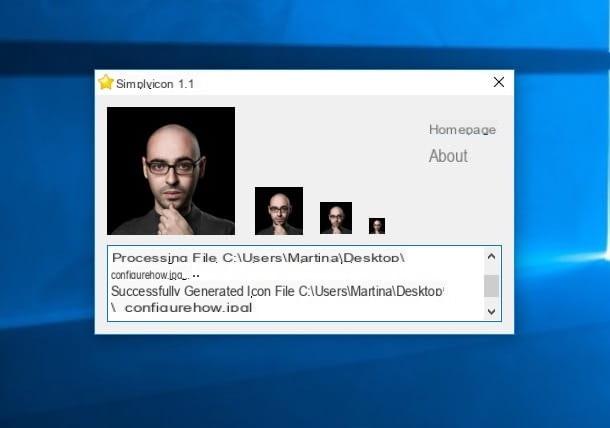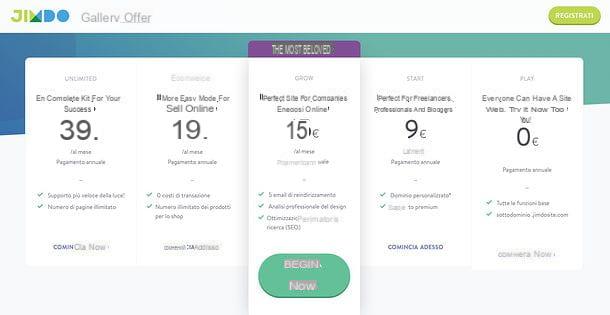Preliminary information
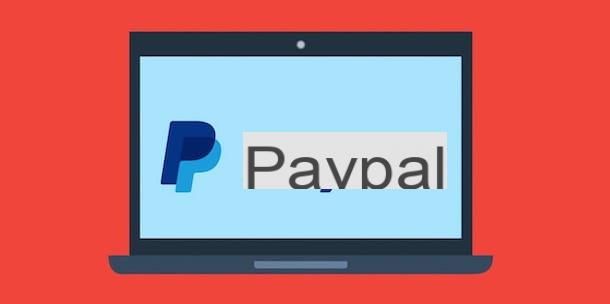
Before going into the details of this guide and explain yourself how to create PayPal account, it may be useful to know the types of accounts available, in order to choose the one that best suits your needs. In fact, you must know that on PayPal it is possible to open both a personal account and an account dedicated to companies.
Private users who wish to send and / or receive money online can open a free personal account which allows them to send money in total security, without paying any fees for transfers in euros in cities and within the European economic area. For international payments, on the other hand, there is a fixed rate that varies from 1,99 3,99 EUR to EUR, depending on the recipient's country of residence.
As for the fees charged to receive money, there is no charge if the money received was sent by friends and family and a currency exchange is not required. For payments for goods or services, on the other hand, a 3,4% commission plus one fixed rate of 0,35 euros (if a currency exchange is required, a currency conversion fee is also applied which varies according to the chosen currency). For more information, you can read my guide on how to send money with PayPal.
Il Business accountinstead, it is the ideal solution for companies. Also in this case, the opening of the account is completely free and offers all the features (and costs) of the personal account, plus some additional features, such as payments via email with the possibility of creating pro-forma invoices, the possibility of receiving payments on your site and to allow access to the account to multiple users at the same time.
Finally, if you are wondering if it is possible create a PayPal account for minors, I'm sorry to tell you that the answer is no. In fact, in the conditions of use of the famous online payment service it is specified that only users who have reached the age of majority can create an account on PayPal.
How to create a personal PayPal account
If you've decided to create a personal PayPal account, all you have to do is connect to the official website of the service or start its app for smartphones and tablets and fill out the registration form, in order to open a new account. How to do? I'll explain it to you right away!
How to create a PayPal account
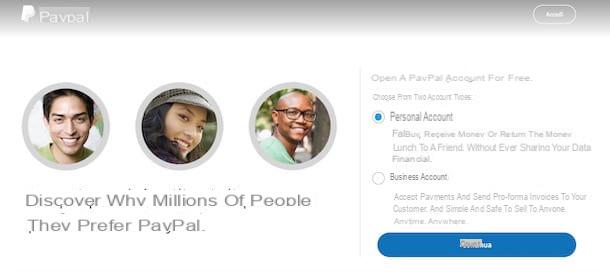
create a PayPal account from your computer, connected to the official website of the service, click on the button Subscribe, at the top right, make sure you've selected the option Personal account and press on the item Continue.
On the newly opened page, enter your details in the fields Your name, Last name, Email address, Create your password e Confirm Password and click on the button NEXT. On the screen Let's create your account, specify the information requested in the fields Address, POSTAL CODE, City, Province, Birthday, Phone type e Cellphone and put the check mark necessary to accept the terms of service.
Finally, choose whether to receive promotional offers from PayPal via email and whether to activate the function One Touch (which allows you to keep access to your account active and to pay quickly with PayPal, a function that I advise you not to activate if you use a shared device) and click on the button Accept and create account, to complete the registration and open your PayPal account.
If you prefer to proceed from a smartphone using the PayPal app for Android and iPhone devices, start the latter, press the option Don't have a PayPal account? Sign in, insertion il tuo cellphone number in the ready field and fai tap sul pulsating Continue. Then enter the verification code that was sent to you via SMS in the appropriate field, type the information requested in the fields Email address e Password and firstly your pulse Continue.
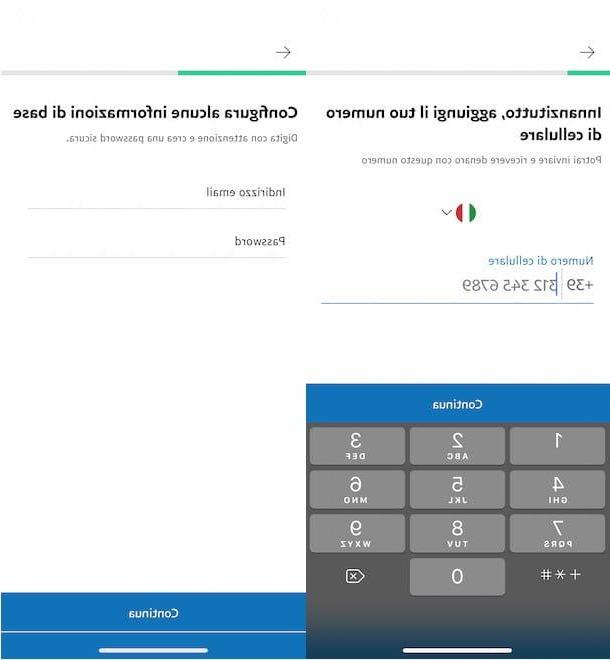
Now, in the screenshot Enter the data in your profile, insertion and date richiesti nei campi Nationality, Your name, Last name, Birthday and tap on the item Continue, then enter yours address in the appropriate field, specify POSTAL CODE, city e province of residence, check to accept the terms of use of PayPal and press the button Accept and create account, to create your account.
How to create PayPal accounts with Postepay
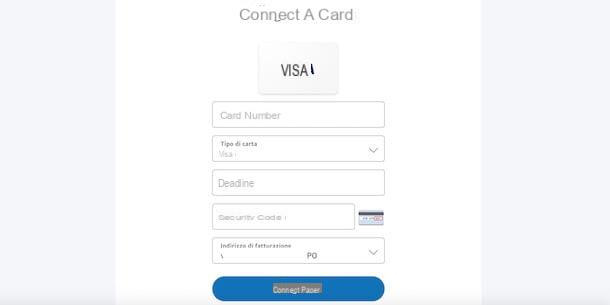
If you are wondering how to create a PayPal account with Postepay, all you have to do is create a personal PayPal account as I indicated in the previous lines and, subsequently, connect your Postepay by entering all the required data. The procedure is also the same for associating any other credit / debit card.
To do it from a computer, connected to the official PayPal website, click on the button Log in, at the top right, enter the data associated with your account in the fields Email or mobile number e Password and click on the button Log in. Now, if you have not yet linked a payment card to your account, click on the box Link your card visible above.
If you don't see the option in question, click on the entry Our customers, located in the top menu, select the option Link a card, enter the number shown on the front of your Postepay in the field Card number, make sure the option is selected Visa in the drop-down menu Kind of paper and specify the required data in the fields End Date e Security code.
Then click on the buttons Link card e end And that's it. It will be useful to know that to use your PayPal account without spending or money transfer limits, you will need to confirm your PostePay. To do this, select the option Confirm your card and follow the instructions shown on the screen. Generally it is a question of typing a few digits shown in the reason for two small credits that will be made on the card by PayPal. For the detailed procedure, I leave you to my guide on how to verify PayPal account with credit card.
How do you say? Do you want to add your Postepay or any payment card using the PayPal app? In this case, start the latter, log in to your account (if you have not already done so), press the icon of rotella d'ingranaggioat the top right, and select the options Bank accounts and cards, Link card or bank account e À la Carte.
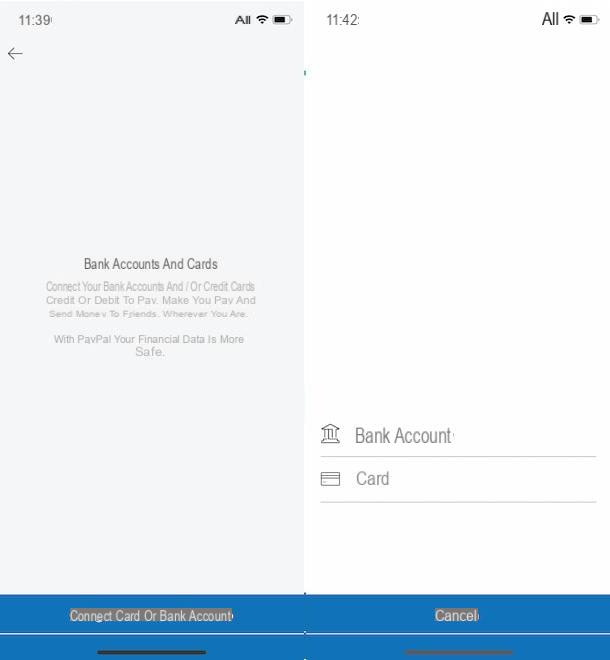
In the new screen displayed, enter your Postepay number in the field Card number, type the Expiration date and security code (CVV) in the appropriate fields and press the button Link card, to link your payment card to PayPal. To find out more, you can take a look at my guide on how to connect Postepay to PayPal.
How to create a PayPal account without a credit card
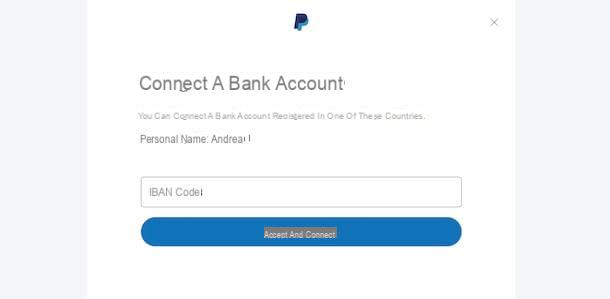
If you are interested in knowing how to create a PayPal account without a credit card, you will be happy to know that the famous online payment service allows you to associate a bank account with your account.
All you have to do, after creating your PayPal account, is to connect to the official website of the service, log into your account and select the option Our customers, located in the top menu. In the newly opened page, choose the item Link a bank account, enter the Iban code in the ready field and click on the button Accept and connect.
Once this is done, put the check mark next to one of the options available between Receive an SMS e Receive a call and press pulsating NEXT, to receive a 6-digit verification code by SMS or by phone call to be entered in the field Security code.
Now, click on the button Continue, to initiate the procedure to verify your identity and authorize PayPal to debit the bank account in question two small amounts which will be reported on your bank statement within 2-3 working days. As soon as they are visible, write down the two amounts in question, access the section again Our customers PayPal, enter them in the field Amount credited e seleziona l'opzione Confirmation, to confirm the bank account. For the detailed procedure, I leave you to my guide on how to verify PayPal account without a credit card.
If you prefer to proceed from smartphone and tablet, start the PayPal app, log in to your account, tap on the icon rotella d'ingranaggioat the top right, and select the option Bank accounts and cards. In the new screen displays, tap on the items Link card or bank account e Bank account, enter the data in the fields Country e IBAN e fai tap sul pulsating Link the bank account. Semplice, see?
How to create a PayPal account on eBay
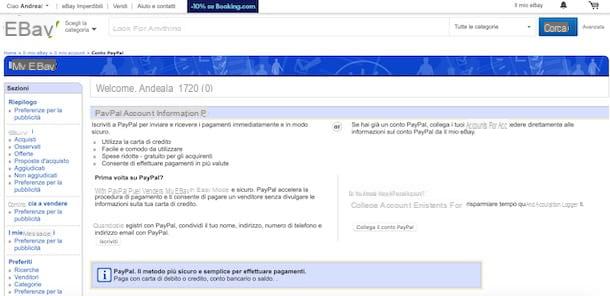
If your intention is to use PayPal on eBay to make your purchases or receive payments for your sales, you must know that you can also create a PayPal account directly from your eBay account settings.
To do this, connected to the official eBay site, click on the item Log in, at the top left, enter the data associated with your account in the fields Email or username e Password and press pulsating Log in, to login. If, on the other hand, you are reading this guide for information and do not have an account yet, you may find my guide on how to register on eBay useful.
At this point, click on yours name, top left, and choose the option Account settings from the menu that appears, locate the section Payments and select the item PayPal account. In the newly opened page, click on the button SUBSCRIBE, re-enter the data associated with your eBay account in the appropriate fields and press the button Sign in.
Once this is done, select yours country of residence using the appropriate drop-down menu, enter your data in the fields Address, POSTAL CODE, City, Province e Mobile phone number and click on the button Continue. Finally, enter the password to be associated with your PayPal account in the fields Create PayPal password e Confirm password, enter the characters shown on the screen in the field Enter the code as shown and click on the button Accept and register, to create your PayPal account and associate it with your eBay account.
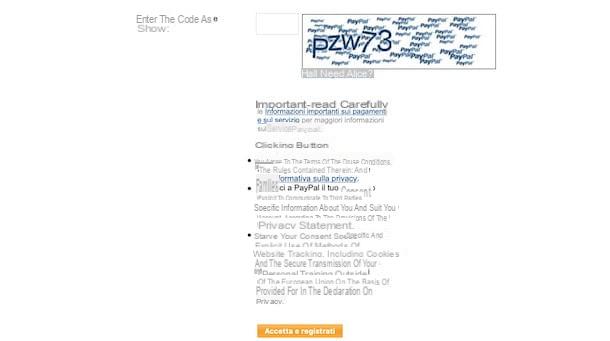
Please note that using the eBay app it is not possible to create a PayPal account. However, you can proceed using the browser installed on your smartphone or tablet (eg. Chrome your android e Safari on iPhone / iPad), connect to the eBay official website and select the option Classic eBay site, At the bottom of the page. At this point, you can follow the directions I gave you earlier to create a PayPal account on eBay from your computer.
How to create a PayPal Business account
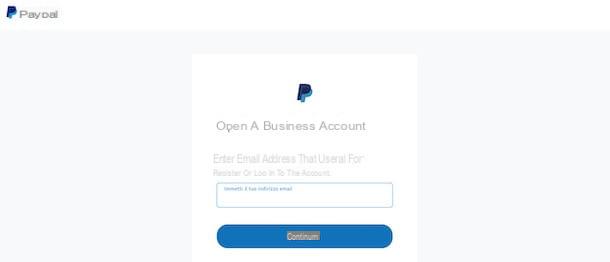
Before explaining how create a PayPal Business account, you should know that if you already have a personal PayPal account and you need to create a corporate one, you can either open a new PayPal account (it is allowed to have multiple accounts) or to "transform" your personal account into a Business.
In this case, all you have to do is log into PayPal, press the icon of rotella d'ingranaggio, to access your account settings, select the item Switch to a Business account and choose the option Change the account category.
To create a new Business account, instead, connected to the main PayPal page, click on the button Subscribe and, in the new screen that appears, put the check mark next to the item Business account. Premium, quindi, sul pulsating Continue, insertion il tuo email address in the appropriate field and click on the button again Continue.
Once this is done, specify the password to be associated with your account in the field Password and enter your business data in the fields Personal name, Surname, Business name, Work phone, Address, POSTAL CODE, City e Province. Finally, put the check mark necessary to accept the terms of use of PayPal and click on the button Accept and create account, to open your Business account.
To open a Business account on PayPal from smartphones and tablets, instead, download and start the app PayPal Business (Android / iOS), select the item Subscribe, choose the paese of your interest (eg. city) and click on the option NEXT, then enter your email address in the field Enter your email address e fai tap sul pulsating Continue.
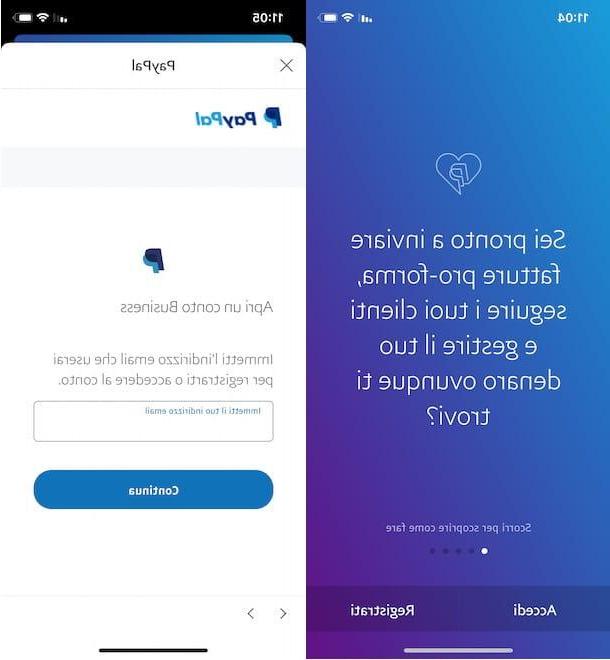
In the new screen that appears, enter the Password to be associated with your account in the appropriate field, press the button Continue and enter all the data of your business in the sections Company contact, Corporate data, Work phone e Professional address.
Finally, put a check mark next to the entry I confirm that I have read and accepted the PayPal Terms of Use and Privacy Statement (including the processing and disclosure of my personal data) and that I am of age, fai tap sul pulsating Accept and create account And that's it.
How to create PayPal accounts