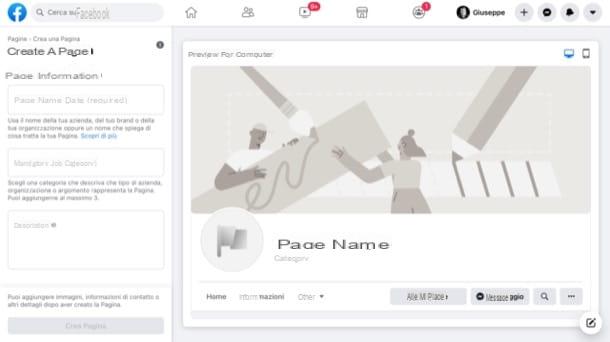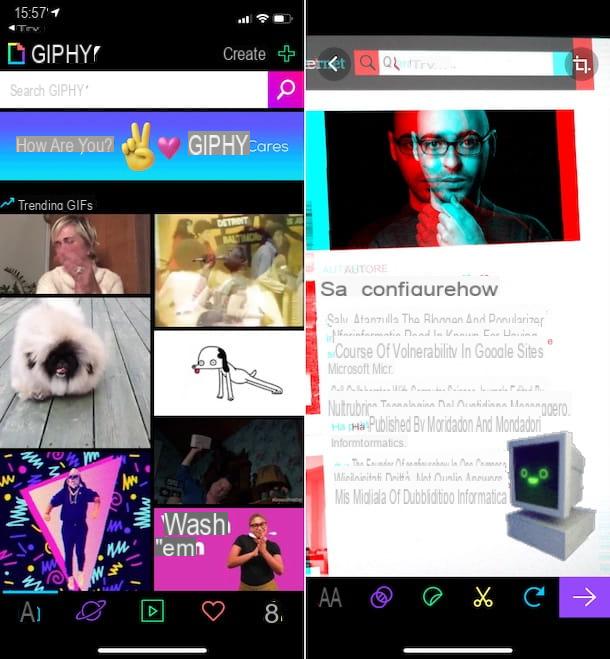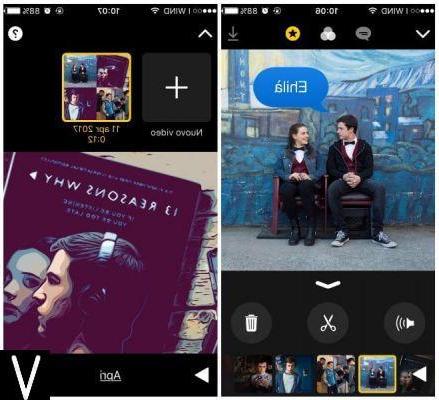How to create emojis for WhatsApp: Android

The operating system of the green robot, Android, provides an infinite number of different ways to create emoji. Depending on the device you are using, you have the option to make a smiley face from scratch directly from the camera. Alternatively, you can still use a default Gboard function, the Google keyboard pre-installed in many Android devices, or third-party applications. Given the variety (at times almost dispersed) of the latter, I will recommend the ones that I think are the most valid. Here are all the details.
Default function

You must know that Gboard, the virtual keyboard that you probably already use on your smartphone to enter text in the fill-in fields, has a feature that allows you to create emojis based on your face, or that of other people, in an immediate and intuitive way. I'll explain immediately how to do this directly on WhatsApp. Make sure first, however, that Gboard is updated to the latest version available.
Therefore, start WhatsApp and open any chat. At this point, press on field for filling in the text, to call up the Gboard keyboard (if it does not appear immediately, press the icon of keyboard on the left, in the compilation field with the wording write a message).
Then tap on thesmiling sticker at the top left of the keyboard (next to the icon GIF), tap on the item Mini add (l'icona della smiley face) and point the camera at the face you want to make an emoji. Finally, take the photo by pressing on button special located at the bottom.
Now select the avatar style you prefer by tapping on his preview and, from here, click on the button Save, down.
To use the emojis created in this way on WhatsApp, simply call up the Gboard keyboard and press the icon of thesmiling sticker (the same one you initially tapped to create them).
I also point out that some Samsung smartphone allow you to create emojis based on people's faces directly from the camera, using a function called Emoji AR. Check immediately if the latter is available on your device: to do this, just press the icon Camera that you find in Home screen and check if the voice is available Emoji AR, in high.
Then tap on the item in question and press on the item Create custom Emoji. At this point, frame the face you want to make an emoji, take the photo and select a genre of avatar by tapping on those available and then press the button NEXT. You will be able to customize the other details of the emoji (such as hair and complexion). Once these steps have been completed, press the button OK to conclude.
To use the emojis you just created, call up the keyboard on WhatsApp, press the icon of emoji at the bottom of the keyboard, then press the icon of thesticker at the top of the keyboard (you find it next to that of the emoji) and tap onpreview of what you prefer, to insert it directly into the message. Simple, right?
Bitmoji

When it comes to custom emojis, one of the best third-party apps you can consider is undoubtedly Bitmoji. The latter is completely free (requires only one registration) and offers an incredible variety of solutions and tools to create emojis, even starting from a real face. The emojis created in this way will then be integrated into the keyboard of the device and can be sent to WhatsApp in the form of stickers.
Downloading Bitmoji is a real breeze, all you have to do is open the app page on the Play Store and press the button Install. Alternatively, if Google's services are not available on your phone, search for Bitmoji on the alternative stores for Android. Once the app has been downloaded and installed, open it and press the button Register via email (if you have a Snapchat account, press the button instead Continue with Snapchat and enter your profile password and email).
Then enter the date of your birthday and press the button Continue; then type a valid email address, a Password and finally, tap the button Subscribe.
Great, now start creating your avatar by first choosing the genre of belonging and pressing on the relative icon. Dopodiché, premium pulsating Continue to switch to the camera and take a photo of the face on which you want to base the emojis you are going to create.
After completing this step, you can start modifying the various features (hair, face shape, mouth, eyes, nose and so on) of your avatar, by pressing on the previews at the bottom of the screen and tapping, from time to time, on the icons of the various details you want to change. When you feel satisfied with your work, click on the button Save, top left, to conclude this phase.
At this point, you can also choose a outfit, pressing on previews down; once finished, press the button Save placed at the top. Perfect! you just did everything there was to do to create your very own avatar.
Start now WhatsApp, open one chat e fai tap sull'icona della keyboard in compilation field with the wording write a message (if you see an emoji icon instead of the keyboard at that point, don't press anything).
In the keyboard just displayed on the screen, then press the icon of theemoji, below, next to the space bar, and finally press the icon of smiley face in square speech bubble.
Here, then, is your avatar in many different situations: tap on the preview of the one you prefer to insert it immediately in a message.
Emoji Editor

How do you say? The solutions that I have proposed previously do not satisfy you enough and would you like to try something different? Very well, in that case I advise you, then, Emoji Editor. It is a simple and complete free app (with some advertising banners), which will allow you to create your own 360-degree custom emojis.
To download the app, you just need to open the relevant page of the Play Store and press the button Install (also check if the app is available on alternative stores if Google's is not available on your phone). Once the download is complete, open the application and press the button New package. Then type a name for the series of new emojis you intend to create and press the button OK.
At this point, to create the emojis, just press on the various boxes you see (you can create up to 30 smileys). You can then select the various emoji features (shape, color, expression) by pressing the icon of thesmiling sticker top right. Once you have finished your creation, click on the button Save, down. Repeat these steps for each box and then for each emoji you create.
Finally, to move the smileys you have prepared directly in WhatsApp (in the form of stickers), press the button Add to WhatsApp on the main screen of the app (the one with the boxes) and that's it. You can also share your creations by clicking onicon top right (next to that of the basket) and pressing the name of the WhatsApp contact you want to send them to.
To use emojis on WhatsApp, open a conversation and press the icon of theemoji in the compilation field with the wording write a message (click on theemoji next to this wording if you should see it). Then, tap on thesticker at the bottom right and press onemoji at the top of the keyboard (next to that of the Cup of coffee).
Now you can view all the emojis you created with the app I suggested. Choose the one you prefer and press on its preview to insert it in the messages.
How to create emojis for WhatsApp: iPhone

In the next chapters I will explain to you how to create emojis for whatsapp on a iPhone. You should know that Apple devices have a default feature that allows you to create cute cartoon-style emojis starting from a face. It is about the Memoji. There are also third-party apps for creating custom emojis that are worth considering. That's all!
Default function

Before talking to you in detail about Memoji, I must inform you that the function is only available from devices updated at least to iOS 13. Also, on iPhone X and later models, Memoji can also be animated. That said, I inform you that it is possible to create a Memoji directly from WhatsApp.
To do this, start the famous messaging app and open a chat. Press, therefore, on the compilation field, to call up the iOS keyboard, and tap the icon of theemoji at the bottom left, then press the icon of theclock.
Then tap on the icon ..., to open the tab Memoji stickers. In the latter, press the icon once again ... and, from here, tap on the item New Memoji. Now, you can create your new avatar by selecting his complexion, his eyes, his nose, his mouth and so on, pressing for each feature on the preview displayed on the screen (the various features are indicated as tabs and at the top and just swipe your finger through those available to start editing one from time to time). When you've finished editing, just press the button end.
After that, you will always find the Memoji you created by accessing the tab Memoji stickers of the default virtual keyboard of your phone, in the way I indicated above (as you use them you will also find them in the Recent, the one with the icon ofclock). Then? Are you satisfied with the Memoji you have created? How do you say? Would you like to know even more about this feature and the other ways to create Memoji on iPhone? No problem, read my tutorial dedicated to the subject.

Furthermore, I inform you that if you use Gboard on iPhone, the Google keyboard I told you about earlier in the chapter dedicated to Android devices, you have the possibility to create custom emojis even on the Apple smartphone.
To do this, click on compilation field of the new message directly in WhatsApp, then, calls back Gboard on screen (see here if you don't know how to replace the default keyboard) and press theemoji located at the bottom (next to the space bar).
Then, click on thesmiling sticker at the bottom and, from here, tap the button Crea under the heading Your mini stickers. Point, then, with the camera at the face you want to make an emoji, press the button at the bottom to take the photo and, finally, choose the style of the avatar you prefer, by tapping on his preview.
From now on, to use these emojis, just open the sticker tab by pressing the icon emoji that you find in the Gboard keyboard at the bottom, near the space bar.
Bitmoji

Bitmoji, the free app to create emojis even starting from your own face that I told you about earlier in the chapter on Android, is also available on devices iOS. To download it, open the official page of the application on the App Store, press the button Ottieni / Installa and verify your identity with Face ID, touch ID o password dell'ID Apple (if necessary).
Once you've completed these steps, open Bitmoji and press pulsating Register via email (if you have a Snapchat account, tap the button Continue with Snapchat and enter your profile login details). Once you have typed a valid email address it's a Password in the appropriate fields.
If you want the avatar you create to be integrated into the iOS keyboard, click on the item Other settings. Next, tap on the item Keyboards and press on the two switches you see next to the items Bitmoji e Allow full access finally, to activate them, press the button Allow.
I warn you though: this function can be damaging to privacy, as third-party keyboards can potentially record everything typed on them. There are no particular doubts about the good faith of the Bitmoji developers, but I always advise against using unofficial keyboards; therefore try to use this feature only if strictly necessary and, if possible, disable the Bitmoji keyboard once you have sent the custom emojis that interest you.
At this point, to continue with the avatar creation steps, just follow the instructions I gave you in the chapter of the app on Android, since the latter is similar in its iOS counterpart. Once the avatar is created, once you have saved it, log out of Bitmoji and open WhatsApp.
To use the emojis based on the avatar you just made, open one of the chats present in WhatsApp, press on compilation field, to bring up the default iOS keyboard on the screen and tap on the globe that you find at the bottom left. Here, then, that you will be able to view all the emojis automatically generated with Bitmoji. Convenient, don't you think?
Moji maker

If you are interested in other emoji maker apps, Moji maker might just be for you. The app in question is completely free (includes some advertisements; the ad-free version with various additional features is available for 9,99 € per week), easy to use and, what's more, it has a really complete editor with lots of customization possibilities.
To install Moji Maker on your device, visit the app page on the App Store. Then start it and press the button OK Next three times in a row, to skip the introduction. Finally, tap on the icon of X placed in the upper left.
To create an emoji, simply press the button New in the main screen of the application and choose between the various customization options by pressing on previews present at the bottom of the screen (the various customization categories are displayed in gray, tap on each of them to dedicate yourself to a different aspect from time to time).
When you have finished the creation process, tap on the icon of freccia rivolta verse il basso on the left (above the various customization options) and tap the button Save image. The emojis will then be saved in your device's Gallery, which you can open with the app Gallery.
To use the emoji on WhatsApp, start the famous messaging app, open one chat and first compilation field, to call up the iOS keyboard. Then tap on the icon of camera, on the left, next to that of the microphone. Then press onpreview emoji in the folder Gallery and insert it in the message you are composing.
Done! Now you can share your creation, in the form of a photo (therefore not of emojis or stickers) with your contacts, happy?
How to make emojis for WhatsApp: PC

Well yes! You read the title of this chapter right: it is possible to make from scratch emoji directly on your own PC Windows. How? Simple, just use the app Moji maker which is very similar to the one I told you about in the previous chapter dedicated to the iPhone.
It is, in fact, a convenient free application that allows you to create emojis using a decidedly very complete editor. Later, you can download in PNG your creations and later transfer them to your phone to share them on WhatsApp as images.
To download the app I'm talking about, open the relevant page of the Microsoft Store, press the button Install, accept the opening of the Store and press the button again Install.
When the download is complete, open the app, press the button Create New, at the top and start customizing your emoji by pressing on the icons of categories of features (eyes, hair, beard and so on) that you find at the bottom, pressing on the preview of each one and applying it on the image in the center.

When you are satisfied with your creation, click on the item Save, at the top left, and in the window that opens, type a name for the emoji, then press the button Save.
Now you can send the image as an image using WhatsApp for PC or smartphone, transferring the .png file to your device. See how easy it was?
How to create emojis for WhatsApp