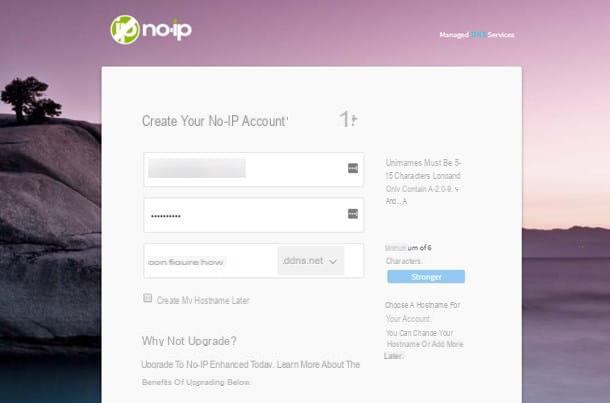Initial configuration

When purchasing the Huawei smartphone, yours is requested initial configuration. After pressing the power button, the device will turn on and you will be shown screens for accepting the terms and conditions of use of the device and the services associated with it. Then tap the button Accept three consecutive times and then decide whether or not to participate in the user experience improvement program in using EMUI.
On the next screen, you will be shown an information on the use of meteorological services, for which you will have to accept or deny consent, then pressing the button NEXT to continue. Once this is done, you will be taken to a screen named Network connection, which allows you to access a WIFI network or to activate i mobile data of the SIM. To connect to the wireless network, simply move the lever from OFF a ON at the item Wi-Fi; to activate the data network, on the other hand, just press on the wording Enable mobile data.
If you do not want to connect to an Internet at this stage, press the button Ignore located at the bottom right. Otherwise, select one of the two types of Internet connection and, in the case of a Wi-Fi connection, type the Password associated with the network. Then press the button NEXT and log in withGoogle account in your possession. You have to type theemail address or telephone number associated with the Google account, press the button NEXT and then type the Password, continuing to follow the instructions shown on the screen.

In the event that you do not have a Google account, you can create one by pressing on the wording Create an account and selecting, in the box that is shown to you, the option For me. In case you are creating an account for a minor, select the option For my son to manage parental control via Family Link by Google. In case you do not want to add a Google account at this stage, press the voice Salta bottom left to continue.
Arrivato at this point, premium pulsating Accept for the use of Google services and, on the next screen, decide if you want to configure the Huawei smartphone from scratch (Configure as new) or if you want to migrate personal data from another Android device or iPhone (Copy your data), through Phone Clone. For the sake of convenience, in this guide, I will explain how to set up your Huawei smartphone from scratch.

After selecting the corresponding item, you can decide to create a Huawei account: this operation is used to use some company services, such as cloud synchronization, theme customization, access to music and video services and much more. Then press the button Subscribe to create a new account, otherwise press the button Access to log in with a Huawei account you already have.
In case you do not want to use Huawei's services and only rely on those of Google, press the button Ignore, located at the bottom right to continue. On the next screen, you can decide whether to activate a protection to prevent unauthorized access to your smartphone. You can choose whether to configure a simple one Password or, if the device has a fingerprint reader, choose the option Set Fingerprint ID.

By selecting password protection, you can choose whether to set one sequence scrolling, a PIN or a Password. If you want to skip this step, press the wording Ignore bottom right. Now, press the button Start to reach the home screen, in order to complete the initial configuration of the phone.
Some Huawei smartphones have the ability to configure multiple accounts, to customize the device based on the user who is currently using it. By doing so, you can create real sessions with custom themes and different apps, as if it were a different smartphone from the one initially configured.
Through a special function, you can switch from one account to another very easily. To do this, go up Settings > Users and accounts > users and press pulsating Add users. On this screen you can manage access and the different functions to be enabled on the accounts.
Internet connection

Before performing any operation on your smartphone, it is important to enable one Internet connection. This operation is usually performed during the initial configuration phase but, in case you have skipped the dedicated screen, you can access the Internet at a later time.
To do this, launch the app Settings (the'icon with an ingranaggio) that you find on the home screen and tap on the item Wireless and ret. To set up a Wi-Fi connection, tap on the wording Wi-Fi and move from OFF a ON the lever at the voice Wi-Fi. At this point, select the network you want to connect to by entering the password associated with it.
If, on the other hand, you want to use the data network of the SIM, always in the smartphone settings, tap on the items Wireless and ret > Mobile network and move the lever from OFF a ON in correspondence with the wording Mobile data. You can also decide to select the type of network you want to connect to by choosing the item Preferred network type: you can choose between 2G, 3G e LTE, opting for the configuration that best suits your needs.
If you want to learn more about how to connect a smartphone to a Wi-Fi network or to the SIM mobile network, I suggest you read this guide.
Backup and Synchronization
After you have done the initial setup and connected to the Internet, the next step is to configure the options backup and synchronization with the Google account and, if you prefer, also with the Huawei one. Let's go in order.
To backup and sync, you must first have added a Google account to your smartphone. If you have not performed this operation during the initial configuration phase of the device, go to the menu Settings (the'icon with an ingranaggio located on the home screen) and presses on the items Users and accounts > Add account > Google. You will be shown a screen with the wizard to log in to an existing Google account or to create a new one (Create an account).

To manage the backup and synchronization with the Google account, tap on Settings > Users and accounts > Google > [your account] and move the levers from OFF a ON next to all the items you want to synchronize, such as the program , the contacts or e-mail. Once this is done, press the icon Syncronizza prays to force synchronization.
By doing this, all the data on your Google account or those you add as new will be synchronized to be available on other devices or on the same phone, in case you need to replace your smartphone or restore it to factory settings.

For some data, however, the use of specific apps is required to store the data. For example, if you have documents, you could use the Google Drive, that offers 15 GB of free space to store your documents. If you want to know how Google Drive works and how to backup and synchronize documents with this service, I suggest you read my guide dedicated to this topic.
In the case of photos and videos, however, via the Google Photos you can free and unlimited backup of these media files should you choose the option High quality, which allows uploads with a resolution of up to 16MP for photos and 1080p for videos. If you want to know more about how to use Google Photos, I suggest you read this guide of mine.
Finally, you should know that Huawei allows you to access some of its exclusive services for data backup and synchronization through a dedicated account. If you have not yet created in the initial setup phase, tap on the app Settings and press voice Login with Huawei ID. Then type in your login data and then press the button Access, or presses on the wording Subscribe to create a new account, following the wizard.

Huawei makes available 5 GB of free space to store your data, such as multimedia files, contacts or documents. Go to the menu Settings > [you Huawei ID] > Cloud and tap on the different items for which you want to activate the data backup.
If the space is not suitable for your needs, press on the items Memory management > Upgrade your cloud space, by purchasing one of the plans available starting from 0,99 € / month to 50 GB of additional space and up to 9,99 € / month to 2 TB.
As an alternative to the topics I talked about in the previous paragraphs, you can also consult my guide on how to backup on Android, in which I also tell you about third-party tools that can do for you.
Customization of the theme and ringtones
To customize the user interface of the Huawei smartphone, you can use the different functions available on the device. For example, if you want to change the theme, tap on the app Temi that you find on the home screen and select one of the free or paid ones that you find in the Huawei store. Using the bar at the bottom, you can also change the font of the character (tab Character) or just the background of the home screen or lock screen (tab Wallpapers).

Alternatively, you can use any custom theme or icons that are on the Google Play Store. Just launch the app Play Store located on the home screen, tap on the tab Home e poi su quella denomtata Categories, then selecting the item Customization. In this way, you can access the many launchers, wallpapers and apps that allow you to customize your Android smartphone.

Instead, to change the ringtone, go to the menu Settings > Audio > Phone ringtone and select the scheda Ringtones to choose a melody from the default ones; alternatively, tap on the tab Music (in archive) to view all audio files in the device memory.
If you want to know how to transfer music files to your smartphone, I recommend that you read this guide of mine. Alternatively, you can use some apps that allow you to browse their rich database of ringtones that may be right for you. In this regard, I suggest you read my guide on how to download ringtones on Android.
Finally, I suggest you read my guide on how to customize a phone, in which I show you some launchers that can do for you.
App and memory management
If you have configured a Google account correctly, which I told you about in this chapter, you can download the many apps on the Play Store. What you need to do is simply launch the app Play Store, which you find on the home screen, and use the different tabs to download apps or games.

Many of the apps on the Google Store are free, but you may come across others that are paid for. In the latter case, you will need to set up a payment method. This operation is performed when, after opening the card of the paid application you want to buy, tap on the button that shows the amount.
In the screen you see, select how to purchase the application: via the telephone credit (if supported) a credit or debit card, PayPal or prepaid code. Once purchased, the app will be available for download and installation. If you want to know which useful apps you can download on your Huawei smartphone, I recommend that you read my guide on the best free Android applications.
Huawei has also developed a proprietary app, called AppGallery, which represents an alternative app store to that of Google. Its operation is very similar to what I indicated in the previous paragraph for the Google Play Store.

To see the space currently occupied by the various apps installed and personal data, go to the menu Settings > Memory. In the tab that is shown to you, you can see how much space is occupied by the different types of data. By tapping on the item Archive cleanup, you can free up space occupied by unused data or apps. However, make sure you have backed up beforehand, in case you ever delete data by mistake.
If you want to learn more about how to manage space on an Android smartphone, I suggest you read the tips that you can find in this guide of mine.
Updates
The Android smartphone sends a notification whenever there is a system update or an update for installed apps. For system updates, a notification is shown requesting user intervention to install the new version. For apps, however, the update is performed automatically if the smartphone is connected to the Wi-Fi network or is charging.
If you want to manually check if a new update is available for the Android operating system, open the menu Settings e seleciona le voci System > System update. The check will start and, in case of a new update, you will be asked whether to install or not. If the device is connected to the data network, however, it is also necessary to consent to the download of the installation files.

For apps, you can customize the update method by making it manual or automatic. To do this, launch the app Play Store and tap on the icon ☰, located at the top left. In the screen that is shown to you, select the item Settings and then presses on the wording Automatic app update.
Then choose whether to perform the update manually (Do not automatically update apps), only in Wi-Fi (Only via Wi-Fi) or even with the mobile network (On any network).

By pressing on the icon ☰ and selecting the voice Le mie app ei miei giochi, via the card Updates, you can see the list of apps that need to be updated. Tap on Update all or press the button Update on the individual apps you want to update.
Instead of completely disabling automatic updates, you can opt to disable them on individual apps. To do this, through the Play Store, reach the app card, search for it using the search engine at the top, tap on the icon ⋮ and finally, uncheck the box Automatic update.
Reset to factory settings

If you run into any problems on your smartphone and I have to restore the device to factory settings, I recommend that you first perform a data backup, which I told you about in this chapter.
Then, to proceed, open the app Settings e seleciona le voci System > Reset. Then choose whether to delete the settings related to the network and security of the smartphone (Cancel all settings), clear the configuration of Wi-Fi, mobile data and Bluetooth (Network reset) or reset the phone to factory settings (Factory data reset).
Once this last setting is selected, all personal data stored on the smartphone memory will be deleted. However, if you uncheck the box Delete internal archive, media files such as photos, videos and music will not be removed. Alternatively, you can use other methods to reset a Huawei smartphone, depending on the problem you are experiencing. In this regard, I suggest you read my guide on how to reset Huawei.
How to set up a Huawei smartphone