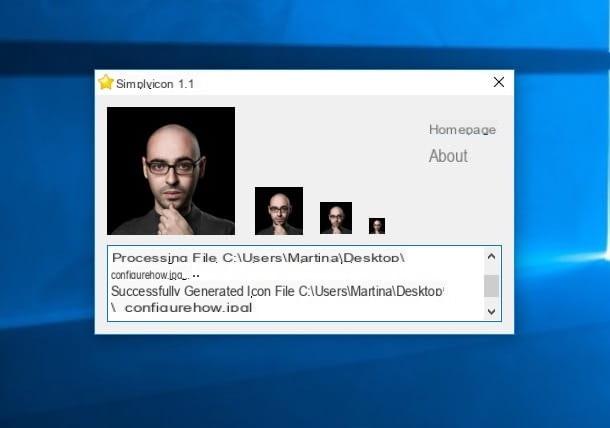How to set up Hotmail in Mail for iPhone
The first step you need to take is to turn on the iPhone, go to the Settings (by pressing the gear icon on the home screen) and select the item first Mail and then that Account give the menu to compare.
Then press the button Add account and, in the screen that opens, select the logo of Outlook.com. At this point, fill out the form that is proposed to you by entering your Hotmail address in the field E-mail, your account login password in the field Password and a name to describe the account (ex. Hotmail) in the field Description.
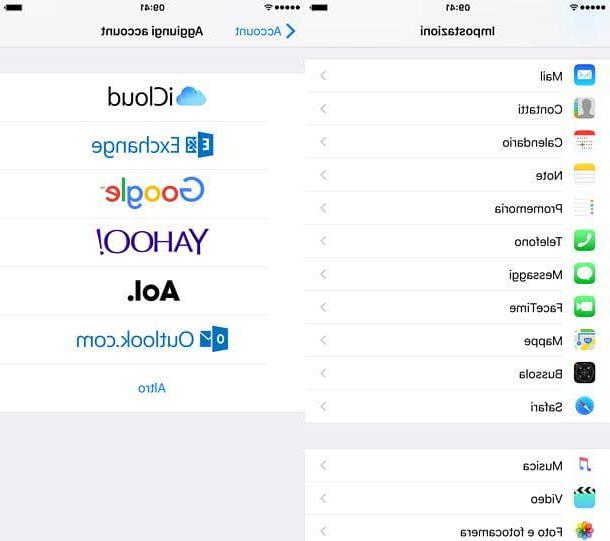
Once you have filled out the form, press the button Yes to authorize iOS to sync with your Outlook.com account and, on the next screen, choose which items to sync between your Microsoft account and your iPhone between Mail, Contacts, Calendars, reminder e Notes. Finally, press on Save And that's it.

Mission accomplished! You have just set up your smartphone to receive and send email via Hotmail. To make sure everything went well, open up Mail and presses the button [<] placed at the top left until you reach the section Boxes: if Outlook is also among the mailboxes configured on the phone, the configuration was successful.
By default, the last week's Hotmail messages are synced to the iPhone. To change this behavior, go to the menu Settings> Mail> Accounts and select the item related to your address Hotmail, then go up Email to synchronize and put the check mark on the option you prefer: 1 weeks, 1 days, 3 giorni, 2 settimane, 1 month o no limit.

If you want, you can also configure a custom signature to be used only for messages sent from your Hotmail account. Just go to the menu Settings> Mail iOS, select the item Company, tick the option Per account and fill in the field relating to the Hotmail account with the signature to be used in the emails.
Do you want to synchronize your iPhone address book with that of Outlook.com? No problem, you can do this too. So go to the menu Settings> Contacts iOS, move to the section Default account and put the check mark next to the item related to Outlook.

And finally - I was about to forget one of the most important things! - if you want to write a message using the Hotmail account, open Mail, start composing a new email by clicking on the icon pencil located at the bottom right and select your Hotmail address from the menu Da.

How to set up Hotmail in Outlook for iPhone
Don't like the iOS Mail application? No problem, you can set up Hotmail on iPhone also using other email clients: the first that comes to mind is Outlook for iOS which is developed by Microsoft itself and in my humble opinion is really great. To begin with, it is completely free: it does not require an Office 365 subscription to work, then it allows you to easily manage the mail of all major e-mail providers, supports push notifications (even those of Gmail that Apple Mail does not support), le gesture, integrates with Apple Watch, includes the calendar and consumes little battery. How about you try it?
To download Outlook for iPhone, open theApp Store on your "iPhone by", select the card Search and search for the application by typing its name in the appropriate text field. When the search results appear, press the button Ottieni / Installa placed next to the Outlook icon and, if necessary, authenticate by typing the password of your Apple ID or placing the data on the Home button of the iPhone (if you use an iPhone model equipped with a Touch ID sensor).
When installation is complete, start Outlook, press the button Start, choose to receive notifications and fill out the form that is proposed to you by typing your Hotmail / Outlook email address. Then, “tap” the button Add account, log in to your Microsoft account and press the button Yes to authorize the application to access your account. Finally, choose if add another account mail to Outlook, follow the initial tutorial of the application and that's it.

Now you can start managing your mail, your schedule and your contacts using Outlook for iPhone! To use the application with other email accounts (which can also be from Gmail, iCloud, Yahoo! or other providers), select the tab Settings located at the bottom right, presses the button Add account and select the item Add email account from the menu that appears.
Then fill out the form that is proposed to you with the access data of the email account you want to add to Outlook and within a few seconds you can use the app to manage all your addresses at the same time. Convenient, right?
How to set up Hotmail on iPhone