Configure Wind on Android
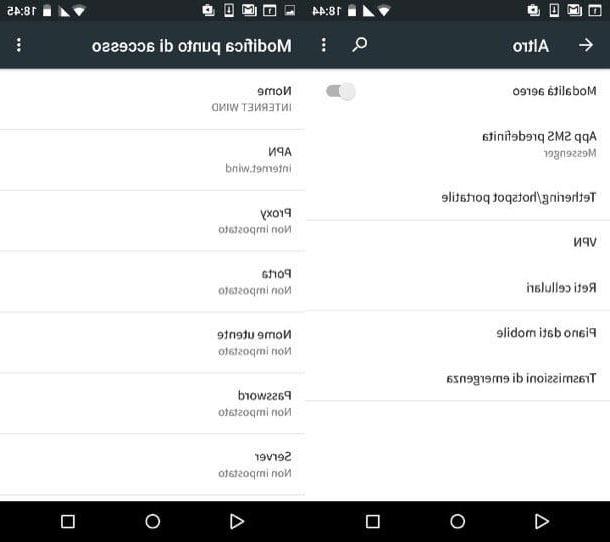
Do you use an Android smartphone or tablet and would like to understand how to configure Wind in such a way as to be able to use the data connection on your device without problems? So, to begin with, access the device screen where all the applications are grouped and go to settings (the icon ofgear) then select the item Other and then that Cellular networks or Other networks and then Mobile networks.
In the screen that is shown to you at this point, select the item Access point names o profiles and tap the button + (plus symbol) located at the top right. If there is no button on your device + (plus symbol), presses the button with i three dots in alto a destra and selects the voice New APN from the menu that opens. Then fill out the form that is proposed to you with the data you find below.
- Your name - INTERNET WIND
- APN - internet.wind
- proxy -
- Port -
- Username -
- Password -
- Server & Hosting -
- MMSC -
- MMS proxy -
- MMS port -
- MMCC - 222
- MNC - 88
- Authentication type -
- Type APN - default, supl
- APN protocol - IPv4
- APN roaming protocol - IPv4
- Enable / disable APN - APN activated
- Connection -
- Mobile network virtual operator type -
- Mobile network virtual operator value -
Once you have entered all the above data, press the button with i three dots che si trova in alto a destra e seleciona la voce Save from the menu that opens. Then put the check mark next to the item INTERNET WIND and the connection should work without problems.
If you have a smartphone or tablet compatible with the 4G / LTE network but you can only surf in 2G / 3G, go to the settings of the device, tap on Otherpiggy back his Cellular networks, select the voice Preferred network type and put the check mark next to the item LTE / 4G. If you can't find the menu to enable navigation under LTE / 4G network, after logging in to settings of the device tap on Other networks, Then Mobile networks and subsequently on Network mode.
As for the MMS issue, you can activate its support on your Android smartphone by going to the menu Other of the settings and then tapping on Cellular networks. If you can't find those items, press on first Other networks and then Mobile networks.
In both cases, then identify the named access point MMS Wind and select the latter to modify its parameters as indicated below. If you don't see any access points with that name, create a new one by pressing the button + (plus symbol) located at the top right and always typing the data you find below.
- Your name - MMS WIND
- APN - mms.wind
- proxy -
- Port -
- Username -
- Password -
- Server & Hosting -
- MMSC - http://mms.wind.com
- MMS proxy - 212.245.244.100
- MMS port - 8080
- MMCC - 222
- MNC - 88
- Authentication type -
- Type APN - mms
- APN protocol - IPv4
- APN roaming protocol - IPv4
- Enable / disable APN - APN activated
- Connection -
- Mobile network virtual operator type -
- Mobile network virtual operator value -
To complete the procedure for configuring Wind, then remember to save the APN by pressing the button with i three dots at the top right and then tapping on the item Save attached to the menu that is shown to you. At this point, you should be perfectly able to send MMS from your mobile. Since it wasn't that hard?
Configure Wind on iPhone

If, on the other hand, you are using an iPhone or an iPad and you are interested in understanding how to configure Wind on your device, all you have to do is access the home screen of your iDevice, press the icon of Settings, select the item Mobile phone, That Cellular data options and then Cellular data network and fill in the form that is proposed to you as indicated below.
MOBILE DATA
- APN - internet.wind
- Username -
- Password -
LTE CONFIGURATION (OPTIONAL)
- APN -
- Username -
- Password -
MMS
- APN - mms.wind
- Username -
- Password -
- MMSC - http://mms.wind.com/
- MMS proxy - 212.245.244.100: 8080
- Maximum MMS size - 307200
- MMS UA Prof URL -
To save the changes made, then press the button with the freccia rivolta sinistra verse that you find in the upper left corner. At this point, everything should be working perfectly, both the Internet connection and the sending and receiving of MMS.
In case you have any difficulty in being able to hook up the 4G / LTE network, bearing in the menu Mobile phone of the iOS settings, presses on Cellular data options and then set to 4G the option Voice and data.
Configure Wind on Windows Phone

Even if you use a smartphone based on Windows Phone you can configure Wind without too many problems, although its settings are a bit hidden. As for the Internet configuration, you need to access the menu of settings of the device, press on cellular network and SIM and then on the button SIM settings present in the screen that is shown to you.
Next you have to move up Si la levetta che trovi in corrispondenza dell'opzione APN Internet manual and you must complete the form that is proposed to you by entering the data you find below.
- APN - internet.wind
- Username - WIND WEB
- Password -
- Authentication type - PAP
- Proxy server (URL) -
- Proxy port -
- IP type - IPv4v6
To save the changes made, press the icon of floppy disk which is located at the bottom left. Once this is done, the connection to the Internet from the mobile network should finally work.
Have you slavishly followed my instructions on how to configure Wind but are unable to take advantage of 4G / LTE technology on your device? Assuming that to be able to use it it is essential that the Windows Phone smartphone in your possession supports the aforementioned network, to activate the use just go back to the menu settings, then press on cellular network and SIM and set the option for maximum connection speed su 4G.
Configure Wind on other devices

Do you need to configure Wind on a smartphone or tablet other than those mentioned above or on an Internet key or, again, on a portable router? In this case, you can visit the appropriate configuration Web page attached to the official website of the operator where you can find the instructions to correctly set up the Internet and MMS on the vast majority of devices on the market and not.
In the case of smartphones and tablets, to read the instructions for your device, click on the button first Discover che trovi in corrispondenza della voce Smartphone and Tablet then select brand e model of the device from the appropriate drop-down menus and click on the button Confirmation.
Then click on the icon of camera located next to the item Internet or next to the item MMS based on the type of configuration you intend to carry out and you will immediately be shown the guide, both written and visual, relating to your smartphone or tablet in a new web browser page.
Do you use a BlackBerry device and want to know how to configure Wind? Then click the button Discover che trovi in corrispondenza della dicitura BlackBerry and follow the instructions given to you on the page that will subsequently open.
Do you want to know how to configure Wind on your Internet key or portable router that you generally use? Then click the button Discover che trovi in corrispondenza della dicitura Internet key then select the operating system coupled to which you intend to use the product by always clicking on Discover and, to conclude, click on manual that you find in correspondence with the name of the product about which it is your intention to know more.
In case of problems

Have you followed step by step all the instructions I have given you but are you still having problems in being able to configure Wind? If this is the case, I can't help but suggest you get in touch with the manager's customer service to seek direct support from the company.
Depending on what your needs and preferences are, you can do this by calling "classic" customer service 155, by sending a private message to the operator through its official fanpage on Facebook, by sending a direct message to the official account Twitter or through the app Wind Talk available for Android and iOS. For more details, read my guide on how to talk to a Wind operator.
How to configure Wind














