Programs to create a custom logo for free
If you need to create a custom logo for free, I want to first recommend some software to use on your PC, so that you can get a result as professional as possible.
Inkscape (Windows / macOS / Linux)
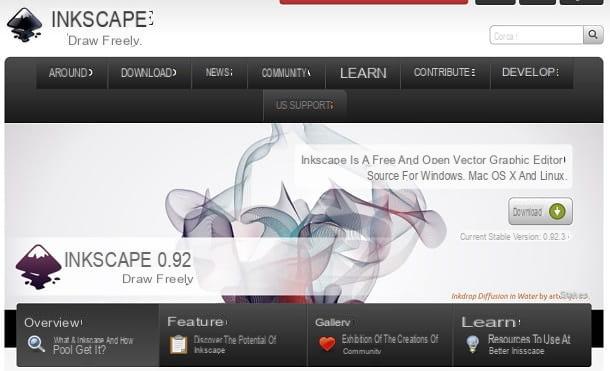
One of the best software to create free custom logos is Inkscape, cross-platform open source program available for download on Windows, MacOS e Linux which is considered the best alternative to Illustration, paid vector graphics program.
To download Inkscape to your PC, connect to its home page and click the button first Download and then on the one named Windows o MacOS (depending on the operating system you use). On the next page, regarding Windows, click on the link you need to download the installation file based on the architecture of your computer.
To download the executable file on MacOSInstead, click the link Download Inkscape xxx you see on the screen and then on what refers to the package.dmg. After that, download the add-on as well XQuartz, by clicking on the link .dmg from this link: this component is necessary for the correct functioning of Inkscape on the Apple platform.
Now, to install Inkscape on Windows, start the executable file downloaded on your computer and then click on Si. Then click OK, NEXT three consecutive times, Install e Close and the software will start automatically.

To install Inkscape on MacOSInstead, you must first install xQuartz (the add-on I told you about earlier). Then start the xQuartz executable by right clicking on it and pressing on apri give the menu answer.
Then, in the next window, click on the button Continue three consecutive times, press on Accept e Install, type the Password of your computer, then select the buttons Install software, OK and finally the one called Close, to finish.

Now that you have installed XQuartz you can install Inkscape on macOS. To do this, launch the .dmg file you have already downloaded and drag its icon to the folder Applications.
Now, configure the XQuartz: restart your Mac, then launch the software XQuartz (you can find it easily by searching for it via the tool Spotlight), then from the menu XQuartz located at the top left, click Pref Renze and adjust the settings I'm about to tell you.
In the Entrance, activate the options Enable keyboard equivalents with X11 e Option keys send Alt_L and Alt_R while in the card Clipboard, put the check mark up Enable synchronization e Update CLIPBOARD when notes change.

Once this is done, start Inkscape on macOS: right click on the software icon from the folder Applications and select the item apri from the context menu, in order to bypass Apple's restrictions and start the program immediately (this operation is only necessary at the first start).
The operation of the program is identical on Windows e MacOS: refer to the tools for vector drawing that you find in the toolbar on the left and right, to give life to the logo and to customize it in all its parts.

Some other useful tools for creating a custom logo are the color palette, which you can see below and is used to color the created logo, and the menu buttons, such as for example File, Edit, Level e Subject, located at the top, which are useful for modifying the chosen tools.
At the end of the creation of the logo, click on the item Fillet located at the top left, select the item Save eat from the menu that opens, indicate the destination folder and export format and click on Save.
If you wish, you can learn more about how Inkscape, reading my tutorial in which I tell you in more detail how to use it.
GIMP (Windows / macOS / Linux)

Among the most well-known image editing programs there is GIMP, which can also be used for the creation of logos, although it is not a solution dedicated to vector graphics. This free and open source software is available for download for Windows, macOS e Linux.
To download it to your computer, connect to its home page and click the button first Download xxxx and then on the button Download GIMP xxxx directly. Then wait for the installation file to download and start it by double clicking on it.
Now, to install GIMP su Windows, click the buttons Yes, OK, Install e end; on macOS, on the other hand, drag the program to the folder Applications, then right click on its icon and select the item apri from the context menu, in order to start the software bypassing the macOS restrictions on apps from non-certified developers (this operation is only necessary when starting GIMP for the first time).

GIMP works the same on all operating systems - click on the entry Fillet and press on the item New from the drop-down menu that opens. Now, expand the section Advanced options and from the drop-down menu Fill with set the item Transparency, in order to create an image with a transparent background.
Once you have created your work plan, use the tools inside the Instrument panel that you can see on the left and right side of the screen, to create and customize the logo. In case you need to make further changes, please refer to the menu items above, such as for example Image, Tools, Filters e Colors, which are used to customize every aspect of the logo created through the software.

To save the final result, click on the menu item Fillet and Export as. Then, choose the folder in which to save the image and indicate the export format (for example PNG, if you want to keep the transparency of the background).
If you want to learn more about the use of GIMP, read my tutorial dedicated to how the software works or the one in which I explain how to create a logo with GIMP.
Other programs to create a logo for free

The ones I told you about in the previous lines are some of the software useful for the free creation of a logo. To achieve this, however, there are other programs, such as those of the Adobe Creator suite: Adobe Illustrator Draw e Adobe Photoshop which, as can be easily understood, are paid.
The former is the most popular vector graphics program which is primarily meant for industry professionals, while the latter is an advanced photo editing tool. Both software are cross-platform but they are a payment, with prices starting at € 12,19 per month.
If you want to use these software, know that you can download them both on Windows o MacOS, thanks to them trial version lasting 7 days - then click this link to download Adobe Illustrator Draw and on this link to withdraw Adobe Photoshop.
These software are a little less easy to use and take some time to get used to. In this regard, I suggest you read some of my specific guides that I wrote on the subject: for example, in that call how to create a logo with Illustrator I explained how to use this vector graphics tool. Also, I recommend that you also read my guide on how to create a logo in Photoshop.
Remember that for both software the detailed user manuals are available for reading: Photoshop tutorials and Illustrator tutorials; they are very useful and extremely detailed, as well as complete with video tutorials.
Online tools to create a custom logo for free
Do you want to make a custom logo and don't want to download software on your computer or an application on your mobile device? Then refer to the next paragraphs, for where you will find various online tools for your needs.
Launchaco Logo Maker

For the creation of an online logo, one of the best resources you can rely on is Launchaco Logo Maker, an excellent easy-to-use resource that allows you to obtain professional results. The logos created with this service can be downloaded for free in PNG and SVG format, however their use in a personal and / or commercial context is linked to the conditions of use of the elements present in them: fonts, icons, etc. In other words, to know under what circumstances you will be able to use the logos created with Launchaco Logo Maker you will need to consult the conditions of use of the icons and fonts that you will choose when creating the logo.
Having said that, let's get down to business. To use Launchaco Logo Maker, connect on its home page and then click on the button Create your logo for free, in order to start creating a new logo. Next, type the name of your company (or your site / project) in the appropriate text field and go on choosing yours font favorite among those that will be proposed to you by the service: you will have to repeat this operation several times.
After choosing the font, you have to choose a color set, among those proposed, to use it in your logo, after which you have to choose up to three icons (if you want) and click on the button Continue with xx icons, which is located at the bottom.
The game is practically done! Launchaco Logo Maker will offer you a first logo created based on the fonts, colors and icons you have chosen: if you like it, you can download it directly to your PC, by first clicking on the item Edit, Download, or Share (which is located at the top left and appears by moving the mouse cursor on the logo preview), then on the icon of the arrow located at the bottom right and, finally, on the button I Agree, Let's Download This!. To find out the conditions of use of the fonts and icons in use, click on the links under the preview of the logo (eg. [font name], by [author name] licensed under [license type]).
If the logo initially proposed by Launchaco Logo Maker is not to your liking, you can change it by clicking on the item Edit, Download, or Share (top left) and using i menu that appear at the bottom left: Color to choose the color set to use for the logo; Text to select the font; Icon to choose the icons to use and layout to set the layout (i.e. the arrangement of text and icons) of the logo. To save the changes without downloading the logo, click on the button Save & Close located at the top right.
Other online tools to create a logo for free

You would like to know other useful online tools for I will create a logo for free? No problem! To achieve this, you can use websites such as for example canva, a very famous image editing platform also available for Android and iOS that presents numerous useful resources for creating logos through texts, images and shapes that can be customized in every part.
Another resource to consider is the website Toolset, which offers a basic tool for creating a logo via the Internet. Thanks to its database of icons and its numerous fonts, it is possible to create a custom logo in PNG format in record time, as well as for free.
I talked to you in more detail about how to use these Internet sites mentioned, and also how to make use of other similar ones, in my guide on how to create free logos, which I recommend you read.
Free custom logo app
Would you like to create a custom logo for free from your smartphone or tablet? No problem, in the following lines I talk to you about uses useful for this purpose.
Foundry Logo (Android / iOS)

The free app for Android and iOS Foundry logo it is perfect for creating a logo in just a few taps from mobile devices.
Download it, then, from Play Store pressing on the buttons Install e Accept or from the App Storepigging his Get e Install and authenticating through touch ID, Face ID o Password of your iCloud account.
Once downloaded to both operating systems, launch the app by pressing on apri from the respective virtual store, then refer to the section Logos from the community to view some logos already created by users, which can be changed by pressing the button with the download symbol.
If you want to create a new logo from scratch, click on capacitor positive (+) lead, button which is called Create su Android and, in the white worksheet, use the tools Add Shape e add Text to start creating your custom logo.
Shapes and texts can be modified through the integrated tools visible on the screen, such as for example Rotate which is needed for rotation, opacity which regulates the degree of transparency e Mirror, useful tool to flip the inserted elements.
When you are done creating the logo, name the file and click the button Save twice consecutively, to save the created logo in PNG format.
Other apps to create a free logo

The application I told you about in the previous lines is the most used cross-platform tool for creating logos from mobile devices, but there are also other possibilities to succeed in this intent.
The Android Play Store and the iOS App Store offer, in fact, various applications that can be used for free to create logos in a few taps. The application is an example of this Adobe Cool (iOS / iPadOS), free app developed by Adobe (with in-app purchases from 10,99 euros to unlock advanced features).
Other examples are apps Logo Maker Plus (Android) e LogoMaker (iOS), which are easy to use thanks to their simple and intuitive interface. I told you in more detail about these applications and also about others with similar functioning in my guide dedicated to apps for creating logos.
How to create a custom logo for free














