How to create a digital album with free music on computer
There are numerous free programs suitable for creating a digital album containing music, in the form of a movie: below you will list those that, in my opinion, represent a good compromise between simplicity and final "effect".
Photo (Windows 10)
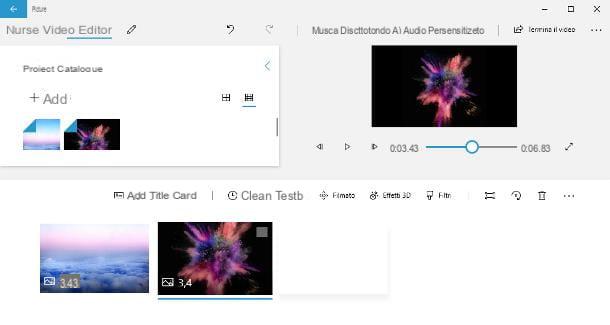
The first one I want to tell you about is Gallery, the default image manager of Windows 10 which, among its many features, also includes an easy-to-use video editor. In order to make a movie with photos and music, the images and audio files to be inserted must already be present on your computer.
All clear? OK, let's get started. First, call up the aforementioned application from the menu Home Windows 10, accessible by clicking on the icon in the shape of pennant located in the lower left corner of the screen, then click the button New video resident at the top right of the software window and select the item New video project give the menu to compare.
Now, type a name to assign to the project in the appropriate box, press the button OK and, to select the photos with which to compose the video, click on the button Add placed in the section Project catalog. To add an image to the video, drag it to the Storyboard which is located at the bottom; Once this is done, you can apply further customizations (texts, filters, titles, three-dimensional effects, etc.) by clicking on each of the elements added to the timeline and using the appropriate buttons that appear in the central toolbar.

Once you've finished composing your video, you can add a custom audio by clicking on the appropriate button located at the top: to insert the file into the project, press the button Add audio files attached to the next window and use the adjustment bar located below the movie preview to define its duration. If you find it necessary, you can also add more songs. When you are satisfied with the work (which you can reproduce at any time by clicking on the symbol Play), push the button Done.
If, on the other hand, you want to add one of the background music already included in the program, you have to press the button Background music; in the latter case, using the window that appears on the screen, you can define the volume of the song and / or choose to synchronize the video to the beat of the music.
When finished, click on the button Finish the video at the top right, select the quality where to export the video (i.e. the digital album containing your photos) and click on the button Export to save it to your computer.
Photo (macOS)

If, on the other hand, yours is a Mac, you can get a very satisfactory result using the application Gallery, present "standard" in macOS. It allows you to create real photo albums, in video format, containing the images imported into the computer gallery. In addition, you can add music or voice narrations and customize each image with effects and transitions.
To get started, launch the program by clicking on the del icon colorful flower placed in Dock bar, move the mouse cursor over the item My projects which resides in the left sidebar and press the button capacitor positive (+) lead, which should now appear in its correspondence.
Using the menu proposed on the screen, then start the creation of a new movie by choosing the items Presentazione e Gallery, assign a name to the album you are about to make and click on the button OK, to create a new project.
Now, select the photo to add to the album, click on the button Add to incorporate them into the project and, using the toolbar located on the right, choose the theme to use for the album (via the icon of overlapping rectangles), The duration and transition to use for each image (the icon of theclock).

At the end of this phase, click on the symbol of musical notes to add a background song, set the drop-down menu under the heading Music library su Music and click on name of the song to use as background, to insert it immediately in the movie. If you wish, you can also use one of the songs included in the theme: in this case, the top drop-down menu must be set to Theme songs.
When you are satisfied with the video obtained, press the button Export located at the top right, specifies the name to assign to the file, the folder in which to save it and the format and click on the button Save, to start exporting in the chosen quality.
EaseUS Video Editor (Windows)

Another excellent software dedicated to making movies containing photos and audio is definitely EaseUS Video Editor: is a program available for Windows which, through an intuitive user interface in your language, allows you to create digital albums with photos, videos and various types of effects in a simple and fast way.
Basically, the program is free but applies a watermark to the completed works and does not allow them to be saved in Full HD quality; to eliminate these restrictions and unlock additional functions, you need to purchase the Pro version of the software, with prices starting from € 29,95 / month. In some periods of the year, promotions are activated that lower the cost of the Pro license (more info here).
In any case, in order to use the free version of EaseUS Video Editor, connect to this website and click on the button Free trial, in order to start downloading the software installation package. Once you have the file, launch it and click on the buttons Yes, OK, NEXT for four consecutive times, then Install e end, to finish the setup and launch the program automatically.
Once in the EaseUS Video Editor home screen, select the format of the movie to be created among those proposed: 9:16 (Portrait), 16: 9 (Widescreen) or 4: 3 (Traditional). Make this choice based on the format of the photos you intend to add to the project.
Once this phase is complete, follow the initial tutorial and click on the button Import, located at the top left, to select the photos and songs to be included in the project; in this way, you can add single files, or entire folders.

Once you have identified the items to use, drag them onto the time line placed at the bottom, to add them to the movie and position them in the way you think is most congenial. As you can easily see, the EaseUS Video Editor storyboard is initially divided into four different "lines": the one dedicated to video / photo (l'icona della film); the one dedicated to PIP / picture-in-picture (l'icona della film enclosed in the square); the one dedicated to testi (the icon "T"); and the one dedicated to audio tracks (l'icona delle musical notes).
To add decorative elements to the movie (texts, filters, frames, transitions and so on), select them from the appropriate tabs located at the top and drag them to the timeline. To edit each of the added elements, be they images, effects, transitions or music, double-click the thumbnails on the storyboard.
When you are satisfied with your work, click on the button Exportselect il format you want to use for export (e.g. MP4) and, after specifying the name save folder and resolution to use, click on the button Export to save the digital album to your computer.
Other solutions to create a digital album with free music on computer

In addition to the solutions I have told you about so far, you will be pleased to know that there are many other free programs available dedicated to making digital albums with music, in the form of videos. Here are a few.
- SmartSHOW 3D (Windows) - is a software that allows you to create movies starting from existing images, music and possibly video clips. Its interface is remarkably reminiscent of that of the well-known Movie Maker for Windows.
- DVD Slideshow GUI (Windows) - is a very simple program, particularly suitable for beginners, which allows you to create videos with music, effects and transitions starting from photos and video clips.
- Wondershare filmora (Windows / macOS) - this is a software dedicated to all-round video editing which, with the appropriate precautions, can also be used to create digital photo albums with background music. It is paid but can be used without limits for a trial period of 30 days.
- iMovie (macOS) - is Apple's official solution, pre-installed on most Macs, dedicated to creating and editing movies of various kinds. Thanks to its simple yet feature-rich interface, it can be used to make movies containing photos and videos in just a few clicks. More info here.
How to create a digital album with free music online
If you don't intend to download anything to your computer, you can create a digital photo album, accompanied by background music, using one of the many online services designed for the purpose, usable directly from the browser.
Pholody

One of the simplest portals to use is Pholody, which allows you to create slideshows containing photos and videos and publish them online, all completely free and within a few clicks. The films made can then be viewed directly via browser, using the appropriate link.
Although Pholody can be used without making any registration, the latter becomes essential if you intend to publish and share your video: the sharing link, in fact, can only be obtained by registered users.
In any case, to use the service, connected to its home page, skip the presentation tutorial by clicking on the button Got it!, and click on the button first Load music, to load the background music to be included in the movie, and then on the button load Picture, to select photos.
Once the elements have been uploaded, you can add images to the movie by dragging them onto the time line; to edit each photo, click on its own miniature present on the storyboard and use the proposed screen to make the necessary changes. If you prefer, you can have Pholody “animate” the photos added to the timeline automatically by clicking on the button Auto Make.
In any case, when you are satisfied with your work (which you can do at any time by clicking on the button Play), select the format to be used for the output movie using the buttons located at the top right (to be chosen between 4: 3, 3: 2 or PM16:9) and click on your button Publish, to publish it.
If you intend to register for the service, put the check mark next to the item Sign up as new user, inserted a email address it's a Password to be used for access in the appropriate fields (the latter must be entered twice) and click on the button Login. Once this is done, open the e-mail message you should have received in the meantime and follow the link contained within it, to validate the newly created account and specify a nickname. Alternatively, you can log in via Google using the button a little further down.

To proceed without registration, however, click on the button Try as Anonymous user: in this way, however, it will not be possible to save more than 5 jobs, which will be deleted after 5 days from the last access. Also, you won't be able to share links to your own movies.
Once logged in, you should be able to access the publishing options. Now, put the check mark next to the privacy level you prefer to apply: Public, to make the video visible for all Pholody users; Anybody who knows the link, to make the video visible only to the owners of the link; or Private, to make the movie visible only to yourself.
Made your choice, specify a title it's a Description to use for the movie and click on the button OK, to publish it. Following this operation, you can choose to share directly via Facebook, Twitter o Pinterest using the appropriate buttons, or to obtain the direct link to the page containing the video (which you can then share in the way you deem appropriate), by clicking on the item Go to play page.
Other solutions to create a digital album with free music online

If the platform I told you about previously did not fully satisfy your needs, know that you can use one of the alternative solutions that I list below.
- Kawping - is a great website that allows you to create movies from photos. In its free version, it automatically affixes a watermark to the works made (which can be removed by paying $ 6 per video, or by subscribing to a subscription for $ 20 / month). You can add background music to the generated videos using another tool available on the site.
- Movie Maker Slideshow Maker - is another platform that allows you to make movies with background music, starting from a series of photos. It is free, does not require registration or watermarks the work performed and, among other things, does its job well, however the interface is quite confusing and requires some practice to be used to its best.
- Kizoa - it is a website that allows you to easily create movies containing sequences of photos and background music, also using “pre-packaged” templates. It can be used for free (with some limitations, such as adding a watermark to the works created) and it is mandatory to register with the service to save your projects and download the videos created.
App to create a digital album with free music
You don't own a computer and, therefore, would rather create a digital album with free music da smartphone o tablet? Also in this case, you can rely on a software, or rather, an app that can help you succeed in the enterprise.
Sharalike (Android / iOS / iPadOS)

One of the simplest and most immediate apps you can employ for the purpose is Sharalike: available for free for Android, iOS and iPadOS, it allows you to easily create photo albums accompanied by background music. The transitions between one image and another are applied automatically and you can define the maximum duration of the video, depending on the platform on which you intend to share it.
To use Sharalike, download the app from the Play Store or an alternative store, on Android, or from the iOS / iPadOS App Store, start it and, if required, granted access to the device memory by answering affirmatively to the warning messages proposed. Now, tap the button New and choose the photo to add to the album by tapping on the respective previews. When you're done, tap the del symbol checkmark at the top right to go to the next step: creating the video.
If everything went well, you should now see the Sharealike editing screen, which consists of three tabs: photo (the symbol of four frames), which allows you to reorder the images; music (the symbol of music note), to be used to add background music; And settings (the symbol of indicators), which allows you to define the maximum length of the video.
To reorder the photos, go to the tab photo, make a long tap on the thumbnail of the image you want to “move” and drag it to the desired position; to add a background song, go to the tab music: to use one of the preset (and royalty-free) songs, tap on its preview and then on the small button Use this music. To use a custom song, tap the button instead capacitor positive (+) lead and select it from the device memory.
Once your work is done, tap the button Save, located at the bottom, to save the video in memory; to share it, tap the button instead Share, located in the preview box of the same.
Other apps to create a digital album with free music

In addition to the application mentioned above, there are numerous other solutions that allow you to create digital albums with music, in a simple way, from smartphones and tablets. Here are some of them.
- Magisto (Android / iOS / iPadOS) - this is an app that allows you to create movies from existing photos and videos, with the ability to add effects, transitions and much more. It can be used for free, albeit with some limitations (a watermark is applied to the created works, which cannot be longer than 10 minutes and contain a maximum of 10 photos).
- inShot (Android / iOS / iPadOS) - is an application dedicated to the quick creation of digital albums, in the form of videos, containing photos, effects and music. To speed things up, you can use preset templates. It's free.
- iMovie (iOS / iPadOS) - is the mobile version of the famous Apple video editor, through which you can quickly make movies containing photos and music. It's free.












