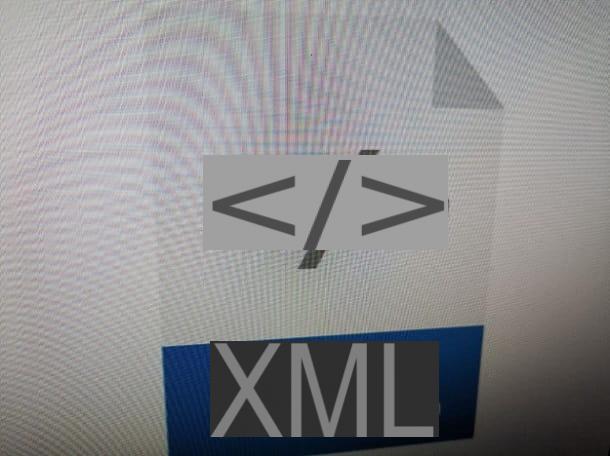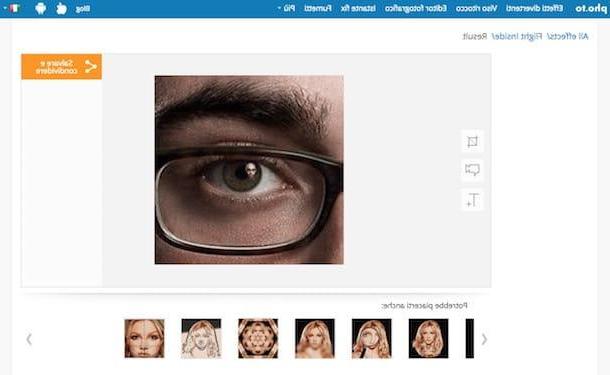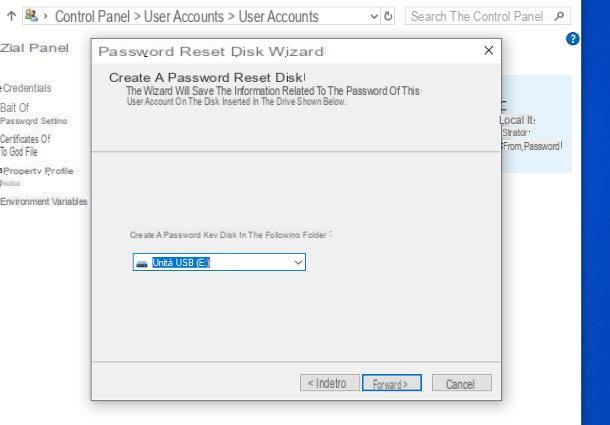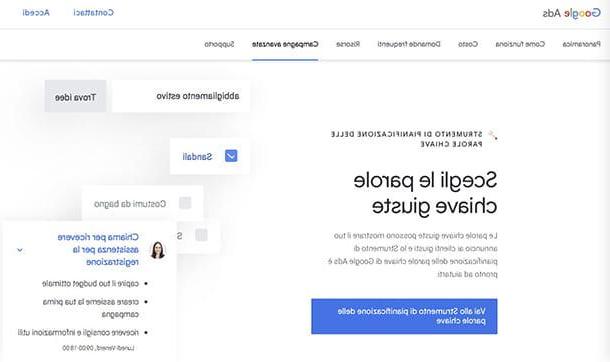OpenShot Video Editor (Windows / macOS / Linux)
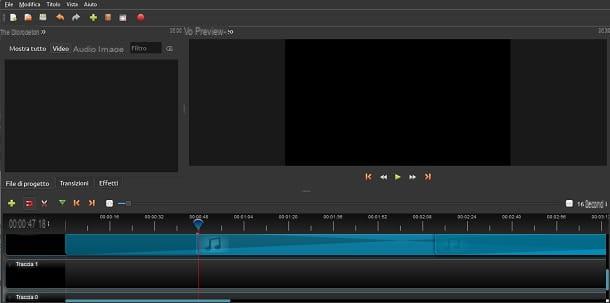
If it is a video clip what you want to make, then OpenShot Video Editor is what you need, since I want to tell you about one of the best software free for video editing and editing. This program is available on both Windows, Mac and Linux, obtainable through its official website.
To download it you will have to go to the website that I have indicated to you and then you will have to click on the blue button Download which you will find on the right. You can choose a different version of the software based on the operating system you have by clicking on the buttons below Downloads for Linux o Downloads for OSX.
OpenShot Video Editor supports many formats for export: from the classic 360p version for mobile to DVD, from HD 720p to Ultra HD 4K. You will then have the possibility to create your video clip according to the platform where you want to reproduce or distribute your video.
This program proves to be very valuable since it will allow you to add lots of transition effects between the various scenes of your video clip, to which you can also add video effects, (such as negative and image blur). You can also add as many layers as you like to import video, audio and music scenes to your project.
Other particular functions that could be interesting to you are those of editing audio tracks, thus allowing you to apply volume changes, separation of the audio track into blocks, change the playback speed and apply effects between different audio blocks on the same level.
Adobe Premiere Pro (Windows / macOS)

If you want a complete software with many tools at your disposal to create professional videos, then I recommend Adobe Premiere Pro, available for a fee on both Windows and macOS via the official website. However, this program is distributed free of charge in 7-day trial version, which will allow you to evaluate all its characteristics.
Its great strength of Adobe Premiere Pro is definitely the integration with other Adobe software, such as After Effects (to create special effects in your videos), Photoshop for photo editing and Illustrator for vector graphics, additional modifications that can be useful for the creation of professional video clip montages.
If you are interested in trying this program, I recommend that you go to the website that I have indicated to you and click on the entry Free trial version which you will find in the top menu. You will be directed to a new window through which the automatic download of Adobe Premiere Pro will start. I remind you that in order to activate the free trial, you will need to create an Adobe ID account.
Due to its great distribution in the field of digital video editing, this program supports a huge amount of video and audio formats that you can import into your project. For example, you can also add native recording formats; Adobe Premiere Pro quietly supports.
However, keep in mind that, being a professional software, its use and the presence of numerous tools within it may not be easy to understand, at first glance. It is therefore recommended to view all the online tools (videos and guides) on the Adobe site, to better master this software and thus succeed in your intent to create a video clip.
InShot (Android / iOS)

If you need an app to be able to create video clips, then you've come to the right place. I recommend, among the many apps for video editing, Inshot, available completely free on Android and iOS. The free version of this app, however, features advertising banners and applies a watermark to the video clip you will export. If you want to remove these limitations, you can upgrade for € 1,99 on Android or € 2,29 on iOS.
After downloading and running it, you will realize the few but simple buttons to start editing your video clip. You can capture videos directly from your smartphone's camera (by pressing the camera button from the start screen) or start the video editing wizard by clicking the button with the clapper board symbol.
Inshot is a fairly complete app to be able to create a video clip via mobile device. As you can see using it, it will allow you to apply all the changes you usually need, such as trimming, blurring and rotating scenes. Using this app you will even be able to add stickers or text captions if you see fit. Also, by pressing the key Music, you can add music tracks from those available or choosing from those in your phone's memory.
To export the video, the HD format will be proposed by default, choosing between 720p or 1080p; however, you can also select different formats, starting from 120p. The video will then be converted and available in your device memory; alternatively you can share it immediately on one of the many social networks to support you.
VideoShow (Android / iOS)

If you would like to use an app that supports the ability to download lots of music tracks, to be able to associate them with your video clip, then VideoShow is right for you. This application, in fact, has a virtual shop inside and its strong point is precisely the thousands of free and paid tracks that you can insert into your videos.
Furthermore, VideoShow allows advanced editing of your videos by adding the most classic elements, such as effects and transitions. Are you interested in this app? Then start downloading it right away for free on Android or iOS. However, remember that, like many other apps of this genre, VideoShow also presents advertising banners and applies a watermark to exported videos. However, you can voluntarily choose to eliminate this type of limitations by paying a subscription: the cost is € 2,99 / month or € 11,99 / year on Android while on iOS you will have to pay a single solution of € 8,99 .
In order to start your video clip project, in the main VideoShow screen you will have to tap on My study. You will then be able to import all the scenes you need, both videos and photos.
Among all the instruments present in this app, I want to make you aware of the music store (tab Music below), through which you can add music to your video clip, accessing the list of numerous tracks in the database, but you can also select it from the memory of your device. You will also be able to add, via the function Modify> Voiceover, your voice directly from the microphone of your smartphone.
After you have added all your scenes, inserted the background music and edited the video, you can decide whether to save your video in the gallery of your device or whether to share the video on the various supported social networks.
Other tools for creating video clips
If the programs and applications that I have presented to you in this guide are not enough and you need to become aware of additional tools to create video clips, then I suggest you continue reading this guide of mine: I will show you, in the following lines, other apps for your device and computer programs that I think are very valid and interesting.
- KlipMix (Android) - it is a very simple app in its operation and also very intuitive that will help you create your video clips in a few taps. It's an app free but only available on Android.
- iMovie (macOS / iOS) - if you have an Apple device, iMovie is definitely for you. It is an application free available on the Mac App Store for your macOS or on the App Store for your iOS smartphone or iPad. It is a tool that you will certainly not be able to do without for making video clips, as inside you will find some professional tools useful for your goal.
- Kinemaster (Android / iOS) - If you are looking for an equally professional tool for your device, similar to iMovie, then I can direct you to download the Kinemaster application. Through this app you can insert all the scenes of your video clip into the timeline, adding layers with your audio tracks. You will also find several useful tools for video editing, but also for editing and managing audio.
- PhotoStage Slideshow Software (Windows / macOS / Android / iPad) - If you are looking for a program to create your video clips simple, professional, in Italian and above all free, I recommend Photostage SlideShow Software. This program has all the classic video editing and editing functions, but you can fully exploit its potential on your computer by installing its professional editing tool for audio tracks (which you can find at this link).