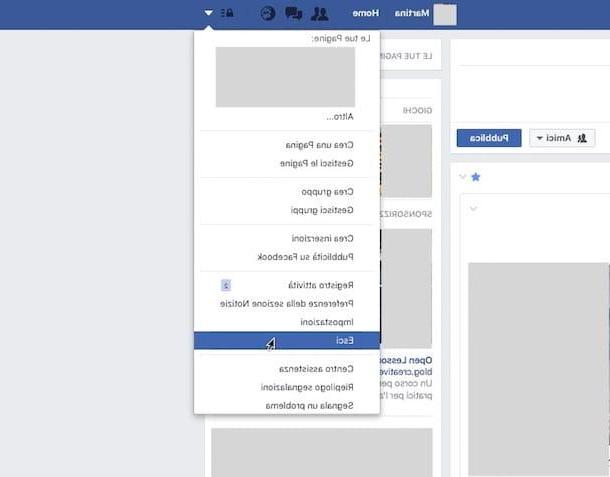Preliminary information

Before we delve into the heart of this guide and see in detail how to create facebook cover, let me provide you with some preliminary information that will certainly be useful to you to proceed in the best way.
First of all, it is good that you have a clear idea of what the Facebook cover is. As you may have already guessed from the introduction of the guide, the cover is an image that develops horizontally, which has the task of graphically defining the "theme" of the profile or Facebook page in which it is inserted.
To create a Facebook cover, the dimensions recommended by the platform itself must be respected, which are the following: 640 360 pixels x on smartphones and 820 315 pixels x on computers. These suggested dimensions must be taken into account to avoid problems displaying the content present in the cover image.
How to create a Facebook cover
Now let's get to the point and see immediately how to create a facebook cover. Below you will find explained how to do this through various useful solutions: online services, desktop software and apps for mobile devices. You decide which of these solutions can do the most for you.
Create Facebook cover online

If you want to try creating a Facebook cover online, I recommend that you give it a try canva, which is free and simple to use. I would like to point out the possibility of inserting paid graphic elements in your projects (starting at $ 1 each) and also the possibility of subscribing to the Pro version of the service, which starts at $ 9,95 / month (with a 30-day free trial), thanks to which you can try out extra functions.
To use it, go to the Canva home page, click on the button Sign up with your email address, fill out the form displayed on the screen with the requested information (Your name, Email e Password) and click on the item Get started now, it's free!, to complete the account creation.
Once you have registered, scroll down to the main Canva page, locate the section Facebook covers and click on one of the template among those proposed. Then modify the example writings you find in the template: just double-click on the writing of your interest, select it and type the text to be inserted in the cover. Using the buttons and menus located at the top, you can also customize the font, dimensions of the character, the colour and so on.
Using the buttons located on the sidebar located on the left, however, you can add photo, The elements additional graphics (e.g. shapes, illustrations, frames, lines, etc.), del text, you can upload images from your computer, and so on.
When you have finished the work on the cover, download it: click on the button Download, located at the top right, select the format of your interest (eg. PNG, JPG, etc.) and click on the button Download. Semplice, see?
Create Facebook Cover: Photoshop

A copy of the Photoshop? Since the famous Adobe photo editing software integrates many useful tools to create Facebook covers, I would say to see how to use it for this purpose. If, on the other hand, you have not yet downloaded the program, in this other guide you can find out how to do it. I remind you that Photoshop is a paid software: the subscription starts from 12,19 euro / month after the first 7 days of free trial.
To proceed, the first thing you need to do (after starting Photoshop) is to set the dimensions of the worksheet, taking into account the dimensions suggested by Facebook for the creation of the covers (I told you about it a few lines above). Then open the menu File> New and, in the box that appears on the screen, set the width a 820 pixels,height a 315 pixels and then click on the button Crea, I will continue.

Next, set a background color for the cover. To do this, he calls up the tool rectangle from the Photoshop toolbar located on the left, draw with the mouse the rectangle to use as the "background" of the cover and, from the box Property opened, imposed width e height of the box, perhaps setting the dimensions that I suggested previously (if you want to cover the entire cover). While you're at it, also set its fill color by clicking on the rectangle: after clicking it, just select the colour of your interest from the box that opened and that's it.
To add an image to the cover, instead, go to the menu File> Place Embedded and select the image of your interest; then reposition the image in the point of your interest (holding down the left mouse button on it and dragging it to the desired point) and resize it using the appropriate indicators present along the perimeter of the image. When you are satisfied with the placement of the image, press Submit on the keyboard.

To insert an inscription on the cover, instead, recall it Horizontal Text tool from the Photoshop toolbar (just right click on the T placed on the latter and select the tool in question from the opened menu), type the text of your interest and, after selecting it with the mouse, modify the font, colour, dimensions, etc. via the menus and buttons located at the top.
When you are ready to do it, then, save your work: go to the menu File> Save with nome Photoshop, choose whether to save the work in cloud documents or on your computer using the appropriate buttons that appeared on the screen and choose the export format (eg. JPEG o PNG). If you need more information on how to use Photoshop, read my tutorial dedicated to the program.
Create Facebook cover: app
Don't you have your trusted computer with you at the moment? Well, don't despair: you can succeed create a Facebook cover with app useful for this purpose. I know ... it will not be the best of convenience, especially if you can act from a smartphone instead of a tablet, but it is still worth considering the solutions listed below. Make good use of it!
- canva (Android / iOS / iPadOS) - this is the mobile transposition of the service I told you about in one of the previous chapters. It works after free registration and allows you to create Facebook covers (as well as many other graphic works), starting from fully customizable templates.
- Photo cover (Android) - app available only for Android devices that allows you to quickly and easily create Facebook covers using the photos saved in the Gallery and starting from ready-to-use templates.
- Photo Maker Cover (iOS / iPadOS) - is an application for iPhone and iPad that has been designed to create some graphic works to be shared on social networks and also includes a useful feature for making covers.
How to create Facebook cover videos

You would like to know how to create Facebook cover videos? Well, it is possible to do this by using video editing programs, such as Avidemux (free, for all operating systems), Adobe Premiere Pro (payable, per Windows and macOS) and iMovie (free, Mac only). This kind of solutions offer the possibility of making quality videos relatively easily. If you want to know how to best use them, reading my guide on how to edit a video is worth checking out.
As for the ability to upload videos to use as a cover on Facebook, know that this possibility, at the time of writing, is only available for Facebook pages and not for "personal" profiles. Furthermore, it is possible to upload a video-cover only if you work from the desktop version of the service. Also know that movies must have a duration between 20 and 90 seconds and have a size of at least 820 × 312 pixels.
To upload a cover video, go to the main Facebook page and log in to your account (if necessary). Next, click on the item Pages (in the section Explore, located on the left) and then click on page name of your interest, in the section Pages you manage.
Now, upload the video of your interest: click on the option Photo / video present in the box Create a post, select the video to upload and, after providing a description of it, publish it by clicking on the appropriate button.
Now, click the button Modification located at the current cover image, select the item Choose from videos and select il video that you are going to use as a cover. Wait, therefore, for the movie to be loaded and processed, move up ON l'interruttore Automatically play the video in loop (so as to play it continuously) and, to complete the operation, click on the buttons NEXT e Save the changes.
How to create Facebook cover