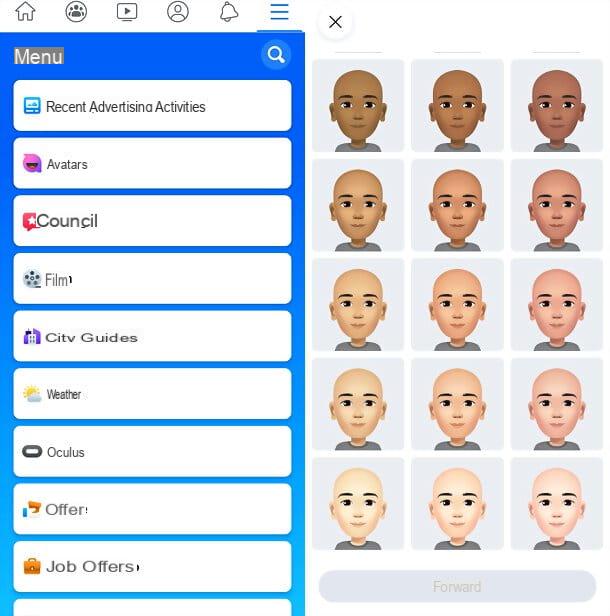How to create custom iPhone stickers
Let's go straight to the heart of the matter and see, together, how to create custom iPhone stickers, so you can send them on WhatsApp, Telegram and so on.
How to create WhatsApp iPhone stickers
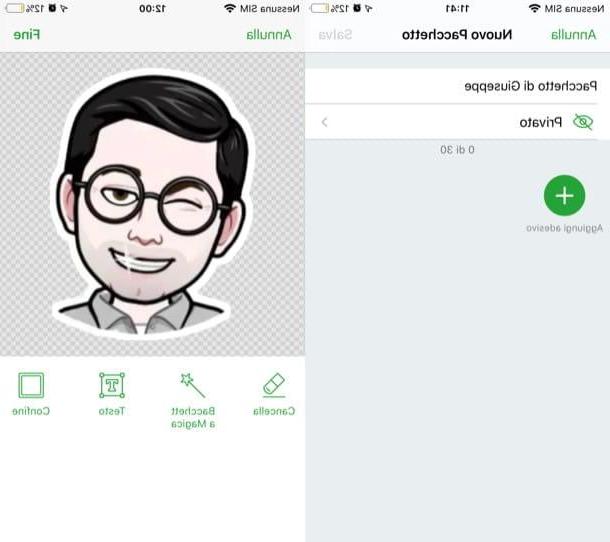
If it is your intention to find out how to create WhatsApp stickers on iPhone, this is the section of the article that interests you the most. To be able to create stickers for WhatsApp on iPhone, you can opt for various solutions: one of these - the official one that allows you to create public sticker packages, to be distributed to other users and synchronized on all your devices - is to create a sticker pack and attach it to an app to publish on the App Store. Another, however, consists in downloading apps that allow you to create stickers to be saved locally on the device in use (and possibly share with others).
In this article I have decided to focus on this second solution, which is within everyone's reach, by talking to you specifically about Top Stickers Meme Sticker, a semi-free app that allows you to create custom stickers to add to WhatsApp. I define this solution as semi-free, as its free version is characterized by advertising banners and, moreover, by the possibility of adding up to a maximum of 4 stickers for each package. Its full version, which costs € 2,29, allows not only to remove advertising, but also to add up to 30 stickers for each package created.
After installing and starting the app, press the button (+) Create placed at the bottom, give a name to the package you are about to create using the text field visible on the screen, tap the button (+) Add sticker and select the source from which to take the image you want to transform into sticker: Take a picture, to take a photo at the moment and edit it immediately after; Add from Photos, to import a photo already saved locally or Search on the Internet, to search for a photo available online.
Once you have imported the image of your interest, in the screen that is shown to you, tap the button Clear and crop the image, to remove the background, or use the function Magic wand, which removes the background from the image automatically (keep in mind that this function is not always 100% accurate). If you want to do a particularly neat job, the ideal would be to create the stickers on the computer and then transfer them to the iPhone. The choice is yours!
When you are ready to do it, press the button (✓) and then on the voice end, to save the changes made. Now, cut out the sticker made using the editor that appeared on the screen and press the item again end (top right). Now, tap on the item Modification (top right), press the button again (+) Add sticker and repeat the operations I gave you just now, to include other stickers in the package (you must include at least 3 to insert the package on WhatsApp).
When you are ready to do it, then, save the package, by tapping on the item Save located at the top right, presses the green button Send stickers which is located in the center of the screen, tap on the wording Send to WhatsApp and, finally, click on the button Save located at the bottom.
To share with other users a pack of stickers that you have created, you must have the users of your interest download the app in question on their respective iPhones and then go to the section My Packages present nella schermata Stickers of Top Stickers, open the package to share by tapping on his name and press on the wording Export placed at the bottom. At this point, tap the button Send sticker pack and select one of the sharing options from those available to send the package.
For more information on how to make WhatsApp stickers on iPhone, please also consult the in-depth study that I have entirely dedicated to the topic. I am sure it will be useful to you.
How to create Telegram iPhone stickers

You came to this guide with the aim of create stickers for Telegram on iPhone? It is possible to do this too. To do this, you must first prepare the images to be used as stickers and then upload them to Telegram using a bot.
Before starting to work, please note that the images to be used as stickers must be in PNG format, have it transparent background, have one side of the size equal to 512px and another side of a size equal to or less than 512px. If you want to get the job done right, use some online program or service that is useful for the purpose. Personally I point out to you Remove BG, an excellent online service that allows you to cut out the faces of the subjects from the background.
Using it is very simple: just go to its main page, click on the button Select a photo and select the image to upload. Alternatively, you can also paste an image from the clipboard (by pressing Ctrl + V o cmd + v on the keyboard), paste theURL an image online or drag an image into the browser window. Then, just click on the button Download, to get the image without a background, and resize it to 512 px, using any solution suitable for the purpose.
Now that you have obtained the image to use as a sticker, you need to send it on Telegram through a special bot. To do this directly from your iPhone, after possibly importing the image to be used as a sticker from the PC, start the Telegram app for iOS and add the bot @Stickers: select the tab Chat (below), write "@stickers”In the text field located at the top left and tap on bot name.
Therefore, press the button starts and follow the instructions shown on the screen to interact with the bot and proceed with the creation of a new sticker pack. First, give the command / Newpack and write the name of your new sticker pack in the text field Message. Subsequently, send the image of your interest as an attachment, first pressing the icon of clip and then selecting the item Fillet and then select the image of your interest.

Once this is done, you should see the message Thank you! Now send me an emoji that matches your first sticker. Using the keyboard, therefore, select the emoji that corresponds to the sticker, press on the symbol of thepaper airplane to send it and repeat the operation to insert the other stickers that make up your package. When you are ready to do so, then, give the command / publish, write the unique name to be given to the package in the text field Message And that's it.
Now you just have to add the sticker you just created to the list of your stickers on Telegram, by tapping on the link visible on the screen and then pressing the button Add [number] sticker.
If you want to deepen the topic further and see in detail how to make stickers for Telegram, please consult the in-depth analysis that I have just linked to you: there you will find other useful "tips" on what to do.
How to create iPhone emoji stickers

I conclude this guide by explaining to you how to create iPhone emoji stickers using a predefined function of your "iPhone by". Starting from iOS 13, in fact, it is possible to use the Memoji function to create very nice avatars to use in your chats (on iPhone X and later it is possible to use the "animated" version of the latter, or the Animoji).
One of the possible ways to create a Memoji is to proceed from the app Messages. Start, therefore, the latter, press on the symbol of pencil inside the square and, in the new screen that opened, tap on the item Animoji (the icon with the face of the monkey) located in the menu below. Then swipe left and press the button capacitor positive (+) lead placed in correspondence with the wording New Memoji.
Now, you simply have to follow the instructions you see on the screen to choose the complexion, haircut, eyebrows, the eyes, the characteristics of the forehead mouth, ears and so on. when you are satisfied with the result, tap the button end located at the top right and that's it. You will now be able to send the Memoji you have made via the Messages app and via other compatible messaging apps (such as WhatsApp).
For more information on how to create Memoji, I refer you to reading the in-depth study I have dedicated to the topic.
How to create iPhone stickers