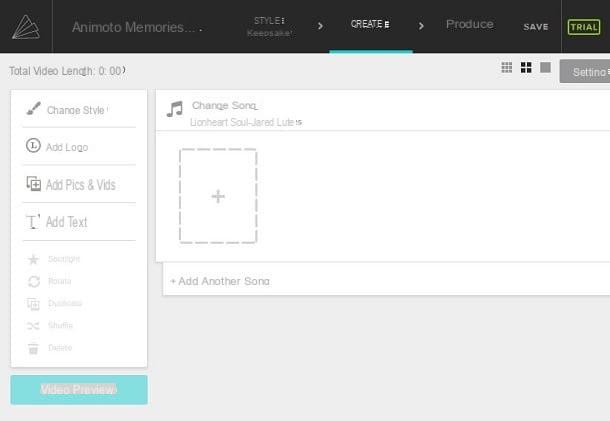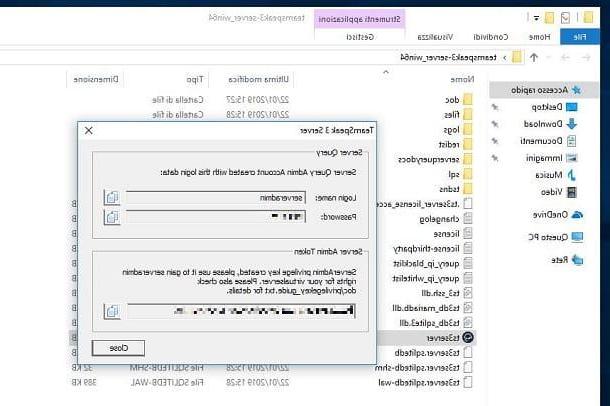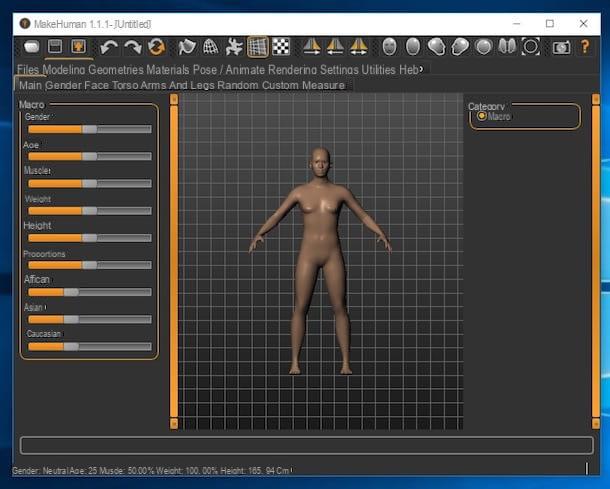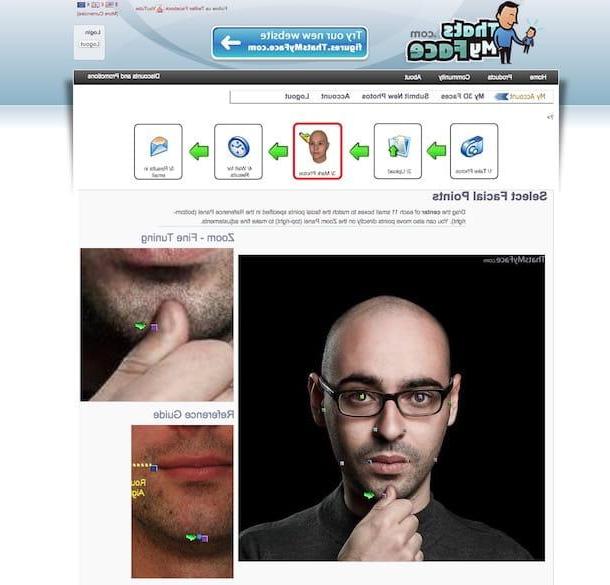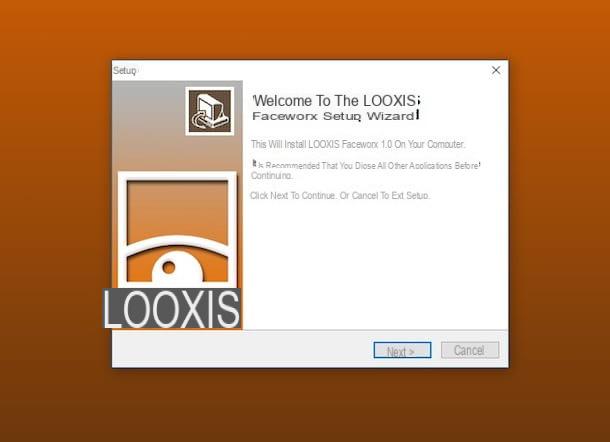How to create an avatar on Facebook
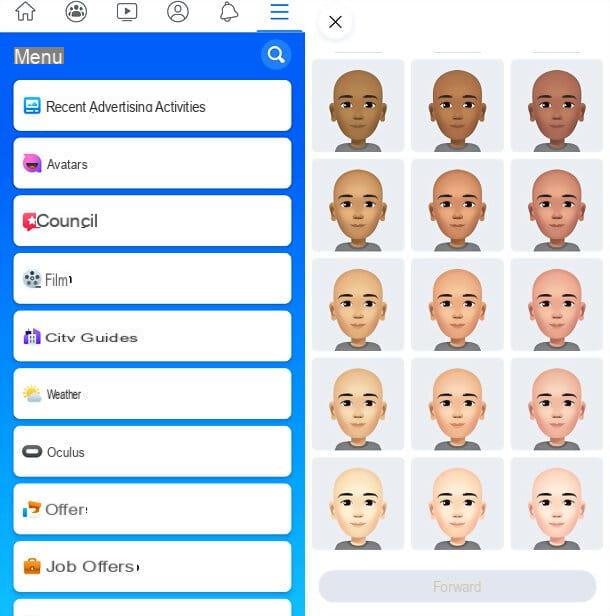
create an avatar on Facebook you have to use the official app of the well-known social network for Android or iOS / iPadOS. So start the latter, log in to your account (if necessary), press the ☰ button and first tap on the item Other, in the menu that opens, and then on the button Avatars, on the next screen.
This will start the procedure for giving life to your digital alter ego. Then select the complexion with which you want to characterize your avatar, go forward; choose a haircut among those available, move to the tab with the icon drop and set the colour you want to use for the hairstyle.
After this step too, you decide the face shapeby selecting the tab with the icon face and choosing one of the available forms; press on the card with the iconeye, set the eye shape to assign to the avatar, then move to the tab with the icon drop, set the colour you want to use for the iris, switch to the tab with the icon mascara and, if you want, apply a make-up to the look of your character.

Now go to the tab with the icon of eyebrows and choose an eyebrow format from those available; then adjust the colour through the "usual" tab with the icon drop. Once this is done, go to the tab with the icon glasses, choose whether to customize the face of your avatar with lenses and possibly also select the colour of the frame, using the tab with the icon drop.
After the eyes it is the turn of the nose: switch to the tab with the icon nose and choose the type of nose with which to characterize your "Facebookian" alter ego; then continue with mouth, by selecting the appropriate tab: in this case, you can also choose the lip colorby selecting the adjacent tab.
If you want to equip your avatar with mustache, select the appropriate tab to choose your favorite cut, then the colour (always via the card with the drop).

Next, go to the tab with the del icon body, to determine the body size of the avatar, and on the tab with the icon crutch, to select a abito to make him wear. Then continue with the choice of a headgear (if you wish) and with the definition of the colour of the latter (again via the card with the icon drop).
Finally, click on the icon of mirror, at the top right, allow Facebook to access the camera of your device and look at yourself, to find out if your avatar really looks like you.
If you are satisfied with the result, click on the sign √ located at the top right, wait a few seconds for your character to complete and press the buttons NEXT e end, to complete the procedure.

Mission accomplished! You have just created your avatar on Facebook and you are ready to use it as a sticker or as a profile picture within the social network. Later, you can change it at any time by returning to the section Avatars of the Facebook app and pressing the icon of pencil.
If in the meantime you want to share the avatar on your profile as a post, click on the icon of arrow placed at the top right and then on the item Share in the News section which appears below.
How to use avatars on Facebook
Once you have created your avatar on Facebook, you are ready to use it on the famous social network: let's see together how.
Facebook avatar in the comments

The most common use you can make of your Facebook avatar is in Comments, in the form of sticker. It should be noted that this possibility is offered not only by the official app of the social network for smartphones and tablets, but also by its Web version accessible from PC.
To take advantage of the stickers based on your avatar, therefore, all you have to do is access the comment box of a post, press the icon related to sticker (the smiley face) and select yours face give the menu check if you press.
Browse, therefore, the stickers with your available features, press on the one to send as a comment and that's it.
Facebook avatar as a profile picture

Another very nice use that you can make of the Facebook avatar is to set it as profile picture.
To do so, open the official Facebook app for Android or iOS / iPadOS, log in to your account (if necessary), press the ☰ button and go to More> Avatars.
At this point, tap on the icon of arrow located at the top right, touches the item Set as profile picture that appears at the bottom and selects laying e background color you want to use for your new profile photo.
If you want, add a message accompanying the publication of the new profile picture and click on NEXT but I will complete the procedure.
Avatar Facebook on Messenger

You would like to know if it is possible use Facebook avatars on Messenger? The answer is yes.
Messenger is the messaging service of the social network founded by Mark Zuckerberg, therefore it allows you to use avatar stickers within chats and, if you set your avatar as a profile image on Facebook, it also shows it as a profile photo in conversations.
There is no need to say this, but if you want to use stickers with your avatar in Messenger, you have to open one chat, press the icon of smiley and select the tab first STICKERS and then yours face, down.
The feature is available in both the Messenger app for Android, iOS / iPadOS and Windows 10 as well as the web version of the service. In the latter case, however, instead of pressing on the emoticon, to view the stickers, click on thesticker icon.
Facebook avatar not working: how to fix

The function linked to Facebook avatars is managed by the server-side social network, so it is unlikely that there are problems on your smartphone (or tablet) that cause it to malfunction or even become unavailable.
What I advise you to do if the Facebook avatars don't work, therefore, is to be patient a little and see if within a few days the functionality is restored in your app.
If the situation does not unlock by itself, you can try to update Facebook on your smartphone or tablet or to reinstall the Facebook app following the instructions that you find in the tutorials that I have just linked to you.
How to create Facebook avatars