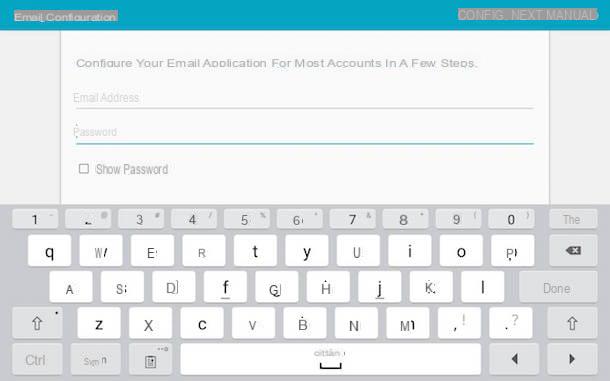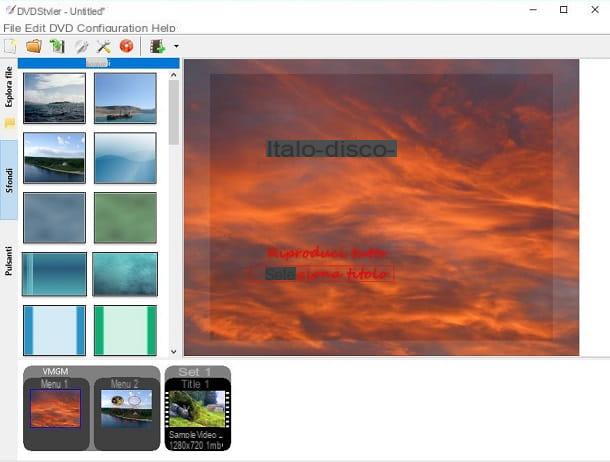How to create a link on Facebook
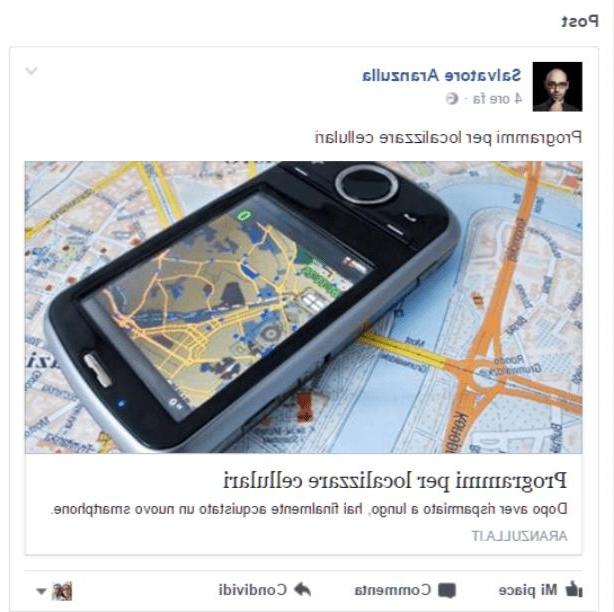
If you have a website, one of the most used and effective methods to bring traffic and visitors to your web portal is to create a Facebook Page based on your business. (if you don't know how to do it, read my guide on how to create a Facebook page, you will find all the information you need). In this way you will have a showcase where you can share a link to your followers that will refer to your website. The hyperlink is in fact an excellent sharing tool on Facebook which, in addition to sharing photos, videos and text, should be used. to increase the interaction between users of a Facebook page. Furthermore, at advanced levels of use of a Facebook page, links are among the most used types of posts even in the case of paid advertisements, as they are capable of obtaining better results.
Also, keep in mind that, the value of a link shared on Facebook has certainly increased over time. In the past, in fact, when you shared a link, you were "penalized" by the presence of a very small preview image, which was even relegated to the left side of the description. Sharing a link directly on Facebook was therefore considered uninvolving in the past. Precisely for this reason, the practice of sharing an image and, in the body text, inserting the clickable hyperlink was preferred. A way of doing that, despite being out of use, is unfortunately still used today. In my opinion there is nothing more wrong. In addition to being aesthetically ugly, the use of this system can in fact cause people to be misled by the image and, focusing only on it, do not read the accompanying description. In the worst case, our link will be ignored and not clicked.
To date, following the graphic restyle of Facebook, the preview image of a link is much larger and, for create a link on Facebook, simply paste it into the text field of the Facebook page or profile; there is nothing easier.
How to create a link on Facebook - Some guidelines

As we have seen, sharing a link on Facebook is an extremely simple procedure in itself: it is in fact sufficient to enter the URL of a web page in the text box dedicated to creating posts. In this way Facebook will process the URL indicated and, after a few seconds, the preview of the shared Internet page will appear with the image and its description.
Furthermore, in some cases, it may happen that Facebook will let you know that it has found and therefore made available in preview, more than one image for the shared link. In this specific case, if more than one image is available, you can scroll through them to choose the one you want to use. Alternatively, you can also upload one on the spot, via the button capacitor positive (+) lead.
Also note that sharing a link on Facebook will automatically generate the title and description of the link: these will appear under the image. If you wish, however, both fields can be changed for viewing on Facebook. To do this, just click on it and write the new text that will be replaced in place of the old one. This change will be made only on the Facebook side; the title and description of the original link will not be changed.
Although link sharing is a disarming procedure, there are some guidelines you can take into consideration for better sharing a link. I'll talk about it in detail below:
- Delete the URL from the text: when you share a link on Facebook you will obviously have to insert the hyperlink in the appropriate text field. But remember that, once the link preview has been generated, it is a rule to delete the URL from the post caption. Leaving the URL in the text is "ugly" from an aesthetic point of view and, in my opinion, causes distraction, "dirtying" the post which, in terms of visual impact, is less legible.
- Use URL Shortener: the practice of deleting the URL from the caption is linked to a pure aesthetic preference. Alternatively, the practice of leaving the URL in the text and shortening it with URL Shortener services is also highly widespread. These are services that allow you to shorten long URLs, modify them as we wish and keep track of clicks made on them. The most famous URL Shortener services are Goo.gl or even Bit.ly. I told you about it in my guide titled how to rename a link.
- Write a catchy post to accompany the link on Facebook: try to attract the interest of the user or your followers by writing a good caption. For example, write by conveying your personality and try to stimulate the curiosity of your followers with a question or even ending the sentence with a call to action. The call to action is a technical term that, in simple words, is used to indicate a sentence that prompts you to perform an action. For example, you can invite your followers to write comments, to share, or simply to "like" or click on the link to find out more.
- Don't write long texts: try to be short and concise, staying in one line of text or two lines at the most. A long text can be distracting and divert attention from the link shared on Facebook.
- Use eye-catching images: automatically, when you share a link on Facebook, the social network will use the one available and set as default by the author of the shared link as an image. If you cannot change the image from the website, you can however change it from Facebook by uploading one on the spot. To do this, you can use the (+) key that you find next to the item Images available. In this regard, I also recommend that you use large resolution images 1200 x 628 pixels(or with the same aspect ratio, such as 600 x 315 px). By using images of this type you can be sure that the image is scaled proportionally according to the screen size and that it is also suitable and optimized for viewing on mobile devices such as smartphones or tablets.
- Use the Facebook Debugging Tool: If you have shared a link to an article to which you have access and to which you have made changes (such as the title, the featured image or the description) on Facebook, you can update its view on Facebook. To do this, just use the tool Sharing debugger, by entering the URL in the appropriate text field and pressing the button Debug. Facebook will proceed to review the information associated with that link. In case the changes are not made automatically by the Facebook tool, you can force the procedure by pressing the button Scrap it again in the screen that will appear when you press the button Debug. However, I remind you that this debugging procedure will only be visible on a link shared again on Facebook and not for links already published.
How to create links on a Facebook page

Once you understand how to create a link on Facebook in the simplest way and which guidelines to follow for a better result, let's see, in the following paragraph, how to use the advanced tool Carousel. It is in fact a tool that Facebook Pages offer for creating links on Facebook: I want to talk about it in detail.
If you have a business, creating a Facebook Page is an extremely recommended procedure also to be able to take advantage of the link sharing tools present in it. In particular, there is precisely the interesting Carousel tool, which I want to talk to you about to allow you to share links with one or more images attached.
As mentioned, this tool allows you to attach, with more attractive graphics, a series of images to a hyperlink. To use it, first log into your Facebook Page and then click the button Share a photo or video. At this point, from the menu that opens, click on the item Create a photo carousel. In the field write something now enter a description for your link while in the field Destination URL, enter the URL of the link to share (for example https://www.configurehow.com/) and press Submit on the keyboard to confirm the destination URL. At this point you just have to upload the images of your carousel using the button capacitor positive (+) lead located at the entry Images available. Once the images are uploaded, your post is ready to be shared. You can publish it by clicking on the button Public. This way, even if you click on the images, your Facebook Page followers will be redirected to the URL you entered.
How to create links on Facebook