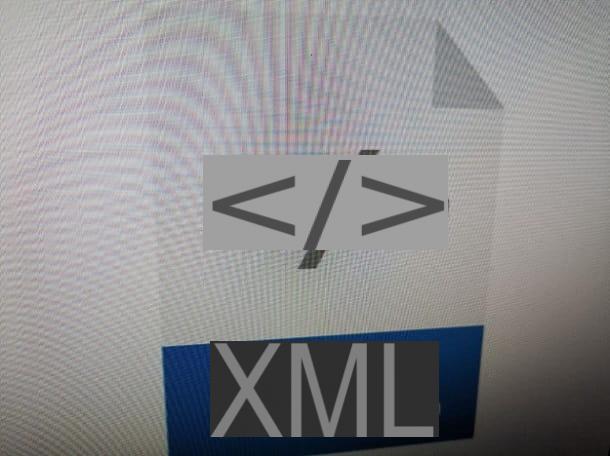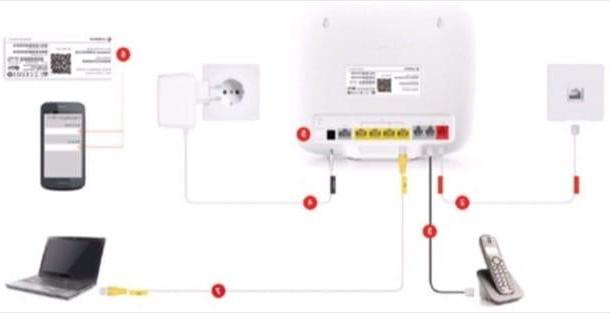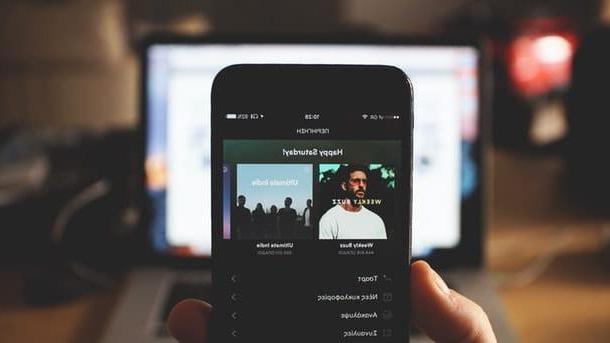Web services to create videos with music
WeVideo

The first solution that I recommend you to consider to create videos with music online is WeVideo, a Web service that allows you to create photo slideshows full of animations and background music in a few clicks. It works on all major browsers and, through its free plan, offers the possibility of making videos in standard resolution (480p) with a maximum duration of 5 minutes.
To create videos with music with WeVideo, linked to its home page, choose whether to register using your Google account, by clicking on the red button with G, or whether to create an ad hoc account on the site, by filling in the appropriate fields on the right and clicking on Get Started, then select the free plan by clicking on the button Try it in correspondence with the wording Free and click Personnel to indicate that you will use the service for purely personal purposes.
Then click on x located in the upper right part of the tutorial box related to the use of the service and click on + Create New. Now you need to upload all the photos to use as the basis for your video. To do this click on green button in the shape of a cloud located at the top left of the tab Media, locate the images on your computer to include in your slideshow and drag them all into the gray box that appears at the top left.
At the end of the upload, close the file selection screen (by pressing the x located at the top right) and drag your photos into the WeVideo timeline following the order you prefer. Then left click on each image to access the menu where you can adjust parameters such as display time, effects and so on.
Once you have set your preferences, press the icon of Magic wand located at the top left, select one of the themes available in the WeVideo gallery and click on the button Use this theme to instantly apply beautiful transition effects and background music to your photos.
If you are not satisfied with the result or want to further customize your movie, you can double click on the rectangles that are between photos in the timeline to change the transition effects. You can also change the background music of the video by pressing the icon of music note (bottom left) and you can set start and end titles for the movie by clicking on the icon Text which is located at the top left.
When you are done working on your video with music and photos, press the button Finish located at the top left, type the title you want to assign the video and click on the button Set and click on Finissh to start creating your movie.
If you prefer, you can also select the icon of one of the online services supported by WeVideo and export your video directly to it. Within a few minutes, your slideshow will be ready and you can download it to your PC by clicking on the button Download located at the bottom left.
Sharalike

As an alternative to the above service, you can appeal to Sharalike to create videos with music. It is a free resource that can also be used by any Web browser and any operating system that allows you to obtain amazing results. It imprints a watermark in the lower left corner of the output videos, but this is a more than acceptable compromise for the features it offers. In fact, it allows you to take advantage of a wide range of ready-to-use templates and allows you to upload music from Spotify.
To use it, connected to its main page, click on the button Get started and choose whether to register using your email address (button Signup with email) or your Facebook account (button Signup with Facebook). At the end of the operation, click on the button Exit help to hide the initial tutorial and then press the button Create an album (top left) to create a photo album to use in your slideshow.
In the box that opens, type the title you want to assign to the album, press the button Choose files, select the photos you want to add to the album and click on Upload to start uploading it online. Once this step has been completed, select thealbum you created just now, use the mouse to arrange the images in the order you prefer and click on the button Smart Show (top right) to make your presentation.

On the page that opens, choose the template to use for your video via the field Style, adjust the viewing time of each photo within the movie using the bar Speed and go to the field Music to choose the music to use as background for the slideshow. By clicking on the button Spotify and using the search field that appears on the screen, you can also choose a song from the famous music streaming service.
To conclude, click on your button Save located in the right sidebar, type a name it's a Description for your video and go back to the right sidebar to share your video online, using the buttons located under the item Share.
Other solutions

In addition to the online services that I have already indicated, you can create videos with music using other tools that can be used directly from the web browser window. Don't you believe it? Then read now my post dedicated to the topic. Have fun!
Software to create videos with music
Movie Maker (for Windows)

Although underestimated by most, in reality the good old man Movie Maker from Microsoft is an excellent tool for creating videos with music. It is a very easy to use program, full of interesting effects and thanks to which it is possible to manage in total fluency several photos, videos and audio tracks at the same time.
Unfortunately Movie Maker is no longer supported by Microsoft and is no longer available on the Redmond giant's website. To download it to your PC you need to turn to unofficial sources, such as Winaero, which offers the complete Windows Live Essentials 2012 package (which includes Movie Maker) in English via the MajorGeeks website.
When the download is complete, open the file wlsetup-web.exe click her cousin Yes and then Select the programs to install. Then remove the check mark from all entries except Photo Collection and Movie Maker and complete the installation of Movie Maker by clicking on the button first Install and then Close. If during setup you are asked to download the . Net Framework 3.5 Microsoft (a free software necessary for the operation of Movie Maker), accept as well by clicking on Install and download this feature.
When installation is complete, to create videos with music with Movie Maker, start the software by clicking on its icon in the menu Home and import the photos into it to use in the slideshow by clicking on the button Add videos and photos which is located at the top left.
Later, if you want to create a quick slideshow using one of Movie Maker's predefined themes, choose one of the available sequences in the menu Automatic movie themes (above) and answer Yes when asked to insert background music. Then select an audio file to use as background music for your video and edit transitions, captions and other elements of the video by clicking on them.
If you prefer to act manually and don't want to take advantage of Movie Maker's predefined themes, you can add titles, captions and background music to your slideshow by clicking on the appropriate buttons on the tab Home of the software. To add transition effects between one photo and another, instead, you have to select an image from the Movie Maker timeline and you have to choose the effect you prefer most from the tab Animations. All elements can be moved and / or edited by clicking on them in the timeline with photo thumbnails.
When you are satisfied with the result, you can export the movie by going to the tab Home Movie Maker and selecting one of the available output formats in the menu Save movie you find top right.
Photo (via macOS)

For those using a Mac, the best and easiest solution to create video with music is Gallery. I'm talking about the default application of macOS (but also of iOS) for managing the photo library which, in addition to fulfilling this purpose, allows you to create beautiful presentations with photos, transition effects and background music in just a few clicks.
To use Photos to create videos with music, just start the app (it's the icon with the colorful flower located in the bar Dock or in Launchpad), click the icon Gallery present in the left sidebar and choose the item Create presentation ... from the menu Fillet located at the top left.
In the window that is shown to you at this point, enter the title you want to assign to your video, click on OK, select all the photos you want to include in your creation and click the button Add located at the top right.
At this point, click on the icons located on the right side of the screen and change the settings of your video: pressing the icon of two rectangles you can change the slideshow theme; pressing on that of the music note you can choose a background music; by clicking on theclock instead, you can adjust the display times of each photo within the slideshow.
Once you have the desired final result, click on the button Export located at the top right, choose an output format (ex. High Definition (1080p)) and indicates the destination folder from the window that opens. To conclude, click on Save so as to start saving the video with music.
Other solutions

Looking for other software to create video with music? Then read this guide of mine in which I have proceeded to point out further and interesting programs, both free and paid, both for Windows and for macOS (as well as for Linux) through which it is possible to obtain analogues to the above solutions. Take a look at it immediately, I'm sure you will be able to find even more than one solution that can meet your needs.
App to create videos with music
For Android and iOS

The above solutions to create videos with music have not been able to attract your attention because you would prefer to do everything from smartphones and tablets and are you looking for suitable resources? Then take a look at the Android and iOS apps listed below. They are all very easy to use and offer different and interesting options!
- GoPro Quick (for Android and iOS) - It is one of the best apps to make video with music. It is free and very easy to use even for novice users and is compatible. It is definitely a great solution for those who intend to create a slideshow with photos and music from mobile, you could not start with a better app.
- Clips (for iOS) - It is the new Apple app for iPhone and iPad. It is designed for the creation of short engaging videos to be published immediately on social media or in any case to share with friends. Absolutely to try!
- iMovie (for iOS) - For anyone who owns an iPhone or iPad iMovie is definitely a bnb interesting solution to create video with music. The “bitten apple” video editing application is available at no cost to all users who have purchased an iPhone or iPad. It is very simple to use and includes a feature that allows you to create trailers.
Other solutions

Looking for other apps with which you can create videos with music? No problem: read this article of mine dedicated, in fact, to applications to create presentations and you will see that you will not be disappointed. You will find indicated a bunch of other apps useful for the purpose in question. Some are free, others for a fee. Choose the one you think can be the most suitable for you and download it immediately on your device.
How to create videos with music