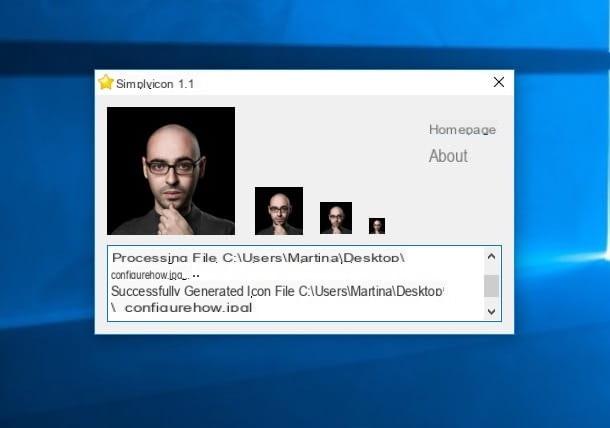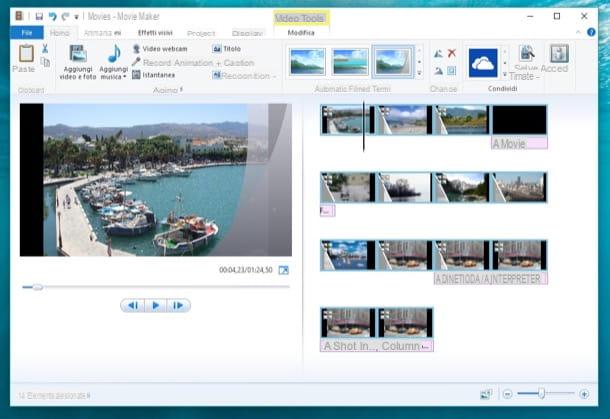Skype (Windows / macOS / mobile)
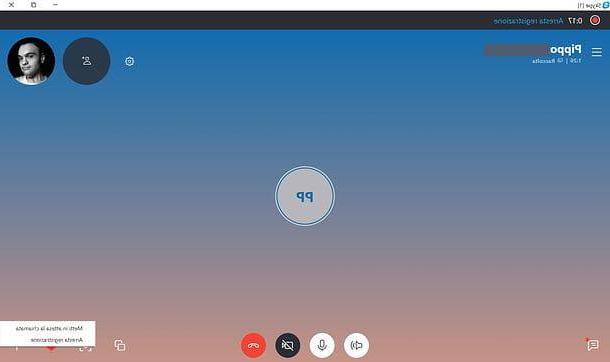
If you are using a recent version of Skype (from 8 upwards), you should know that you can record your calls and video calls without resorting to any third party solution. Skype, in fact, integrates a cloud-based recording system that allows you to record calls and video calls in a very simple way from both your computer (Windows PC or Mac) and from smartphones and tablets. Recordings are displayed directly on the chat screen and can be viewed, listened to and downloaded for a period of 30 days.
record Skype video calls using the official client of the service for Windows and macOS, start a conversation with the contact of your interest, then click on the button + located at the bottom right and choose the item Start recording from the menu that opens. Within a few seconds, a message will notify both you and your interlocutor that registration has started. Next, to stop recording, click on the entry Stop recording located at the top left or click on the button again + located at the bottom right and select the item Stop recording give the menu check if you press.
The recording, as mentioned, will appear as a video in the chat screen: to play it, simply click on its thumbnail. To download it, instead, click on the button ⋮ placed on it and select the item Save with name from the menu that appears. In some cases, the recordings do not appear instantly in the Skype chat window, but you have to wait a few minutes and / or you have to restart the software to see them.
Do you use Skype mainly from your smartphone or tablet? No problem, the recording function has also been included in the Skype app for Android, iOS and Windows 10 Mobile. Its operation is practically identical to what was seen previously for the desktop version of the program: you have to start a video call (or a voice call), press the button + located at the bottom and select the item Start recording give the menu check if you press.
Then, to stop recording, tap the button + and select the item Stop recording from the menu that opens. The video will become visible on the chat screen and you can download it to your device's memory by pressing its first miniature and then on the icon (...) or icon of sharing (the rectangle with the up arrow on iOS or the three connected dots on Android).
Evaer (Windows)

Evaer is one of the first solutions to consider for record Skype video calls. It allows you to record both calls and video calls and also supports the recording of group video calls of up to 10 people. It is available for free with a limit of 5 minutes of recording per video call: to remove the limitations and take advantage of additional features, you need to purchase a standard license at a cost of $ 19,95 or one professional license at a cost of $ 29,95.
To download Evaer on your PC (it is only available for Windows), go to the program website and click on the entry Download present in the top menu, then presses the button Download now and wait for the download to finish. Start the installation of Evaer by double clicking on the file EvaerSetup.exe, pigia sul pulsating OK to confirm the use of the your language, then click on the button NEXT per due volte consecutive, his Install e end to conclude the setup.
You are now ready to record your video calls! Then start Evaer and, if you see the entry Pronto, it means that the program is configured to record. If, on the other hand, you see the writing On hold, it means that Skype is not started yet: to solve the problem, start the program and wait for it to communicate with Evaer.
Now, start the video call and, automatically, Evaer will record it. During registration, you can click the button Stop (The red square) under the video channels to stop recording the caller or the called contact. Also, you can press the button Pause (above) to stop recording all video channels momentarily or on the button Stop (The white square on red background) to end the recording and save it.

On the Evaer main screen, you can view the list of recordings made: select the one you are interested in and press the ▶ ︎ key at the bottom to start playback; presses, instead, on X to delete the recording or on the icon arrow inside the folder to open the folder on your computer that contains the recordings.
Using the icons at the bottom you can set the options regarding audio and video recordings: then click on the icon headphones to choose the audio to be recorded from Both, Remote audio only e Local audio only; presses the icon of camera to choose the video mode to use during recording and click on the icon two arrows to set the size of the video to be obtained (640 × 360, 480 × 270, 1280 × 720 etc.).
Finally, click on the icon of gear wheel per accesre alle Settings of Evaer and choose the settings to start the software and recordings. If, for example, you want to make manual recordings, click on the tab Recording settings, put the check mark next to the item Manually record calls e pulsing sul pulsating Apply.
Amolto Call Recorder (Windows)

Among the solutions to consider to record video calls on Skype there is also Amolto Call Recorder, which is compatible only with Windows and is available in a free version that allows you to record ten audio calls per month. To record video calls (unlimited), you need to purchase the Premium version at a cost of $ 29,99 (which is still available in a free 10-day trial version).
To try Amolto Call Recorder, connect to the program website and click on the button Download, then presses the button Download Now under the heading Amolto Call Recorder and wait for it to download. Now, double click on the file AmoltoCallRecorder.msi and, in the new open window, click on the button Next twice in a row. Then press the buttons install e Yes, wait a few moments and press the button Finish to complete the installation.
Before starting a call and recording it, click on the entry Options per accesre alle Settings of Amolto Call Recorder and select the option Recording Rule to customize the registration rules. If you want audio and video recording to start when a call is received or initiated, select the option Start audio & video recording using the drop-down menu next to the item Action for incoming Skype call, otherwise leave the option do nothing to start recording manually.
Now, access the section Video for Skype and set the quality and size of the video to be recorded by choosing from the available options, then click on the option Video for Screencast and repeat the operation.
You are ready to record your video calls! Start the call on Skype, then click on the button Start recording on Amolto Call Recorder and select the option Screencast. To stop the recording, click on the button Stop recording. If, on the other hand, you have set up automatic recording, just start or answer the call to record its audio and video. To view the list of recordings, you can click on the item Recording History.

If after the free trial you want to activate the full version of Amolto Call Recorder, click on the item Not yet activated present at the top and presses the button Buy licenses online.
Then proceed with the purchase of the license (at a cost of $ 29,99), enter the activation key obtained and click on the button Activate to switch to Amolto Call Recorder Premium.
eCamm (macOS)

eCamm is one of the best solutions to record video calls on Mac. Besides making high quality audio / video recordings, it allows you to save the output files on your computer, on cloud services such as Evernote e dropbox and on sites like YouTube e Vimeo. It comes in a 7-day trial version, after which it costs $ 39,95.
If you want to evaluate eCamm, log on to the program website and click on the button Try it free to download its trial version. Once the download is complete, double-click the file CallRecorder.zip to extract the contents of the package, then open the extracted folder and double-click the icon of Install Call Recorder Demo, pigia quindi sul pulsating apri and start the installation by clicking on the buttons Install e Accept. Therefore enter the Password of your user account on macOS (the one you use to log in to the system) and click the button OK to conclude the setup.
Now, start Skype and eCamm and proceed with the software configuration by setting the video quality of the recording and the type of "shooting" between Local only, Remote only, Split screen, Multi-track e Picture in picture. Then choose whether to start recording automatically, by affixing or removing the check mark from the option Record calls automatically, select the folder in which to save the recordings and, once the configuration is complete, close the window.
When you start or answer a video call, the record button on eCamm will be activated: then press the icon of the red circle to record the video call and click on the square to stop recording. To view the list of audio and video recordings, click on the icon magnifying glass and press the ︎︎ ▶ ︎ button to start playback.

After the free trial of eCamm, you can purchase the full version of the program by connecting to the official website of eCamm, by pressing the button Buy $ 39.95 and choosing a payment method between credit card o PayPal but I will complete the acquisto.
Callnote (Windows / macOS)

Callnote is a valid solution to record audio and video of calls made on Skype. The free version allows you to record audio calls only, while by subscribing to a monthly or annual subscription (with a free 14-day trial) it also allows you to record video calls in high quality, save the recordings on your computer and upload them to cloud services such as dropbox, Google Drive, OneDrive and many others. It is available for both Windows and macOS.
To download the software to your computer, connect to its official website and click the button Download, then presses the button Download present under the heading Free, inseerisci i tuoi dati nei campi First name, Last name e Email e pulsing sul pulsating Download.
Once the download is complete, you can start installing the program. If you have a PC Windows, double-click the file callnote-install- [version] .exe, pigia sul pulsating Run, set the language using the appropriate drop-down menu and click on the button OK, then presses the button four times Next and click on your voice install. Wait for the installation to finish and press the button Finish to close the window and start Callnote.
Stai using a Macinstead, double-click the file callnote-install- [version] .pkg and, in the new open window, press the button twice Continue. Now, click on the buttons Install e Continue installation and wait for it to complete, then click on the button Restart to restart your computer and complete the installation.
Then start Callnote, enter your email in the field Enter your email to activate Callnote e pulsing sul pulsating Sign in to activate the free version of the program. To be able to record video calls, you need to subscribe by choosing from the available options.
- Callnote Premium ($ 9,95 / year): allows you to record 30 audio and video calls per month and also allows you to save recordings to Evernote, Dropbox, Facebook, Gmail and YouTube. Among the additional features, there is the ability to pause recording and automatic transcription of audio.
- Callnote PRO ($ 39,95 / year): to record video calls without limitations, with the possibility of saving files also on OneDrive and Google Drive. It allows you to record in high quality and edit video and audio.
To take out a subscription and activate the free trial of 14 days, click on the item Upgrade present in Callnote, choose the type of subscription you are interested in and press the button again Upgrade.
Then choose the payment method between credit card e PayPal and enter the data, then click on the button Complete payment (on the button Buy if you have chosen PayPal) to complete the subscription procedure. You must know that by confirming the purchase you will not be charged any costs: the first charge will take place at the end of the free trial.

Now, start Callnote again and click on the entry Check license to upgrade the license which will go from Free to Premium or PRO. To record a video call, click on the entry Recording options and check the option next to the option Video record, then check that the is selected at the top logo Skype and start the video call. In the Callnote window that appeared at the bottom right, click on the icon red circle to start recording and on white square to stop it.
To view the list of recorded calls and video calls, click on the entry Library and presses the ▶ ︎ button to start playback or the del icon basket to delete it. By clicking on the option instead Settings you can set the video quality of the recording and view the path of the folder that contains the recordings, while pressing on the item Sharing options you can set up automatic saving of recordings on your account Evernote, dropbox, Facebook, gmail e YouTube etc.
If at the end of the free trial you do not intend to continue the Callnote subscription, a few days before the expiration you must disable the automatic renewal: to do this, start Callnote, click on the item Upgrade and, in the new open page, follow the instructions shown. For example, if you have chosen to pay with PayPal, log into your account and click on the icon gear wheel present at the top right, then click on the items Payments e Manage automatic payments, select the option Kanda Software Inc. e pigia sui pulsnti Cancel e Cancel automatic payment.
Alternative solutions to record Skype video calls

Many solutions to record video calls on Skype are paid and / or have limitations in their free version. If this does not suit you, you must know that you can succeed in your intent even using the software that allows register your computer desktop: these are less professional solutions than those mentioned above, but still ensure good results.
For example, with Open Broadcaster Software you can record everything that happens on your computer screen, with the ability to create combined recordings between desktop and webcam. In addition, you can set the video quality, choose whether to record audio and many other features, all for free on Windows, macOS and Linux computers. To know more, you can read my guide on how to record video from PC.
How to record Skype video calls